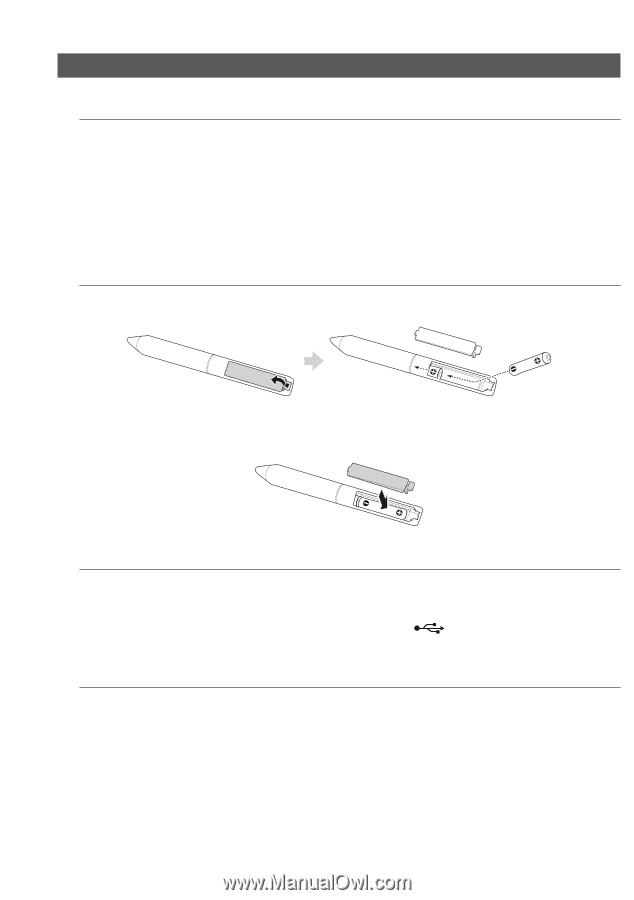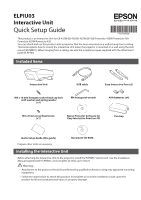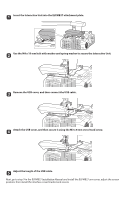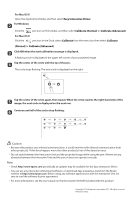Epson BrightLink Solo 3 Interactive Module ELPIU03 Quick Setup Guide - Page 3
Getting Ready to Use the Interactive Unit
 |
View all Epson BrightLink Solo 3 Interactive Module ELPIU03 manuals
Add to My Manuals
Save this manual to your list of manuals |
Page 3 highlights
Getting Ready to Use the Interactive Unit ❏ Install the Easy Interactive Driver a Turn on the computer. b Insert the CD labeled "Epson Projector Software for Easy Interactive Function" in your computer. c Follow the on-screen instructions to install the software. When installation is complete, click Finish to close the installation screen. ❏ Install the Easy Interactive Pen Batteries a Remove the battery cover by pressing down on the tab, and then install the two batteries. b To reattach the battery cover, press the cover until you hear it click into place. ❏ Connect to a Computer a Connect the projector's VGA computer cable to the computer's monitor out port. b Connect the Interactive Unit's USB cable to the computer's USB port. ❏ Adjust the Position of the Projection Screen (Calibration) You need to perform calibration to match the position of the Easy Interactive Pen to the position of the mouse cursor on the projection surface. By performing calibration, the computer can accurately detect the position of the Easy Interactive Pen on the projection surface. a Launch the Easy Interactive Driver. For Windows Select Start - All Programs (or Programs) - Epson Projector - Easy Interactive Driver.