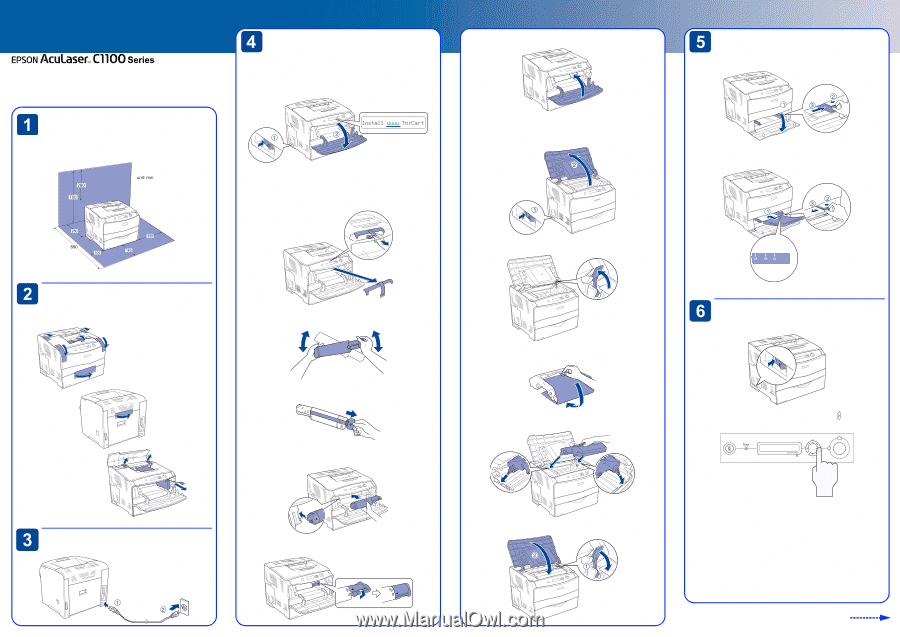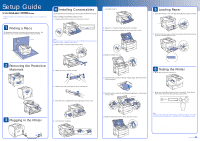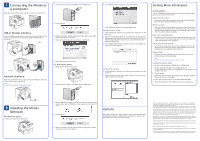Epson C1100 Setup Guide - Page 1
Epson C1100 - AcuLaser Color Laser Printer Manual
 |
View all Epson C1100 manuals
Add to My Manuals
Save this manual to your list of manuals |
Page 1 highlights
Setup Guide 4049771-02 XXX Notes contain important information and useful tips on the operation of your printer. Installing Consumables For specifications and handling precautions, see the Reference Guide. Toner Cartridges and Photoconductor Unit 1. Make sure the printer is turned on, then open cover A. 7. Close the cover A. Finding a Place The illustration shows the recommended amount of space. For information and cautions, see the Safety Instructions sheet. 8. Repeat 1 to 7 steps to install other toner cartridges. 9. Make sure the printer is turned on, then open the cover B. Note: The letters C, M, Y, or K appear in place of uuuu and indicate the colors Cyan, Magenta, Yellow, and Black respectively. 2. Remove the cover from inside of the printer. Loading Paper 1. Open the MP tray cover, then slide the right paper guide outward. 2. Set A4 or Letter size paper into the tray with the printable side facing up, then close the MP tray cover. 10. Raise the yellow lever up. Removing the Protective Materials 3. Shake the toner cartridge enough. 4. Hold the tag and gently pull the toner seal upward. 5. Insert the toner cartridge firmly with aligning the arrow mark. 11. Take the photoconductor unit out of its package, then remove the protective sheet. Testing the Printer 1. Make sure the printer is turned on. 12. Insert the photoconductor unit firmly with aligning the arrow marks on the printer. 2. Make sure the LCD panel shows Ready. Press the Enter button three times. The printer starts printing a status sheet. Plugging in the Printer 6. Lock the toner cartridge. 13. Push the yellow lever down, then close the cover B. Note: If you are unable to get the printer to print a normal status sheet or you have a problem with print quality, see "Problem Solver" in the Reference Guide. Turn over