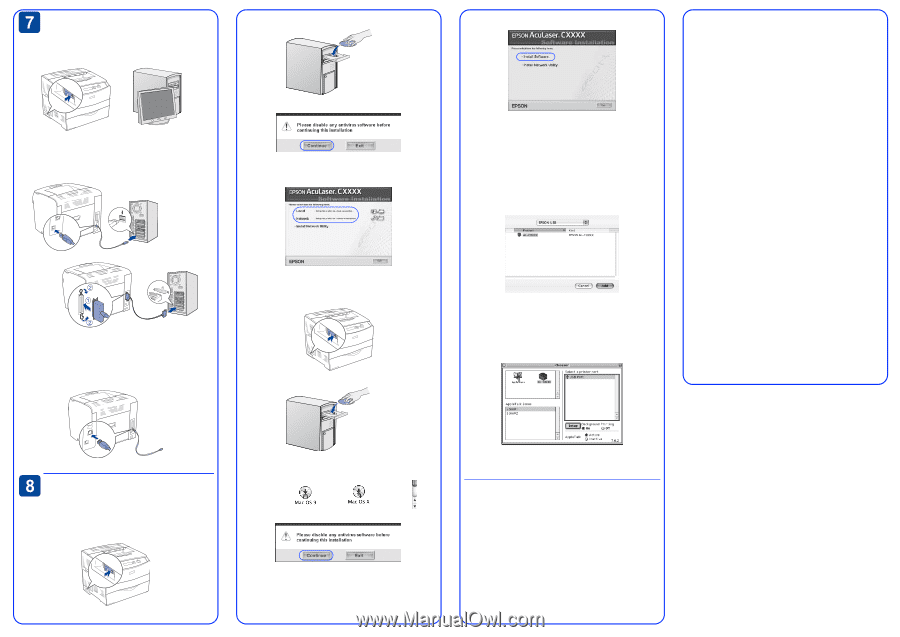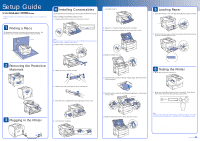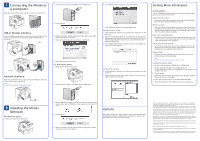Epson C1100 Setup Guide - Page 2
Connecting the Printer to, a Computer, Installing the Printer, Software - driver
 |
View all Epson C1100 manuals
Add to My Manuals
Save this manual to your list of manuals |
Page 2 highlights
Connecting the Printer to a Computer Make sure that both the printer and the computer are turned off. 2. Insert the printer software CD-ROM in the CD-ROM drive. 3. Click Continue. USB or Parallel Interface Attach the USB or parallel interface cable to the printer. Plug the other end of the cable into the computer's parallel or USB interface connector. 4. When the software license agreement screen appears, read the statement and then click Agree. 5. In the dialog box that appears, click Local or Network. Network Interface Attach the network interface cable to the printer. Plug the other end of the cable into the network hub. Note: This interface is available for the network model. 6. Follow the on-screen instructions. For Macintosh users 1. Make sure the printer is turned off. 2. Insert the printer software CD-ROM in the CD-ROM drive. 6. In the dialog box that appears, click Install Software. 7. Click Install and follow the on-screen instructions. For Mac OS 10.1.2 or later 1. After installing the software and restarting the computer, turn the printer on. 2. Open the Applications folder on your hard drive, then open the Utilities folder and double-click the Print Center (Mac OS 10.2.x) or Printer Setup Utility (Mac OS 10.3) icon. Click Add Printer in the Printer List dialog box. 3. Select EPSON USB from the pop-up menu. Select AL-C1100 in the Product list, then click Add. For Mac OS 9.1 or later 1. After installing the software and restarting the computer, turn the printer on. 2. Open Chooser from the Apple menu. Select AL-C1100 and your USB port, then close Chooser. Getting More Information Online guides The CD-ROM shipped with your printer includes the following online guides as well as the printer driver. Safety Instructions Sheet Provides you with important safety information about this printer. Read this sheet before assembling the printer. Reference Guide Provides you with detailed information on the printer's functions, optional products, maintenance, troubleshooting, and technical specifications. A Reference Guide icon is created on the desktop when the printer software is installed. Paper Jam Guide (PDF guide) Provides you with solutions for paper jam problems that you may need to refer to on a regular basis. We recommend printing this guide and keeping it near the printer. Online Help for printer software Click Help for detailed information and instructions on the printer software that controls your printer. Online help is automatically installed when you install the printer software. Network Guide Provides network administrators with information on both the printer driver and network settings. Note: Refer to this guide if your printer is a network model. Installing the Network Guide 1. Insert the printer software CD-ROM in the CD-ROM drive. For Mac OS 9 users, double-click the Mac OS 9 icon. For Mac OS X users, double-click the EPSON icon, then double-click the Mac OS X icon. 2. Click Continue. 3. When the software license agreement screen appears, read the statement and then click Agree. 4. In the dialog box that appears, click Install Network Utility. 5. Select Network Guide. Then follow the on-screen instructions. Installing the Printer Software For Windows users 1. Make sure the printer is turned off. 3. For Mac OS 9 users, double-click the Mac OS 9 icon. For Mac OS X users, double-click the EPSON icon, then double-click the Mac OS X icon. 4. Click Continue. Options The printer provides you with a variety of options. For specifications, handling precautions, or installing, see the Reference Guide or the instructions that come with the packages. 5. When the software license agreement screen appears, read the statement and then click Agree. No part of this publication may be reproduced, stored in a retrieval system, or transmitted in any form or by any means, mechanical, photocopying, recording, or otherwise, without the prior written permission of Seiko Epson Corporation. No patent liability is assumed with respect to the use of the information contained herein. Neither is any liability assumed for damages resulting from the use of the information contained herein. Neither Seiko Epson Corporation nor its affiliates shall be liable to the purchaser of this product or third parties for damages, losses, costs, or expenses incurred by purchaser or third parties as a result of: accident, misuse, or abuse of this product or unauthorized modifications, repairs, or alterations to this product, or (excluding the U.S.) failure to strictly comply with Seiko Epson Corporation's operating and maintenance instructions. Seiko Epson Corporation and its affiliates shall not be liable against any damages or problems arising from the use of any options or any consumable products other than those designated as Original Epson Products or Epson Approved Products by Seiko Epson Corporation. EPSON is registered a trademark and EPSON AcuLaser is a trademark of Seiko Epson Corporation. Microsoft and Windows are registered trademarks of Microsoft Corporation in the United States and/or other countries. Apple and Macintosh are registered trademarks of Apple Computer, Inc. Adobe and PostScript are trademarks of Adobe Systems Incorporated, which may be registered in certain jurisdictions. General Notice: Other product names used herein are for identification purposes only and may be trademarks of their respective owners. Epson disclaims any and all rights in those marks. Copyright© 2005 Seiko Epson Corporation. All rights reserved. Printed in XXX XX-XX.XX