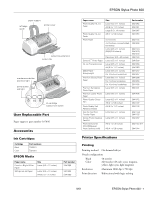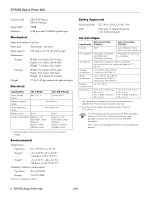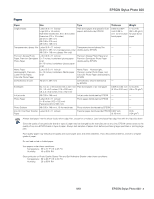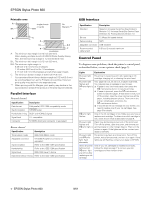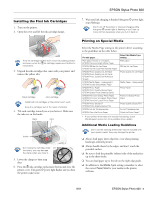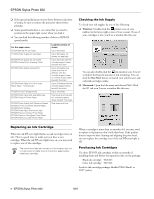Epson C11C417001 Product Information Guide - Page 6
Replacing an Ink Cartridge, Checking the Ink Supply, Purchasing Ink Cartridges
 |
View all Epson C11C417001 manuals
Add to My Manuals
Save this manual to your list of manuals |
Page 6 highlights
EPSON Stylus Photo 820 ❏ If the special media has protective sheets between each sheet of media, be sure to remove the protective sheets before printing. ❏ Some special media have a cut corner that you need to position in the upper right corner when you load it. ❏ You can load the following number of sheets of EPSON special media: For this paper name... EPSON 360 dpi Ink Jet Paper EPSON Photo Quality Ink Jet Paper EPSON Photo Quality Ink Jet Cards EPSON Glossy Photo Greeting Cards EPSON Photo Quality Glossy Film EPSON Photo Paper (4 × 6-inch size) Matte Paper - Heavyweight EPSON Ink Jet Transparencies EPSON Photo Paper (A4- and letter-size) EPSON ColorLife Photo Paper EPSON Photo Quality Self Adhesive Sheets EPSON Iron-On Cool Peel Transfer Paper EPSON Photo Stickers EPSON Photo Paper (Panoramic size) EPSON Premium Glossy Photo Paper EPSON Premium Semigloss Photo Paper EPSON Premium Luster Photo Paper Load this number of sheets Up to 30 sheets Up to 30 sheets; 10 sheets for legal-size Up to 30 cards with the included support sheet beneath the stack Up to 20 sheets (one sheet at a time for A6-size) with the included support sheet or a sheet of plain paper beneath the stack Up to 20 sheets with the included support sheet beneath the stack Up to 10 sheets One sheet at a time with the included support sheet beneath the sheet One sheet at a time Checking the Ink Supply To check your ink supply, do one of the following: ❏ Windows: Double-click the printer icon on your taskbar (in the lower right corner of your screen). If one of your cartridges is low, you'll see a window like this one: You can also double-click the ink monitor icon. You see a window showing the amount of ink remaining. You can click the Buy Now button to launch your web browser and order ink cartridges online. ❏ Macintosh: Open the File menu and choose Print. Click the ink icon You see a window like this one: . Replacing an Ink Cartridge When the red b error light flashes, an ink cartridge is low on ink. This is a good time to make sure you have a new cartridge. When the red b error light stays on, you may need to replace one of the cartridges. The red b error light also comes on if your paper runs out or is jammed, so make sure to check your paper before replacing a cartridge. When a cartridge is more than six months old, you may need to replace it if printouts don't look their best. If the quality doesn't improve after cleaning and aligning the print head, you can replace the cartridge even if the red b error light is off. Purchasing Ink Cartridges Use these EPSON ink cartridges within six months of installing them and before the expiration date on the package: Black ink cartridge: T026201 Color ink cartridge: T027201 Look for ink cartridge packages labelled T026 (black) or T027 (color). 6 - EPSON Stylus Photo 820 9/01