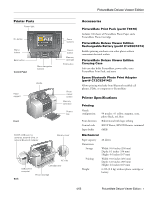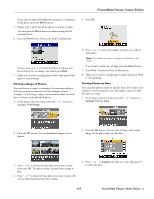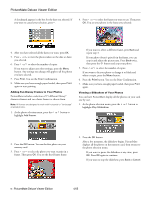Epson C11C618001 Product Information Guide - Page 3
Printing - picturemate
 |
UPC - 010343854147
View all Epson C11C618001 manuals
Add to My Manuals
Save this manual to your list of manuals |
Page 3 highlights
PictureMate Deluxe Viewer Edition Printing PictureMate Deluxe Viewer Edition can print photos from these devices: ❏ Your digital camera's memory card. ❏ A data storage device, such as a CD, Zip disk, or flash memory (thumb) drive. See Using PictureMate Without a Computer for details. ❏ A PictBridge- or USBDP-enabled digital camera. See Using PictureMate Without a Computer for details. ❏ A Bluetooth®-enabled device (requires an optional Bluetooth Photo Print adapter). See Using PictureMate Without a Computer for details. ❏ Your computer. See Using PictureMate With a Computer and the on-screen User's Guide (included on your PictureMate CD) for details. Make sure your image files meet these requirements: ❏ JPEG files or uncompressed Tiff files only ❏ The file storage device should comply with DCF (Design rule for Camera File systems) Version 1.0 ❏ Resolutions ranging from 80 × 80 to 4600 × 4600 pixels Note: PictureMate does not support progressive-scan JPEG or RAW images. PictureMate recognizes and prints the first 999 photos on your memory card or device. Inserting a Memory Card Note: Insert just one card at a time. The card does not go in all the way. 1. Press the On button to turn on PictureMate. 2. Open the memory card door. 3. Insert the memory card into one of the three slots. Top: SmartMediaTM xD Picture CardTM xD Picture Card Type M Middle: Memory Stick® Memory Stick DuoTM* Memory Stick PROTM Memory Stick PRO DuoTM* MagicGateTM Memory Stick MagicGate Memory Stick DuoTM SD (Secure Digital) MMCTM (MultiMediaCardTM) miniSDTM card** Bottom: * Requires Memory Stick Duo adapter ** Requires miniSD adapter CompactFlash® or MicrodriveTM 4. Push the card in carefully until it stops (it won't go in all the way). When it is in, the card light comes on. Card light 5. Close the memory card door. Removing a Memory Card Make sure the card light is not flashing, then pull the card straight out of the slot. Caution: Do not remove a card while the card light is flashing; you may lose photos on your card. Saving Power When PictureMate is not in use, the photo viewer screen goes dark after 13 minutes. Press any button to turn it back on. When it is powered by the battery, PictureMate turns off automatically after 15 minutes if it is not being used. Press the On button to turn it back on. 4/05 PictureMate Deluxe Viewer Edition - 3