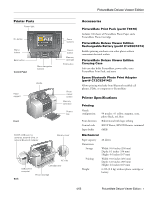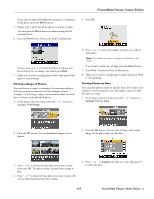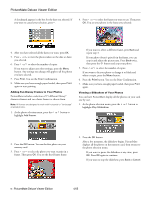Epson C11C618001 Product Information Guide - Page 5
PictureMate Deluxe Viewer Edition, You see the Print Confirmation. - picturemate deluxe review
 |
UPC - 010343854147
View all Epson C11C618001 manuals
Add to My Manuals
Save this manual to your list of manuals |
Page 5 highlights
PictureMate Deluxe Viewer Edition If you want to adjust the brightness, saturation, or sharpness of the photo, press the Menu button. 5. Repeat steps 3 and 4 for all the photos you want to print. You can press the Menu button to adjust settings for all selected photos. 6. Press the Print button. You see the Print Confirmation: 5. Press OK. You can press or to review the photo or photos you have selected. If you change your mind, press Back. 7. Make sure you have enough paper loaded, then press Print again to start printing. Printing a Range of Photos You can choose a range (or sequence) of consecutive photos from your camera's memory card (for example, photos 7 through 12). Selecting a range is convenient because you don't have to choose each individual photo. 1. At the photo selection menu, press the or button to highlight Print Range. 6. Press or to select the number of copies you want for each photo. Note: The number you select will apply to all photos in the range. If you want to adjust any settings, press the Menu button. 7. Press Print. You see the Print Confirmation. 8. Make sure you have enough paper loaded, then press Print to start printing. Printing Photos by Date You can print photos taken on specific dates. If you have a lot of photos on your memory card, this makes it easier to find the ones you want. 1. At the photo selection menu, press the or button to highlight Print by Date. 2. Press the OK button. You see thumbnail images of your photos: 2. Press the OK button. You see a list of dates, and a small image of one photo taken on that date: 3. Press or to choose the first photo you want to print, then press OK. The photo outline changes from orange to blue. 4. Press or to choose the last photo you want to print. All of your selected photos have blue outlines. 3. Press or to highlight the date you want, then press to select the date. 4/05 PictureMate Deluxe Viewer Edition - 5