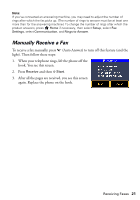Epson C11CA73201 Quick Guide - Page 20
Receiving Faxes
 |
View all Epson C11CA73201 manuals
Add to My Manuals
Save this manual to your list of manuals |
Page 20 highlights
3. Press , then use the numeric keypad to enter the fax number (up to 64 digits). Then press OK. Note: To redial the last fax number you used, press Redial. 4. Select Color or B&W. Note: If the recipient's fax machine prints only in black and white, your fax is automatically sent in black and white even if you select Color. 5. Press OK, if desired, to see a summary of your fax transmission settings. 6. Press x Start to begin scanning and faxing your document. (To cancel, press y Cancel.) If you are scanning with the Automatic Document Feeder (see page 7), your document is automatically scanned and faxed. If you placed your document on the scanner glass, you see this screen after the first page is scanned. If you need to fax additional pages, place your original on the scanner glass. Press Yes, then press OK to continue. If you don't need to fax another page, press No. Note: If the fax number is busy, you see a redialing message and the product redials after one minute. To redial immediately, press Redial. Receiving Faxes Before receiving faxes, make sure you load plain paper and select the Paper Size setting that matches the size of paper you've loaded (press Home and select Setup, Fax Settings, and Scan & Print Setup). If the incoming fax pages are larger than the paper size you loaded, the fax size is reduced to fit or printed on multiple pages, depending on the Auto Reduction setting you select. If you run out of paper during printing, you see the error message Paper out. Load more paper and press the x Start button to continue. To receive faxes automatically, make sure you see a green light next to (Auto Answer) on the screen. The light stays on when Auto Answer mode is enabled. To change the answer mode, press (Auto Answer). 20 Faxing a Document or Photo