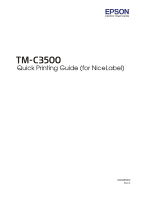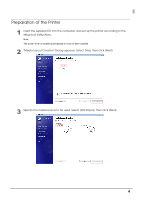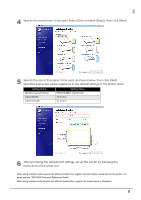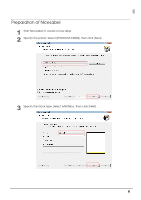Epson C3500 Quick Printing Guide for NiceLabel
Epson C3500 Manual
 |
View all Epson C3500 manuals
Add to My Manuals
Save this manual to your list of manuals |
Epson C3500 manual content summary:
- Epson C3500 | Quick Printing Guide for NiceLabel - Page 1
Quick Printing Guide (for NiceLabel) M00086800 Rev.A - Epson C3500 | Quick Printing Guide for NiceLabel - Page 2
Corporation. Exceed Your Vision is registered trademark or trademark of Seiko Epson Corporation. NiceLabel and NiceLabel Pro are registered trademark or trademark of Euro Plus d.o.o. in the United States and other countries. In this manual, the NiceLabel GUI is used with the permission of Euro Plus - Epson C3500 | Quick Printing Guide for NiceLabel - Page 3
(Die-cut Label) Printed Information: Text Data Picture Data Barcode Data (Barcode Type: CODE39) Install NiceLabel beforehand. See the NiceLabel manual for how to install and operate BarTender. See the "TM-C3500 Technical Reference Guide" for details on how to use the printer and printer driver - Epson C3500 | Quick Printing Guide for NiceLabel - Page 4
, and set up the printer according to the setup tool instructions. Note: The printer driver is installed automatically if it has not been installed. 2 "Media Layout Creation" Dialog appears. Select [Yes], then click [Next]. 3 Specify the media source to be used. Select [Roll Paper], then click [Next - Epson C3500 | Quick Printing Guide for NiceLabel - Page 5
settings, set up the printer by following the instructions of the setup tool. When using multiple media layouts with different media form, register and set multiple media sizes to the printer. For detail, see the "TM-C3500 Technical Reference Guide". When using multiple media layouts with different - Epson C3500 | Quick Printing Guide for NiceLabel - Page 6
Preparation of NiceLabel 1 Start NiceLabel to create a new label. 2 Specify the printer. Select [EPSON TM-C3500], then click [Next]. 3 Specify the Stock type. Select [], then click [Next]. 6 - Epson C3500 | Quick Printing Guide for NiceLabel - Page 7
the Page size. Specify as shown below, and then click [Next]. Setting Items (Method of adjusting the page size) Page size Media Type Setting Value Automatically set from label dimensions NiceLabel Pro custom layout Die-cut label 5 Specify the Orientation. Select [Portrait], then click [Next]. 7 - Epson C3500 | Quick Printing Guide for NiceLabel - Page 8
6 Specify the label size. Specify as shown below, and then click [Next]. Setting Items Setting Value Label width 72.0 mm Label height 51.0 mm Top Margin 0 mm Bottom Margin 0 mm Left Margin 0 mm Right Margin 0 mm 7 Follow the wizard instructions to create a document. 8 - Epson C3500 | Quick Printing Guide for NiceLabel - Page 9
design using NiceLabel. Make sure you have the top, bottom, left, and right margins of 1.5 mm and more inside the label size. Text data [Text] Object [Barcode] Object [Picture] Object Use the Text Object to insert Text Data. Use the Image Object to insert Picture Data. - Epson C3500 | Quick Printing Guide for NiceLabel - Page 10
Narrow bar width to more than "4" dots and the ratio to "2.5". Notes: When printing a barcode, there are recommended conditions according to the Media Type. If the recommended conditions are not followed, the printed barcode may not be read properly. For the recommended conditions, see the appendix - Epson C3500 | Quick Printing Guide for NiceLabel - Page 11
Barcode Direction Fence Ladder Printer Driver settings Media Type Plain, Plain Label Other than above Plain, Plain Label Other than above MSI. Paper feed direction Paper feed direction Fence bar code Ladder bar code Cautions: The above values are valid when using paper recommended by EPSON. - Epson C3500 | Quick Printing Guide for NiceLabel - Page 12
the "Text" object as text data, and specify the replaced TrueType font. Notes: For more details on how to set the printer driver, see "TM-C3500 Technical Reference Guide". The barcode is displayed as text data on the NiceLabel screen and is not displayed as a barcode image. When you want to

Quick Printing Guide (for NiceLabel)
M00086800
Rev.A