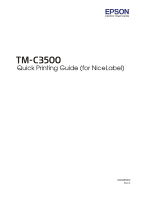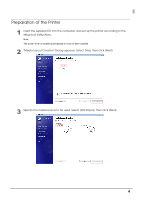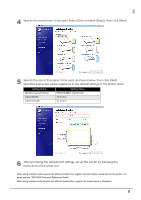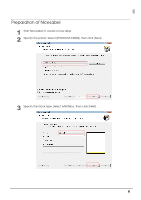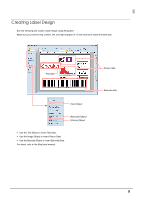Epson C3500 Quick Printing Guide for NiceLabel - Page 5
Specify the media form to be used. Select [Die-cut Label Gap], then click [Next]. - printer
 |
View all Epson C3500 manuals
Add to My Manuals
Save this manual to your list of manuals |
Page 5 highlights
4 Specify the media form to be used. Select [Die-cut Label (Gap)], then click [Next]. 5 Specify the size of the paper to be used, as shown below. Then click [Next]. Specified paper size will be registered to the default settings of the printer driver. Setting Items Media Layout Name Label Width Label Length Setting Value EPSONLABEL (Optional) 72.0 mm 51.0 mm 6 After specifying the default print settings, set up the printer by following the instructions of the setup tool. When using multiple media layouts with different media form, register and set multiple media sizes to the printer. For detail, see the "TM-C3500 Technical Reference Guide". When using multiple media layouts with different media sizes, register the media layout in NiceLabel. 5