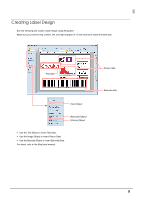Epson C3500 Quick Printing Guide for NiceLabel - Page 12
Barcode font Function of the Printer Driver, which you specified the barcode type, size
 |
View all Epson C3500 manuals
Add to My Manuals
Save this manual to your list of manuals |
Page 12 highlights
Barcode font Function of the Printer Driver When printing a barcode that has higher reading quality than a NiceLabel barcode, you can use the printer driver's barcode font. Use the following method. 1 In printer driver's "Barcode and 2D Symbol" settings, register the barcode font for which you specified the barcode type, size, rotation direction, and so on. 2 In printer driver's "Font Replacement" settings, replace the registered barcode font with TrueType font. 3 On a NiceLabel, enter the barcode value using the "Text" object as text data, and specify the replaced TrueType font. Notes: For more details on how to set the printer driver, see "TM-C3500 Technical Reference Guide". The barcode is displayed as text data on the NiceLabel screen and is not displayed as a barcode image. When you want to check the barcode image, use the printer driver's preview function. 12