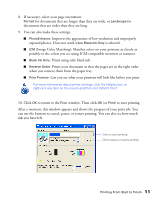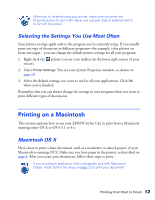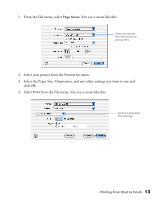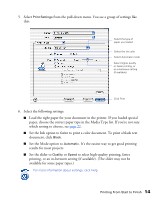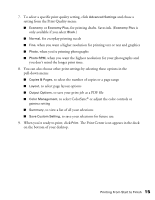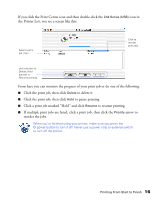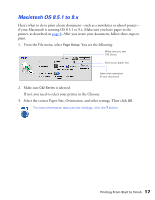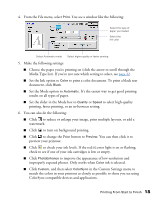Epson C42UX User Manual - Page 13
Select the Paper Size, Orientation, and any other settings you want to use
 |
View all Epson C42UX manuals
Add to My Manuals
Save this manual to your list of manuals |
Page 13 highlights
1. From the File menu, select Page Setup. You see a screen like this: Select your printer from the Format for pop-up menu 2. Select your printer from the Format for menu. 3. Select the Paper Size, Orientation, and any other settings you want to use and click OK. 4. Select Print from the File menu. You see a screen like this: Click here and select Print Settings Printing From Start to Finish 13
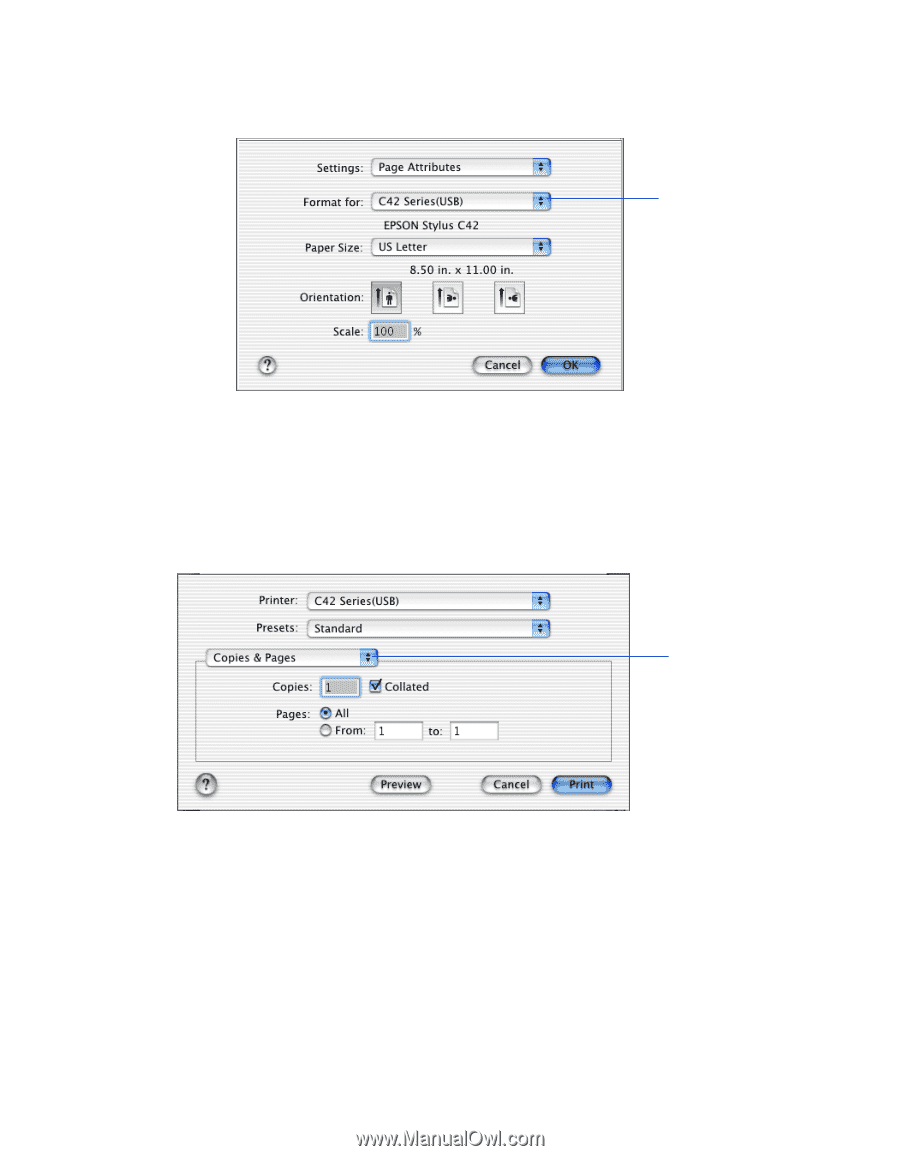
Printing From Start to Finish
13
1.
From the File menu, select
Page Setup
. You see a screen like this:
2.
Select your printer from the
Format for
menu.
3.
Select the Paper Size, Orientation, and any other settings you want to use and
click
OK
.
4.
Select
Print
from the File menu. You see a screen like this:
Select your printer
from the Format for
pop-up menu
Click here and select
Print Settings