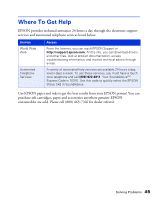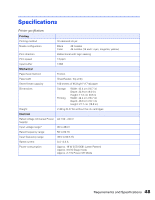Epson C42UX User Manual - Page 43
Uninstalling and Reinstalling Printer Software, Windows, Macintosh OS 8.5.1 to 9.x - stylus driver
 |
View all Epson C42UX manuals
Add to My Manuals
Save this manual to your list of manuals |
Page 43 highlights
Uninstalling and Reinstalling Printer Software You may need to uninstall and then reinstall your printer driver and utilities. For example, this might be necessary when you upgrade your Windows operating system. Windows 1. Click Start, and select Programs or All Programs. 2. Point to Epson or EPSON Printers, then select EPSON Printer Software Uninstall. 3. In the next window, make sure EPSON Stylus C42 Series is selected and click OK. Then follow the on-screen instructions. 4. Restart your computer when you're done, then follow the instructions on the Start Here sheet to reinstall your software. Macintosh OS 8.5.1 to 9.x 1. Insert your printer software CD-ROM. 2. Double-click the EPSON icon (if necessary) and double-click the EPSON icon. Select English. The Main Menu appears. 3. Click Install Printer Driver. On the installer screen click the arrow in the Easy Install list at the top and select Uninstall. Then click the Uninstall button at the bottom and follow the instructions. 4. Restart your Macintosh, then follow the instructions on the Start Here sheet to reinstall your software. Solving Problems 43