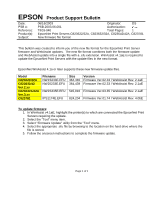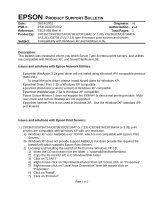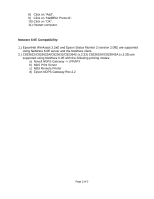Epson C823622A Product Support Bulletin(s) - Page 2
Product Support Bulletin
 |
UPC - 010343832404
View all Epson C823622A manuals
Add to My Manuals
Save this manual to your list of manuals |
Page 2 highlights
EPSON PRODUCT SUPPORT BULLETIN Date: PSB #: Reference: Product(s): Subject: 05/14/2002 Originator: vs PSB.2002.05.002 Authorization: TE02-056 Rev. A Total Pages: 2 C823622/C823622A/C823632/C823642 (V.2.33), C823632A/C823642A (V.3.35), C823912 (V.2.12) type B network print servers and utilities Compatibility with Windows XP and NetWare 6.0E Description: This bulletin was created to inform you which Epson Type B internal print servers, and utilities are compatible with Windows XP, and Novell NetWare 6.0E. Issues and solutions with Epson Network Utilities: • EpsonNet WinAssist 3.2a print driver will not install using Microsoft IPX compatible protocol (NWLINK). • To install the print driver, please install Novell client for Windows XP. • EpsonNet Direct Print 2.3b is Windows XP compatible. • EpsonNet WebAssist (current version) is Windows XP compatible. • EpsonNet WebManager 2.6a is Windows XP compatible. • Epson Status Monitor 2 does not support the EEBAPI bi-directional printing module. Multi user mode and remote desktop are not supported. • EpsonNet Internet Print is not used in Windows XP. Use the Windows XP standard IPP port instead. Issues and solutions with Epson Print Servers: 1.) C823622/C823622A/C823632/C823642 (v.2.33) /C823632A/C823642A (v.3.35) print servers are compatible with Windows XP with one restriction. a) Windows XP uses NetBIOS over TCP/IP, which is not compatible with Epson Print Servers. b) Windows XP does not provide support NetBEUI, but does provide the required file (netnbf.inf) which supports Epson Print Servers. c) Locating and installing the netnbf.inf file from the Windows XP CD: 1) Insert the CD and search for the folder \..\valueadd\msft\net\netbeui. 2) Copy the file (netnbf.inf) to C:\Windows\INF folder. 3) Click on "START" 4) Right mouse click on "My Network Places" then left mouse click on "Properties". 5) Right mouse click on "Local Area Connection" then left mouse click on "Properties". 6) Click on "Install". 7) Click on "Protocol". Page 1 of 2