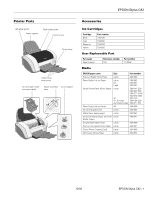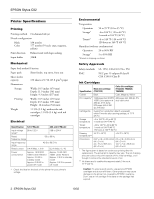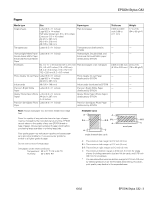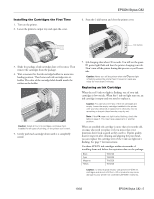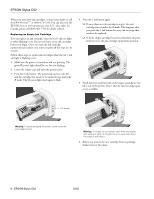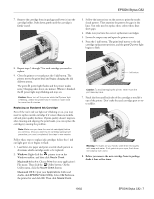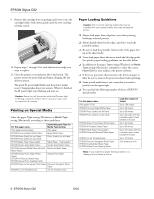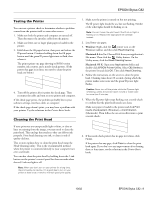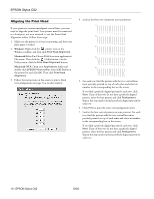Epson C82N Product Information Guide - Page 5
Installing the Cartridges the First Time, Replacing an Ink Cartridge - stylus c82 ink
 |
UPC - 010343845039
View all Epson C82N manuals
Add to My Manuals
Save this manual to your list of manuals |
Page 5 highlights
Installing the Cartridges the First Time 1. Turn on the printer. 2. Lower the printer's output tray and open the cover. EPSON Stylus C82 6. Press the H ink button and close the printer cover. Ink button 3. Shake the package of ink cartridges four or five times. Then remove the cartridges from the package. 4. Wait a moment for the ink cartridge holders to move into loading position. Then lower each ink cartridge into its holder. The color of the cartridge label should match the sticker on the holder. Caution: Install all four ink cartridges, and leave them installed for all types of printing, or the printer won't work. 5. Gently push each cartridge down until it is completely seated. 7. Ink charging takes about 90 seconds. You will see the green P power light flash and hear the printer charging your ink. Don't turn off the printer during this process or you'll waste ink. Caution: Never turn off the printer when the Ppower light is flashing unless the printer hasn't moved or made any noise for more than 5 minutes. Replacing an Ink Cartridge When the red H ink out light is flashing, one of your ink cartridges is low on ink. When the H ink out light stays on, an ink cartridge is empty and you need to replace it. Caution: You cannot print if any of the ink cartridges are empty. Leave the empty cartridge installed in the printer until you have obtained a replacement; otherwise the ink remaining in the print head nozzles may dry out. Note: If the ) paper out light is also flashing, check the table on page 4. You may have a paper jam or another problem. When an installed ink cartridge is more than six months old, you may also need to replace it if you notice that your printouts don't look as good as they used to. If print quality doesn't improve after cleaning and aligning the print head, you can replace the cartridge even if the H ink out light isn't flashing. See page 7 for instructions. Use these EPSON ink cartridges within six months of installing them and before the expiration date on the package: Black Cyan Magenta Yellow T032120 T042220 T042320 T042420 Caution: To ensure good results, use genuine EPSON ink cartridges and do not refill them. Other products may cause damage to your printer not covered by EPSON's warranty. 10/02 EPSON Stylus C82 - 5