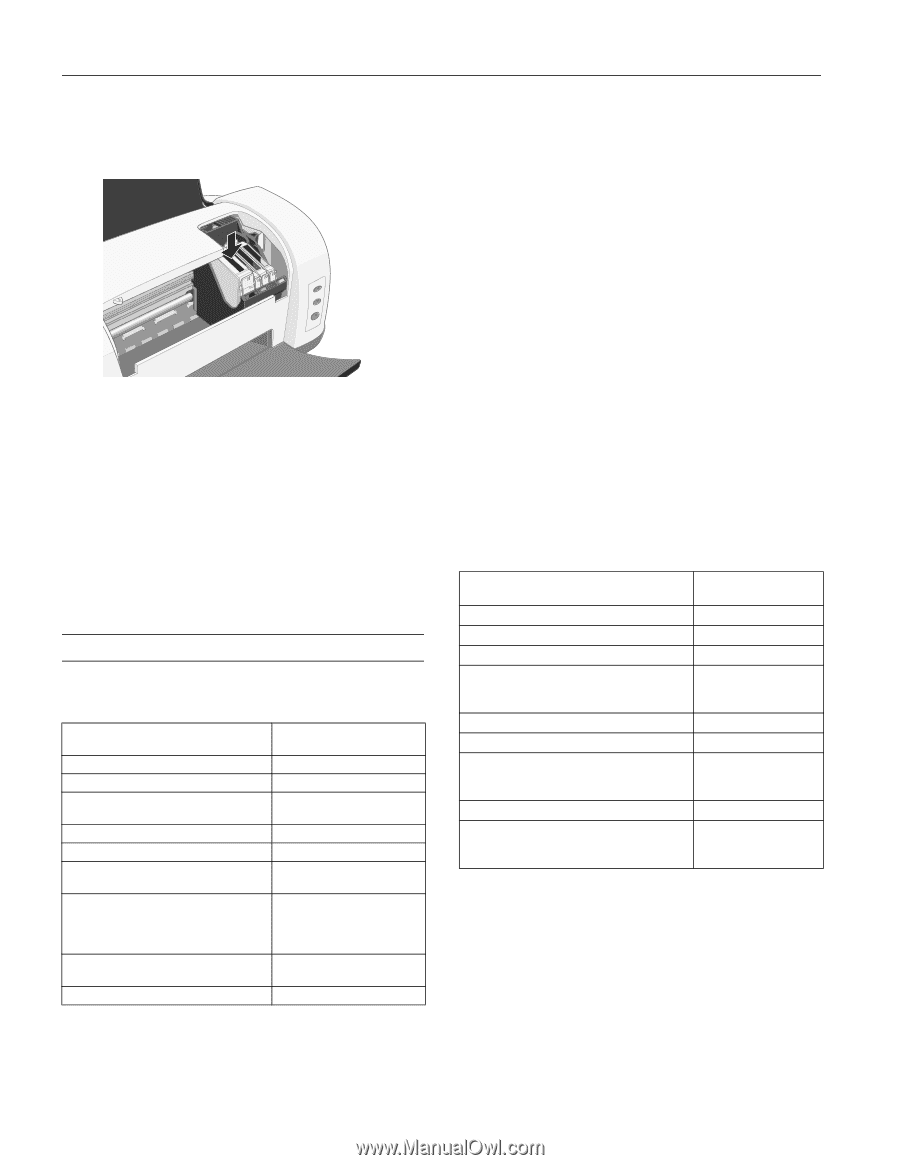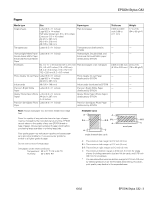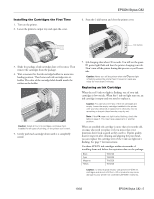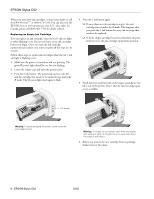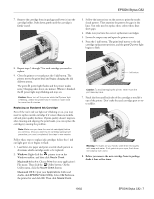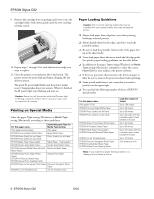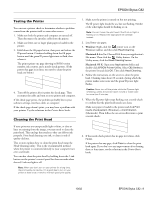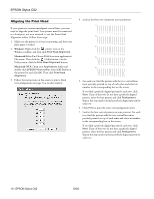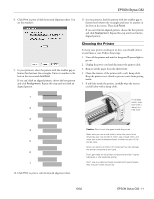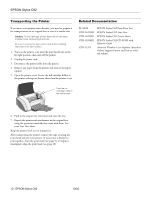Epson C82N Product Information Guide - Page 8
Printing on Special Media, Paper Loading Guidelines - stylus c82 software
 |
UPC - 010343845039
View all Epson C82N manuals
Add to My Manuals
Save this manual to your list of manuals |
Page 8 highlights
EPSON Stylus C82 9. Remove the cartridge from its package and lower it into the cartridge holder. Push down gently until the new cartridge is firmly seated. 10. Repeat steps 7 through 9 for each additional cartridge you want to replace. 11. Close the printer cover and press the H ink button. The printer moves the print head and begins charging the ink delivery system. The green P power light flashes and the printer makes noise. Charging takes about one minute. When it's finished, the P power light stops flashing and stays on. Caution: Never turn off the printer while the Ppower light is flashing, unless the printer hasn't moved or made noise for more than 5 minutes. Printing on Special Media Select the paper Type setting (Windows) or Media Type setting (Macintosh) according to these guidelines: For this paper name... Select this paper Type (or Media Type) setting Plain paper and envelopes Plain paper EPSON Premium Bright White Paper Bright White Paper EPSON Photo Quality Ink Jet Paper EPSON Photo Quality Ink Jet Cards Photo Quality Ink Jet Paper EPSON Matte Paper Heavyweight Matte Paper - Heavyweight EPSON Double-Sided Matte Paper Double-Sided Matte Paper EPSON Enhanced Matte Paper (Archival Enhanced Matte Paper Matte Paper) EPSON Glossy Photo Paper (Photo Paper) EPSON All Purpose Glossy Paper EPSON Glossy Photo Greeting Cards Glossy Photo Paper EPSON Premium Semigloss Photo Paper Premium Semigloss Photo Paper EPSON Ink Jet Transparencies Ink Jet Transparencies Paper Loading Guidelines Caution: Don't use the cleaning sheets that may be included with your special media; they may damage the printer. ❏ Always load paper short edge first, even when printing landscape-oriented pictures. ❏ Always handle sheets by the edges, and don't touch the printable surface. ❏ Be sure to load the printable (whiter) side of the paper face up in the sheet feeder. ❏ Never load paper above the arrow inside the left edge guide. For specific paper loading guidelines, see the table below. ❏ In addition to the paper Type setting (Windows) or Media Type setting (Macintosh), remember to select the correct Paper Size for your media in the printer software. ❏ If there are protective sheets between the sheets of paper or film, be sure to remove the protective sheets before printing. ❏ Some special media have a cut corner that you need to position on the upper right. ❏ You can load the following number of sheets of EPSON special media: For this paper name... Plain paper (17 lb) EPSON Premium Bright White Paper EPSON Photo Quality Ink Jet Paper EPSON Photo Quality Ink Jet Cards EPSON Glossy Photo Paper (Photo Paper) EPSON All Purpose Glossy Paper EPSON Matte Paper Heavyweight EPSON Enhanced (Archival) Matte Paper EPSON Ink Jet Transparencies EPSON Premium Semigloss Photo Paper EPSON Double-Sided Matte Paper EPSON Glossy Photo Greeting Cards Load this number of sheets Up to 150 sheets Up to 30 sheets Up to 30 sheets Up to 30 cards with the included support sheet beneath the stack Up to 30 sheets Up to 30 sheets Up to 20 sheets with the included support sheet beneath the stack Up to 10 sheets One sheet at a time Note: If you experience paper feeding problems, try loading just one sheet at a time. 8 - EPSON Stylus C82 10/02