Epson CX4400 Product Information Guide
Epson CX4400 - Stylus Color Inkjet Manual
 |
UPC - 010343865310
View all Epson CX4400 manuals
Add to My Manuals
Save this manual to your list of manuals |
Epson CX4400 manual content summary:
- Epson CX4400 | Product Information Guide - Page 1
Epson Stylus CX4400 Series Epson Stylus CX4400 Series Parts Paper support Feeder guard Scanner lid Edge guide Control panel buttons Output tray and extension Scanner Scanner support Ink cartridge holder (in home position) Service only (do not open) Power inlet (for power cable) USB port (for - Epson CX4400 | Product Information Guide - Page 2
Epson Stylus CX4400 Series Specifications Printing Printing method On-demand ink jet Nozzle configuration Black: 90 nozzles Color: 270 nozzles (90 each cartridge: cyan, magenta, yellow) Print direction Bidirectional with logic seeking Ink Cartridges Color Cyan, magenta, yellow, black - Epson CX4400 | Product Information Guide - Page 3
Epson Stylus CX4400 Series Scanning Scanner type Photoelectric device Effective pixels Document size Output resolution Scanning resolution Image data Light source Flatbed color CIS 5,100 × 14,040 pixels at 1200 dpi 216 × 297 mm (8.5 × 11.7 inches) A4 or US letter size 50 to 2400, 7200, and 9600 - Epson CX4400 | Product Information Guide - Page 4
Epson Stylus CX4400 Series 4. Press in the tab on the edge guide and slide it left. 6. Flip the feeder guard back. 5. Insert the paper, printable side up, against the right side. Then slide the edge guide against the paper. (The printed side is whiter or brighter on some papers.) Always load paper - Epson CX4400 | Product Information Guide - Page 5
Epson Stylus CX4400 Series 3. Load up to 10 envelopes at a time, flap edge left, printable side up, against the right side. Load the flap edge left, printable side up Note: For best results, press each envelope flat before loading, or load one envelope at a time. 4. Slide the edge guide against the - Epson CX4400 | Product Information Guide - Page 6
the CX4400 Series is turned on. 2. Place the document on the glass as described on page 5. Be sure to close the document cover. 3. Load up to 80 sheets of letter-size plain paper or Epson Bright White Paper (see page 3 if you need instructions.) 4. Do one of the following: ❏ To make a color copy - Epson CX4400 | Product Information Guide - Page 7
can clean the print head. Note: Print head cleaning uses ink, so clean it only if necessary. If the red B ink light comes on or flashes, you cannot clean the print head. In this case, replace the appropriate ink cartridge first (see page 8). 1. Make sure the CX4400 Series is on and the B ink light - Epson CX4400 | Product Information Guide - Page 8
one. Leaving cartridges uninstalled can dehydrate the print head and may prevent the CX4400 Series from printing. Leave the expended cartridge installed until you have obtained a replacement, or the ink remaining in the print head nozzles may dry out. To ensure good results, use genuine Epson ink - Epson CX4400 | Product Information Guide - Page 9
Epson Stylus CX4400 Series 1. Make sure the CX4400 Series is on and the red B ink light is on but not flashing. 2. Open the scanner and make sure its support locks in place. 4. Press the y Stop button again. ❏ If another cartridge is low or expended, it moves to the _ position. Press the y Stop - Epson CX4400 | Product Information Guide - Page 10
your print head nozzles need cleaning. 1. Turn on the CX4400 Series. 2. Load several sheets of paper. 3. Windows: Right-click the printer icon on your taskbar (in the lower right corner of your screen). Select Print Head Alignment. Macintosh OS X: Open the Applications folder and select EPSON Print - Epson CX4400 | Product Information Guide - Page 11
support and close the scanner. 7. Repack the CX4400 Series in the original box or one of a similar size using protective material to keep it from moving inside the box. Keep the CX4400 Series level as you transport it. After transporting the CX4400 Series, remove the tape securing the print head - Epson CX4400 | Product Information Guide - Page 12
Epson Stylus CX4400 Series 12 5/07
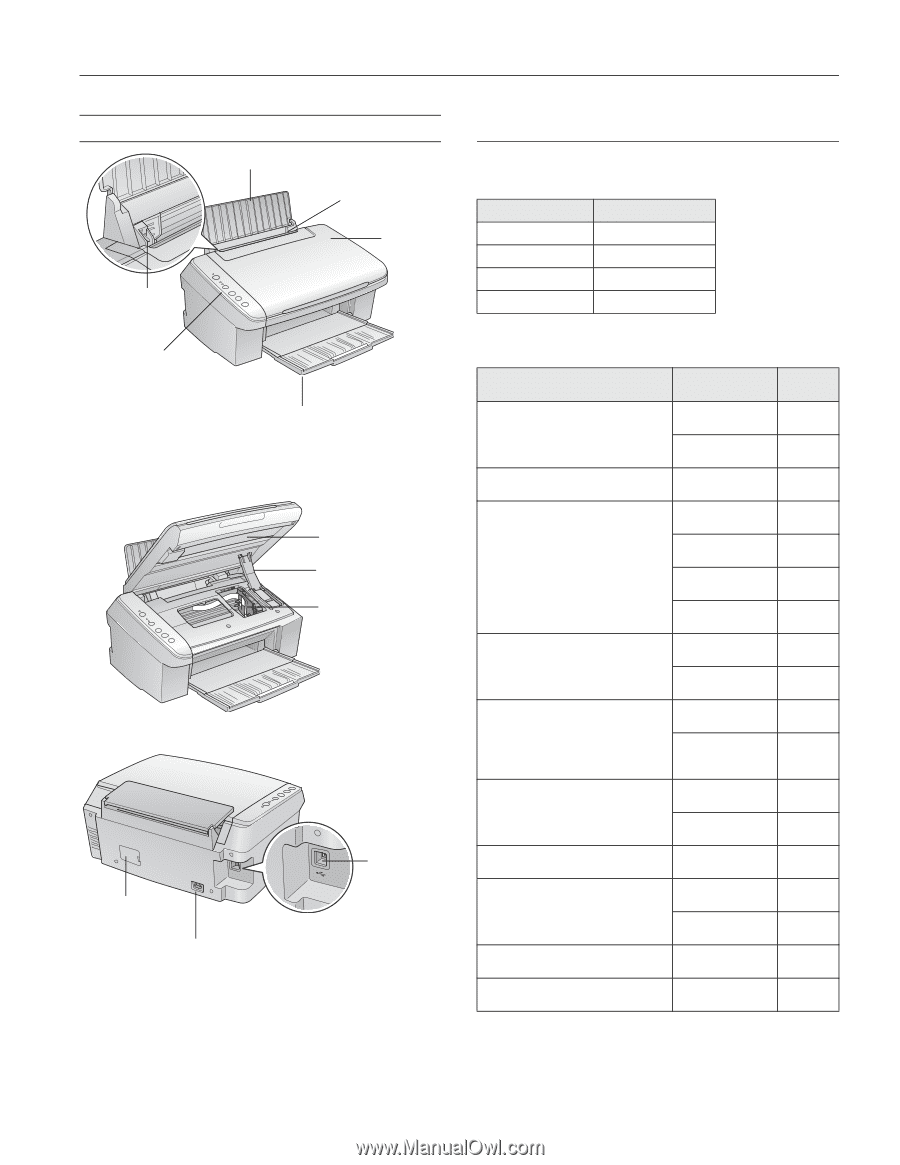
Epson Stylus CX4400 Series
5/07
1
Epson Stylus CX4400 Series Parts
Accessories
Ink Cartridges
Media
Paper support
Feeder guard
Edge
guide
Output tray and
extension
Control panel
buttons
Scanner
Ink cartridge holder
(in home position)
USB port
(for computer
cable)
Power inlet
(for power cable)
Scanner
lid
Scanner
support
Service only
(do not open)
Color
Part number
Black
88
Cyan
88
Magenta
88
Yellow
88
Paper name
Size
Part
number
Epson Ultra Premium Photo Paper
Glossy
Borderless
4 x 6 inches
S041934
Letter
(8.5 x 11 inches)
S041935
Epson Bright White Paper
Letter
(8.5 x 11 inches)
S041586
Epson Premium Photo Paper Glossy
Borderless
4 x 6 inches
S041808
S041727
Borderless
5 x 7 inches
S041464
Borderless
8 x 10 inches
S041465
Letter
(8.5 x 11 inches)
S041286
S041667
Epson Premium Photo Paper
Semigloss
Borderless
4 x 6 inches
S041982
Letter
(8.5 × 11 inches)
S041331
Epson Photo Paper Glossy
Borderless
4 × 6 inches
S041809
S042038
Letter
(8.5 × 11 inches)
S041141
S041649
S041271
Epson Premium Presentation Paper
Matte
Letter
(8.5 × 11 inches)
S041257
Borderless
8 × 10 inches
S041467
Epson Premium Presentation Paper
Matte Double-Sided
Letter
(8.5 × 11 inches)
S041568
Epson Presentation Paper Matte
Letter
(8.5 x 11 inches)
S041062
Legal
(8.5 x 14 inches)
S041067
Epson Photo Quality Self-Adhesive
Sheets
A4
(8.3 × 11.7 inches)
S041106
Epson Iron-On Cool Peel Transfer
Paper
Letter
(8.5 x 11 inches)
S041153









