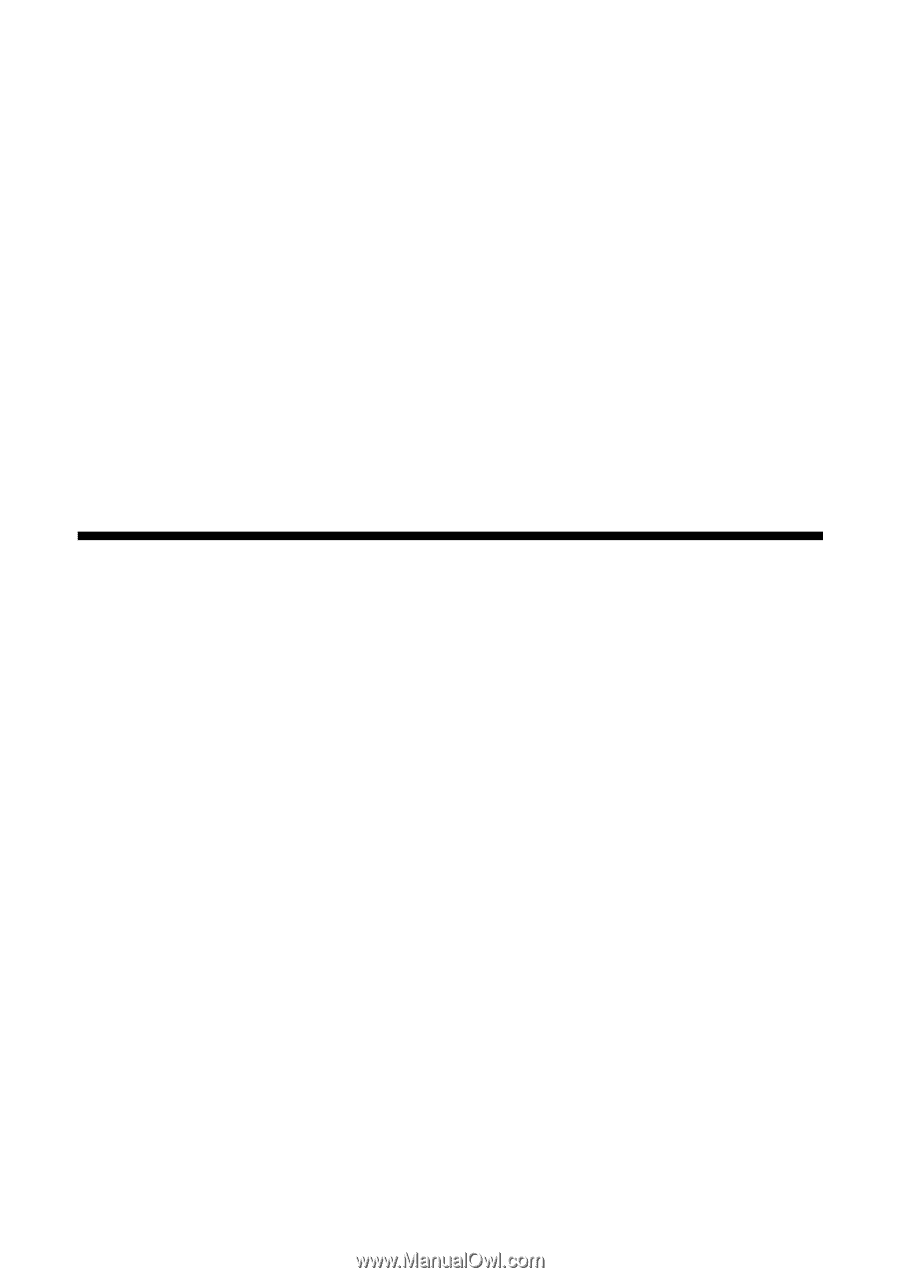Epson CX4400 Quick Reference Guide - Page 15
Scanning a Photo or Document, Basic Scanning - stylus series
 |
UPC - 010343865310
View all Epson CX4400 manuals
Add to My Manuals
Save this manual to your list of manuals |
Page 15 highlights
Scanning a Photo or Document You can use your CX4400 Series all-in-one to scan a photo or document and save it on your computer or other device, or to fax or e-mail it to someone else. You can even restore and correct photographs as you scan (see page 16). The Epson Scan software provides three scanning modes: ■ Full Auto Mode scans quickly and easily using automatic settings. ■ Home Mode previews your image and provides preset options for scanning. ■ Professional Mode previews your image and provides a full array of tools. Basic Scanning You can scan from any TWAIN-compliant application-such as ArcSoft PhotoImpression™-using Epson Scan. Or you can start Epson Scan directly from your computer and save your image to a file. 1. Open the document cover and place your original face-down on the glass, in the front right corner, as shown on page 7. Move the photo or document slightly away from the edges. To scan multiple photos, leave at least 0.8 inch between them. 2. Close the cover gently so you don't move the original. 3. Do one of the following to start Epson Scan: ■ Windows: Double-click the EPSON Scan icon on your desktop. ■ Macintosh: Double-click EPSON Scan in the Applications folder. ■ If you are scanning from an application, start your application. Then open the File menu, choose Import or Acquire, and select Epson Stylus CX4400 Series. Scanning a Photo or Document 15