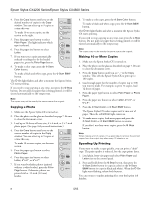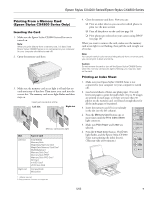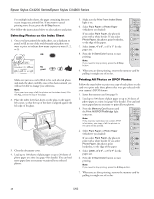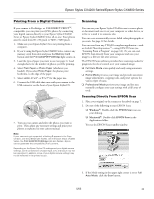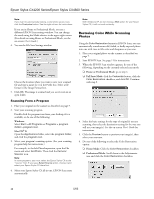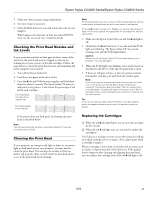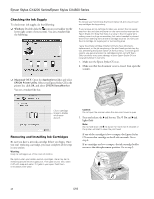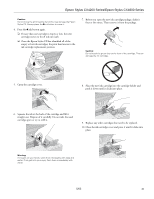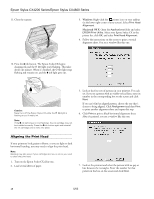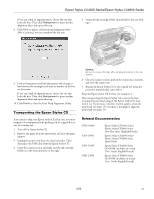Epson CX4800 Product Information Guide - Page 13
Checking the Print Head Nozzles and Ink Levels, Cleaning the Print Head, Replacing Ink Cartridges
 |
UPC - 010343855090
View all Epson CX4800 manuals
Add to My Manuals
Save this manual to your list of manuals |
Page 13 highlights
Epson Stylus CX4200 Series/Epson Stylus CX4800 Series 7. Make any other necessary image adjustments. 8. Size your image as necessary. 9. Click the Scan button to scan and restore the color in your image(s). What happens next depends on how you started EPSON Scan. See the on-screen User's Guide for details. Checking the Print Head Nozzles and Ink Levels If your printouts are faint or have gaps in them, some of the nozzles in the print head may be clogged or ink may be running low in one or more of the ink cartridges. Follow the steps below to check the print head nozzles and remaining ink levels using the control panel. 1. Turn off the Epson Stylus CX. 2. Load letter-size paper in the sheet feeder. 3. Press the B ink and P On buttons together and hold them down for about 3 seconds. The Epson Stylus CX turns on and prints a test pattern. It also shows the percentage of ink left in each cartridge: Print head does not need to be cleaned yet: Print head needs to be cleaned: If the pattern does not look good, try cleaning the print head as described below. Note: You can also check the ink level using Status Monitor 3; see the on-screen User's Guide. Cleaning the Print Head If your printouts are unexpectedly light or faint, or you notice light or dark bands across your printout, you may need to clean the print head. This unclogs the nozzles so they can deliver ink properly. Run a nozzle check (as described above) to see if the print head needs cleaning. Note: Print head cleaning uses ink, so clean it only if quality declines and the nozzle check indicates that the print head needs to be cleaned. If the red B ink light comes on or flashes, you cannot clean the print head. In this case, replace the appropriate ink cartridge first; see the next section. 1. Make sure the Epson Stylus CX is on and the B ink light is off. 2. Hold down the B ink button for 3 seconds until the P On light starts flashing. The Epson Stylus CX runs a head cleaning cycle and the P On light flashes. Caution: Never turn off the Epson Stylus CX while head cleaning is in progress. You may damage it. 3. When the P On light stops flashing, run a nozzle check (as described to the left) to verify that the print head is clean. 4. If there are still gaps or lines, or the test patterns are faint, run another cleaning cycle and check the nozzles again. Note: If you don't see any improvement after cleaning the print head four or five times, turn off the Epson Stylus CX and wait overnight. This lets any dried ink soften. Then try cleaning the print head again. If quality still does not improve, one of the ink cartridges may be old or damaged and needs to be replaced; see the next section. Tip: If you do not use your Epson Stylus CX often, it is a good idea to print a few pages at least once a month to maintain good print quality. Replacing Ink Cartridges ❏ When the red B ink light flashes, one or more ink cartridges are low on ink. ❏ When the red B ink light stays on, you need to replace the cartridge(s). You'll also see a message on your screen when you print telling you which cartridge is low or empty. (You cannot print when a cartridge is empty.) When a cartridge is more than six months old, you may need to replace it if printouts don't look their best. If the quality doesn't improve after cleaning and aligning the print head, you can replace the cartridge even if the red B ink light is off. 5/05 13