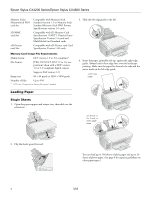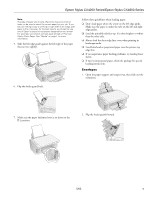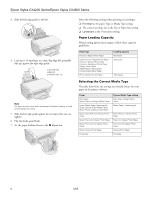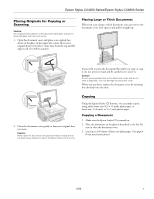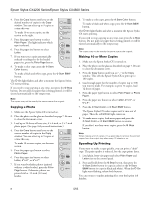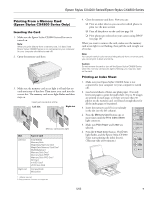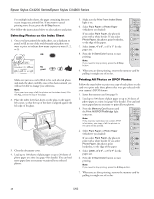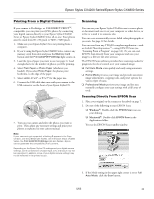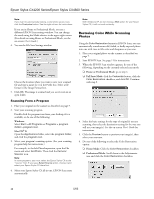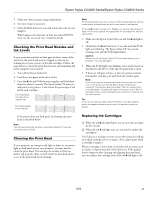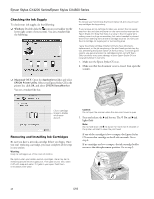Epson CX4800 Product Information Guide - Page 9
Printing From a Memory Card, Inserting the Card, Printing an Index Sheet - not printing
 |
UPC - 010343855090
View all Epson CX4800 manuals
Add to My Manuals
Save this manual to your list of manuals |
Page 9 highlights
Epson Stylus CX4200 Series/Epson Stylus CX4800 Series Printing From a Memory Card (Epson Stylus CX4800 Series Only) Inserting the Card 1. Make sure the Epson Stylus CX4800 Series all-in-one is turned on. Note: When you print directly from a memory card, it is best if the Epson Stylus CX4800 Series is not connected to your computer (or your computer should be turned off). 2. Open the memory card door. 3. Make sure the memory card access light is off and that no cards are in any of the slots. Then insert your card into the correct slot. The memory card access light flashes and then stays on. Insert just one card at a time Left slot Right slot Memory card access light Slot Left slot Right slot Type of card SmartMedia Memory Stick MagicGate Memory Stick MagicGate Memory Stick Duo1 MultiMediaCard Memory Stick Duo1 Memory Stick PRO2 Memory Stick PRO Duo1 SD Card miniSD Card1 xD-Picture Card CompactFlash Microdrive 1 Adapter required 2 Copy protection function not supported 4. Close the memory card door. Now you can: ❏ Print an index sheet so you can select which photos to print (see the next section) ❏ Print all the photos on the card (see page 10) ❏ Print photos pre-selected on your camera using DPOF (see page 10) When you want to remove the card, make sure the memory card access light is not flashing, then pull the card straight out of its slot. Note: You can print only in color when printing directly from a memory card; you cannot print in black and white. Caution: Do not remove the card or turn off the Epson Stylus CX4800 Series while the memory card access light is flashing; you may lose data on the card. Printing an Index Sheet 1. Make sure your Epson Stylus CX4800 Series is not connected to your computer (or your computer is turned off). 2. Load several sheets of letter-size plain paper. (Use only letter-size paper to print the index sheet.) Up to 30 images are printed on each page, so if there are more than 30 photos on the memory card, you'll need enough sheets for all the index pages to be printed. 3. Insert the memory card if it is not already in the slot (see the left column). 4. Press the Memory Card button one or more times until the Print Index Sheet light comes on. 5. Make sure Plain Paper and Letter are selected. 6. Press the x Start Color button. The P On light flashes, and the Epson Stylus CX4800 Series starts printing the index sheet(s). (This may take a few minutes.) 5/05 9