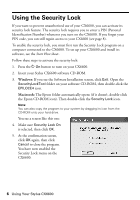Epson CX6600 Quick Reference Guide - Page 6
Using the Security Lock - stylus all in one
 |
UPC - 010343851436
View all Epson CX6600 manuals
Add to My Manuals
Save this manual to your list of manuals |
Page 6 highlights
Using the Security Lock If you want to prevent unauthorized use of your CX6600, you can activate its security lock feature. The security lock requires you to enter a PIN (Personal Identification Number) whenever you turn on the CX6600. If you forget your PIN code, you can still regain access to your CX6600 (see page 8). To enable the security lock, you must first run the Security Lock program on a computer connected to the CX6600. To set up your CX6600 and install its software, see the Start Here sheet. Follow these steps to activate the security lock: 1. Press the P On button to turn on your CX6600. 2. Insert your Stylus CX6600 software CD-ROM. 3. Windows: If you see the Software Installation screen, click Exit. Open the SecurityLockTool folder on your software CD-ROM, then double-click the EPILOCE4 icon. Macintosh: The Epson folder automatically opens (if it doesn't, double-click the Epson CD-ROM icon). Then double-click the Security Lock icon. Note: You can also copy the program to your system by dragging its icon from the CD-ROM onto your hard drive. You see a screen like this one: 4. Make sure Security Lock On is selected, then click OK. 5. At the confirmation screen, click OK again, then click Cancel to close the program. You have now enabled the Security Lock menu on the CX6600. 6 Using Your Stylus CX6600