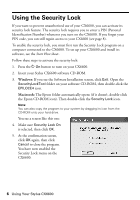Epson CX6600 Quick Reference Guide - Page 8
Windows, Macintosh, Insert your Stylus CX6600 software CD-ROM. - stylus software
 |
UPC - 010343851436
View all Epson CX6600 manuals
Add to My Manuals
Save this manual to your list of manuals |
Page 8 highlights
3. Press the green button next to Off (shown on the LCD screen). 4. Enter your 4-digit PIN code. 5. Press the green button next to OK on the LCD screen. The security feature is now turned off. If you forget your PIN code, you can regain access to the CX6600 by running the security lock program from your computer: 1. Insert your Stylus CX6600 software CD-ROM. 2. Windows: If you see the Software Installation screen, click Exit. Open the SecurityLockTool folder on your software CD-ROM, then double-click the EPILOCE4 icon. Macintosh: The Epson folder automatically opens (if it doesn't, double-click the Epson CD-ROM icon). Then double-click the Security Lock icon. Note: You can also copy the program to your system by dragging its icon from the CD-ROM onto your hard drive. When you see a screen like this one, select Security Lock Off and click OK. 3. At the confirmation screen, click OK again, then click Cancel to close the program. This deactivates the security lock feature so that the Security Lock menu on the CX6600 no longer appears. You now have full access to the CX6600. 8 Using Your Stylus CX6600