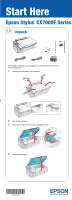Epson CX7000F Start Here Card - Page 5
Install Software, Windows
 |
UPC - 010343861244
View all Epson CX7000F manuals
Add to My Manuals
Save this manual to your list of manuals |
Page 5 highlights
5 Install Software Your software works with Windows® 98SE, Me, 2000, XP, XP Professional x64 Edition, and Windows Vista™, and Macintosh® OS X 10.2.8, 10.3.9 to 10.4.x. Windows 1 Make sure the CX7000F Series is NOT CONNECTED to your computer. Note: If you see a screen like this, click Cancel and disconnect the USB cable. You can't install your software that way. 2 Insert the CX7000F Series CD. With Windows 98SE, Me, 2000 or XP, go to step 4. With Windows Vista, go to step 3. 3 With Windows Vista, if you see this screen, click Run EPSETUP.EXE. Then click Continue at the User Account Control screen. 4 Click Install and follow the on-screen instructions to install software and print a test page. Software installation takes several minutes. 5 When prompted, connect the USB cable to the computer first. Then connect the cable to the printer. Note: If installation doesn't continue after a moment, make sure you securely connected and turned on the CX7000F Series. 6 When you're done, remove the CD. You're ready to copy, print, and scan! See the Basics Guide or your on-screen User's Guide.