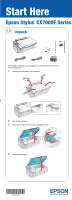Epson CX7000F Start Here Card - Page 6
Macintosh - driver
 |
UPC - 010343861244
View all Epson CX7000F manuals
Add to My Manuals
Save this manual to your list of manuals |
Page 6 highlights
Macintosh 1 Insert the CX7000F Series CD. 2 Open the Epson CD-ROM desktop icon and double-click the Epson icon. 3 Click Install and follow the on-screen instructions to install your drivers. Software installation and setup take several minutes. If necessary, close any open windows on your screen to return to the installer. 4 When prompted, connect the USB cable to the computer first. Then connect the cable to the printer. Make sure the CX7000F Series is turned on. 5 When you see this screen, click Open the Printer List. 6 Follow the instructions to the right to add the printer. Instructions 7 Click Next again, if necessary. 8 Follow the on-screen instructions to install the rest of the software and print a test page. 9 When you're done, eject the CD. You're ready to copy, print, and scan! See the Basics Guide or your on-screen User's Guide.