Epson DS-520 User Manual - Page 37
See the Help information in Document Capture Pro or Document Capture for details., Displays
 |
View all Epson DS-520 manuals
Add to My Manuals
Save this manual to your list of manuals |
Page 37 highlights
You see a window like this: Note: If you want to use a scan job that you created instead, select it from the Job list in the Document Capture Pro or Document Capture window, click the Start Job button, and skip the rest of these steps. 3. Select any displayed scan settings you want to use. Note: See the Help information in Document Capture Pro or Document Capture for details. 4. If you want to select detailed scan settings, do one of the following: • OS X: Close the Scan window. Open the Scan menu at the top of the screen and select Displays the EPSON Scan Setup Screen. Click the Scan icon. Select any displayed scan settings you want to use and click OK. 5. Click Scan. 37
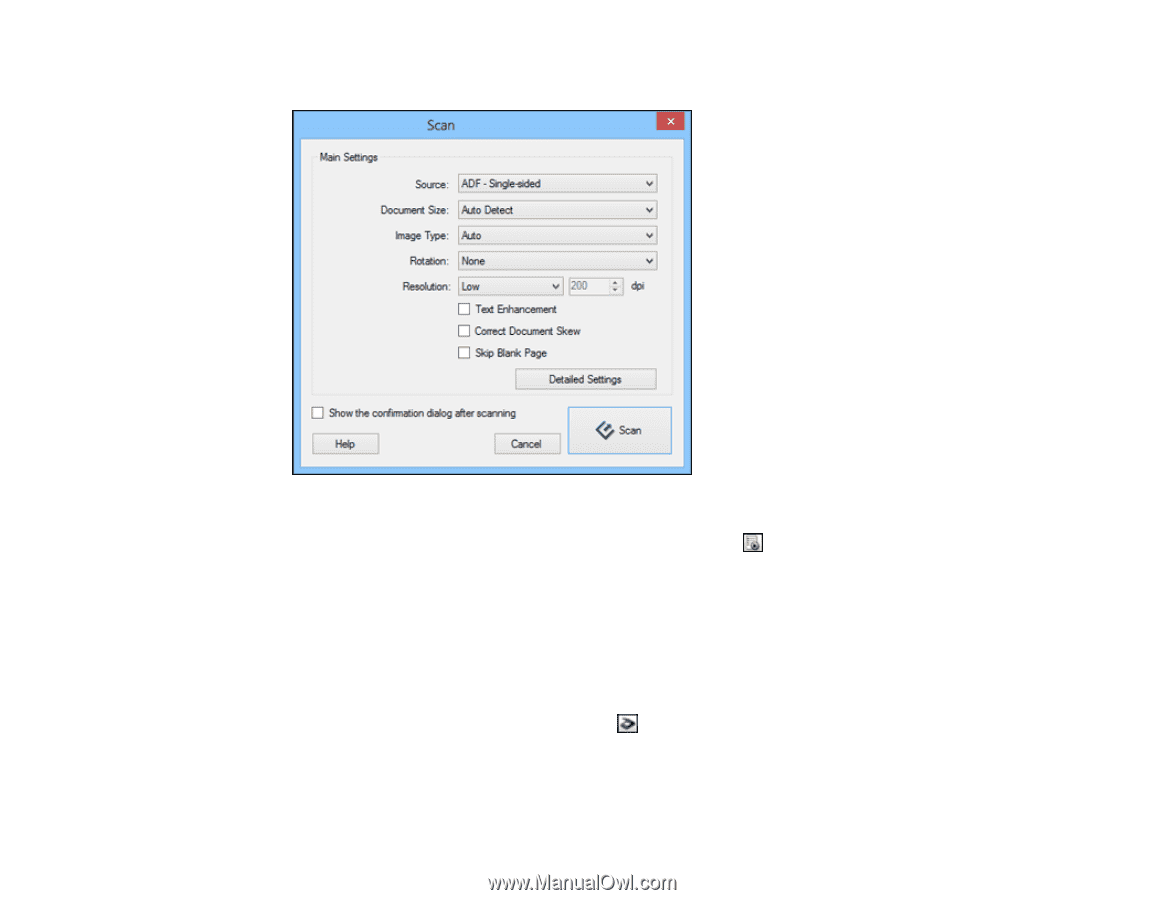
You see a window like this:
Note:
If you want to use a scan job that you created instead, select it from the Job list in the
Document Capture Pro or Document Capture window, click the
Start Job button, and skip the
rest of these steps.
3.
Select any displayed scan settings you want to use.
Note:
See the Help information in Document Capture Pro or Document Capture for details.
4.
If you want to select detailed scan settings, do one of the following:
•
OS X
: Close the Scan window. Open the
Scan
menu at the top of the screen and select
Displays
the EPSON Scan Setup Screen
. Click the
Scan icon. Select any displayed scan settings you
want to use and click
OK
.
5.
Click
Scan
.
37














