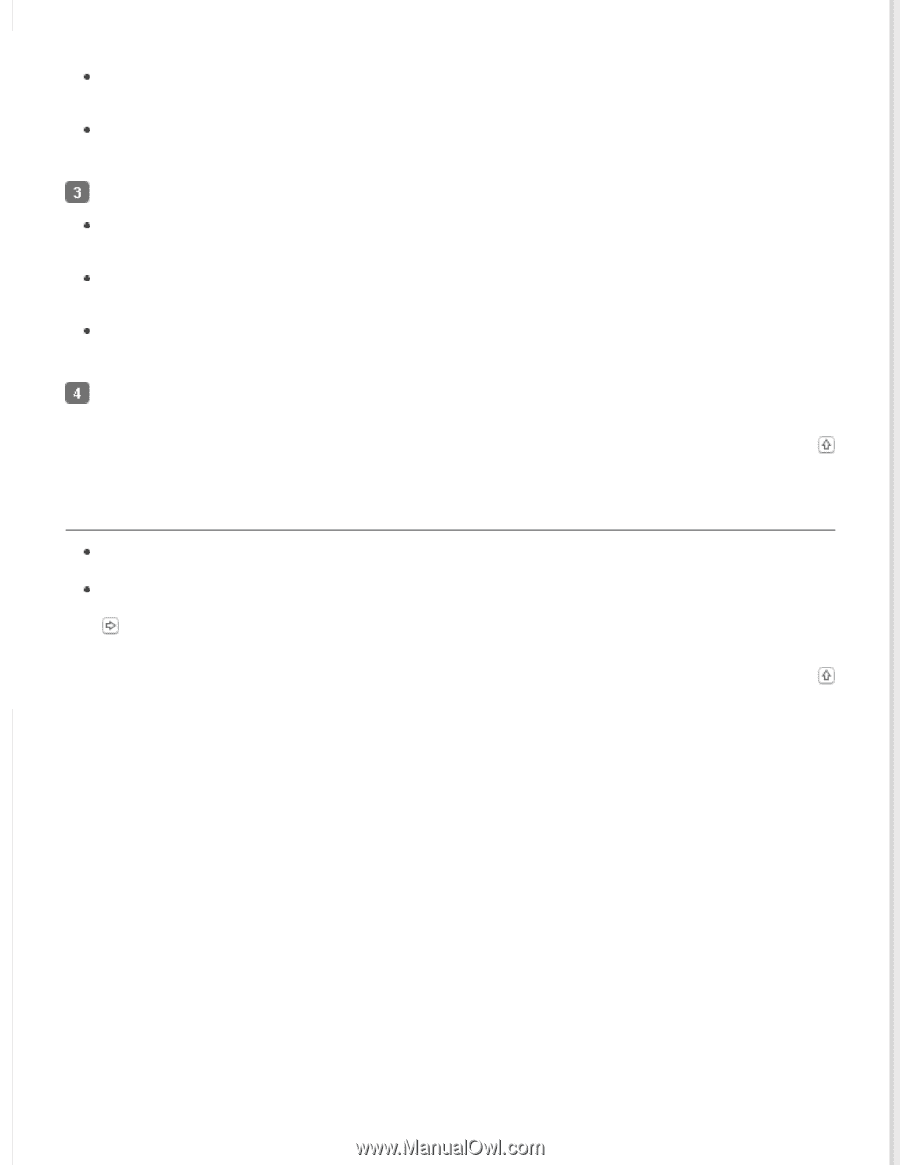Epson DS-7500 User Manual - Page 66
Using other scanning software, System and Security, Allow a program through Windows Firewall, Security
 |
View all Epson DS-7500 manuals
Add to My Manuals
Save this manual to your list of manuals |
Page 66 highlights
Select System and Security. Select Allow a program through Windows Firewall. Windows Vista: Select Security. Select Allow a program through Windows Firewall. Windows XP: Select Security Center. Select Windows Firewall. Select EEventManager Application from the list. Windows 7: Confirm that the check box for EEventManager Application is selected in the Allowed programs and features list. Windows Vista: Click the Exceptions tab, and then confirm that the check box for EEventManager Application is selected in the Program or port list. Windows XP: Click the Exceptions tab, and then confirm that the check box for EEventManager Application is selected in the Programs and Services list. Click OK. Top Using other scanning software If you are using any TWAIN-compliant programs, such as Adobe Photoshop Elements, make sure that the correct product is selected as the Scanner or Source setting. If you cannot scan using any TWAIN-compliant scanning programs, such as Adobe Photoshop Elements, uninstall the TWAIN-compliant scanning program and then reinstall it. Uninstalling Your Software Top