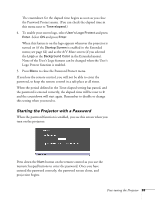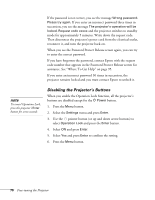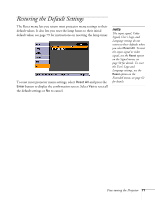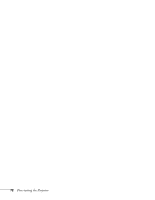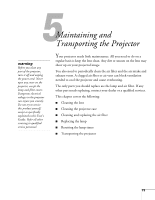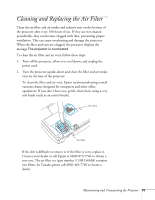Epson EMP 62 User's Guide - Page 70
Disabling the Projector’s Buttons, assistance. See Where To Get Help
 |
View all Epson EMP 62 manuals
Add to My Manuals
Save this manual to your list of manuals |
Page 70 highlights
If the password is not correct, you see the message Wrong password. Please try again. If you enter an incorrect password three times in succession, you see the message The projector's operation will be locked. Request code xxxxx and the projector switches to standby mode for approximately 5 minutes. Write down the request code. Then disconnect the projector's power cord from the electrical outlet, reconnect it, and turn the projector back on. When you see the Password Protect Release screen again, you can try to enter the correct password. If you have forgotten the password, contact Epson with the request code number that appears in the Password Protect Release screen for assistance. See "Where To Get Help" on page 95. If you enter an incorrect password 30 times in succession, the projector remains locked and you must contact Epson to unlock it. note To cancel Operation Lock, press the projector's Enter button for seven seconds. Disabling the Projector's Buttons When you enable the Operation Lock function, all the projector's buttons are disabled except for the P Power button. 1. Press the Menu button. 2. Select the Settings menu and press Enter. 3. Use the pointer button (or up and down arrow buttons) to select Operation Lock and press the Enter button. 4. Select ON and press Enter. 5. Select Yes and press Enter to confirm the setting. 6. Press the Menu button. 70 Fine-tuning the Projector