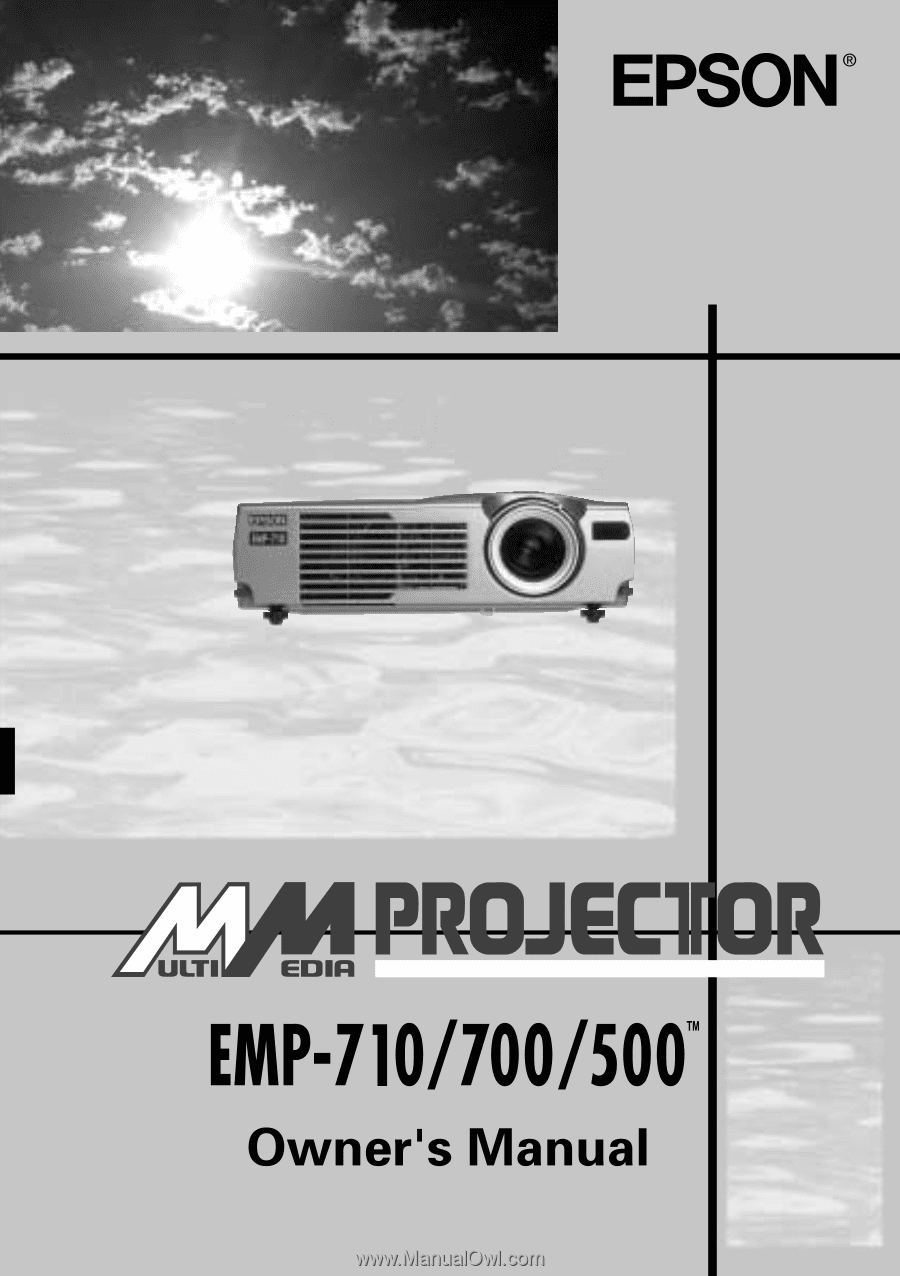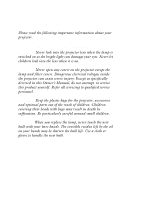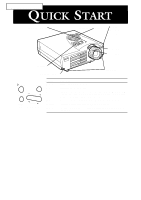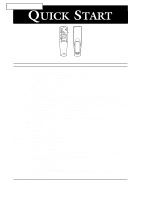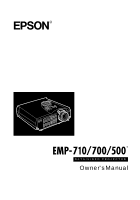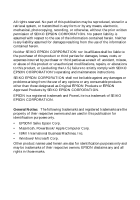Epson EMP-710 User Manual
Epson EMP-710 Manual
 |
View all Epson EMP-710 manuals
Add to My Manuals
Save this manual to your list of manuals |
Epson EMP-710 manual content summary:
- Epson EMP-710 | User Manual - Page 1
- Epson EMP-710 | User Manual - Page 2
plastic bags for the projector, accessories and optional parts out of the reach of children. Children covering their heads with bags may result in death by suffocation. Be particularly careful around small children. Caution: When you replace the lamp, never touch the new bulb with your bare hands - Epson EMP-710 | User Manual - Page 3
EMP-710/700/500 QUICK START operation panel operation indicator remote control receiver zoom ring focus ring speaker foot adjust lever front foot Power Help Source Keystone Enter Select Operation Panel Button Function Power Turns the projector on or off. Help Displays the Help - Epson EMP-710 | User Manual - Page 4
EMP-710/700/500 QUICK START Freeze A/V Mute E-Zoom Power R/C ON OFF 2 3 4 1 5 Enter Esc Remote control Button Function Freeze Keeps the current computer or video image on the screen. A/V Mute Turns off the audio and video output of the projector. To turn on the audio and video output - Epson EMP-710 | User Manual - Page 5
® DATA/VIDEO PROJECTOR Owner's Manual - Epson EMP-710 | User Manual - Page 6
alterations to this product, or (excluding the U.S.) failure to strictly comply with SEIKO EPSON CORPORATION's operating and maintenance instructions. SEIKO EPSON CORPORATION shall not be liable against any damages or problems arising from the use of any options or any consumable products other than - Epson EMP-710 | User Manual - Page 7
Optional Accessories ix About This Manual x Safety Instructions xi Where to Get Help xiii World Wide Web site xiii Transporting your projector xiv 1 Installation 1 Unpacking the Projector 2 Additional Components 3 Setting Up the Projector 4 Connecting to a Computer 6 Connecting to - Epson EMP-710 | User Manual - Page 8
49 Setting Menu 49 User's Logo Menu 50 Reset All Menu 52 Advanced Menu 53 About Menu 54 4 Maintenance 55 Cleaning the Lens 56 Cleaning the Projector Case 56 Cleaning the Air Filter 57 Replacing the Lamp 58 5 Troubleshooting 61 Problems with the Projector 62 Problems with the Image - Epson EMP-710 | User Manual - Page 9
Technical Specifications 67 Supported Monitor Displays 69 Computer In connector pin assignments 71 Glossary 73 Index 75 World-Wide Warranty Terms 77 s s s s s v - Epson EMP-710 | User Manual - Page 10
s s s s s vi Contents - Epson EMP-710 | User Manual - Page 11
Introduction Your compact, lightweight EPSON EMP-710/700/500 projector lets you project full-color new AVTSS™ (Automatic Video Tracking and Synchronization Sensing, patent pending) provides automatic set-up of image from a computer. You control your projector through a hand-held remote control unit - Epson EMP-710 | User Manual - Page 12
Your projector features the newest resizing technology DAR (Digital Active Resizing) which supports VGA~UXGA (EMP710/700) and VGA~SXGA (EMP-500) computer output. No matter what type of computer output is used, the result is a full-size video image of outstanding clarity. The video source - Epson EMP-710 | User Manual - Page 13
of the important features. Optional Accessories To enhance your use of the projector, EPSON provides the following optional accessories: • Spare Lamp (EMP-710) ELPLP10S • Spare Lamp (EMP-700/500) ELPLP10B • Image Presentation Camera ELPDC01EX • Mac Adapter Set ELPAP01 • Portable Screen - Epson EMP-710 | User Manual - Page 14
PA system. Read the installation procedures that apply to your configuration. Chapter 2, "Using the Projector", describes how to switch the projector on/off and control simple projector settings using the remote control or the operation panel. Chapter 3, "Using the Menus", describes how to use the - Epson EMP-710 | User Manual - Page 15
these safety instructions when setting up and using the projector: 1. Do not place the projector on an unstable cart, stand, or table. 2. Do not use the projector near water or sources of heat. 3. Use attachments only as recommended. 4. Use the type of power source indicated on the projector. If you - Epson EMP-710 | User Manual - Page 16
. 15. Do not place the projector and remote control on top of heat-producing equipment or in a heated place, such as a car. 16. Unplug the projector from the wall outlet and refer servicing to qualified service personnel under the following conditions: • When the power cord or plug is damaged or - Epson EMP-710 | User Manual - Page 17
Help If you are having trouble setting up or running your projector, first see Chapter 5, "Troubleshooting". If you cannot resolve the problem, contact the appropriate representative listed in the section entitled "World -Wide Warranty Terms" at the end of this manual. Before you call, please have - Epson EMP-710 | User Manual - Page 18
projector The projector contains many glass parts and precision parts. If you need to transport it, please follow these packing guidelines to prevent damaging the projector: • When shipping the projector the projector. • When transporting the projector for business use, first put the projector in - Epson EMP-710 | User Manual - Page 19
or laser disc player before it can project any images. You may also want to set up the projector for one or more of the following: • Connect the mouse cable to use the remote control as a wireless mouse. • Provide audio for one or both image sources. The audio source can be the computer - Epson EMP-710 | User Manual - Page 20
, make sure you have all these components: • Projector • Remote control • 2 AA batteries • Power cord • Computer cable • Audio/Video cable (A/V cable) • PS/2 mouse cable • USB mouse cable • Mac mouse cable (ADB mouse cable) • Owner's manual • Softcase Depending on the configuration of your equipment - Epson EMP-710 | User Manual - Page 21
cable is required for each video source. • To connect the projector to a Macintosh PowerBook, you need a video-out cable. (One is provided by/or can be purchased from Apple for all new PowerBooks that have video-out capability.) If your PowerBook does not include one - Epson EMP-710 | User Manual - Page 22
should be in sleep mode, indicated by an orange power indicator. ♦ Warning: Never look into the lens when the projector is on. There is a risk that the projector might come on suddenly even though it is not in use. The light from the lamp can damage your eyes. It is especially important that - Epson EMP-710 | User Manual - Page 23
5. To insert the batteries in the remote control device, slide off the battery compartment cover. 6. Insert the two AA batteries included with the projector. Make sure the polarity of the batteries is correct. 7. Replace the battery compartment cover. When replacing batteries, take the following - Epson EMP-710 | User Manual - Page 24
You can connect the projector to a computer capable of VGA, SVGA, XGA, SXGA and UXGA output. (EMP-500 supports VGA, SVGA, XGA, and SXGA resolutions. EMP-710/700 support VGA, SVGA, XGA, SXGA and UXGA resolutions.) To connect the computer and mouse cables (to use the wireless remote as a mousepointer - Epson EMP-710 | User Manual - Page 25
and computer if they are on. ♦ Note: Computer configurations vary. See your computer manual for the location of the ports needed to connect your projector. Connecting the Computer Refer to this illustration while following the steps below. Computer port computer cable s s s s s Connecting - Epson EMP-710 | User Manual - Page 26
. 2. Connect one end of the computer cable to the projector's Computer port. 3. Connect the other end of the computer cable to the computer's video port. 4. Tighten the screws on all connectors. Connecting the Mouse Cables If you want to use the remote control as a mouse, you need to connect the PS - Epson EMP-710 | User Manual - Page 27
or USB mouse port on the projector. 2. Disconnect your mouse from the mouse port on the back of your computer and replace it with the other end of the PS/2 mouse cable or USB mouse cable. (Your computer's mouse will be disabled while you are using the remote control as a mouse.) Connecting the Audio - Epson EMP-710 | User Manual - Page 28
the remote control as a mouse) • Connect the audio cable (if you'll be projecting with audio) Follow the steps in each section for the cables you need to connect. Before beginning, turn off the projector and computer if they are on. ♦ Note: Laptop configurations vary. See your computer manual - Epson EMP-710 | User Manual - Page 29
Connecting the Mouse Cables If you want to use the remote control as a mouse, you need to connect the PS/2 mouse cable or of the PS/2 mouse cable or USB mouse cable to the Mouse/Com or USB Mouse port on the projector. 2. Connect the 6-pin (mini-DIN) end of the PS/2 mouse cable or USB mouse cable to - Epson EMP-710 | User Manual - Page 30
utility provided by the computer manufacturer. Check your laptop's manual or online help for instructions. Connecting the Audio Cable 1. If you will be using audio, connect one end of the audio cable to the Audio In jack on the projector. Audio In jack audio cable 2. Connect the other end - Epson EMP-710 | User Manual - Page 31
remote control as a mouse) • Connect the audio cable (if you'll be projecting with audio) Follow the steps in each section for the cables you need to connect. Before beginning, turn off the projector and computer if they are on. ♦ Note: Macintosh configurations vary. See your computer manual - Epson EMP-710 | User Manual - Page 32
1. Connect one end of the computer cable to the projector's Computer port. 2. Remove the small cover on the Macintosh desktop adapter and set its DIP switches in accordance with the resolution you want to use (such as 16-inch mode). See your Macintosh documentation for instructions. s s s s s 14 - Epson EMP-710 | User Manual - Page 33
cable (with the Macintosh desktop adapter attached) to the video-out port on your Macintosh. Connecting the Mouse Cables If you want to use the remote control as a mouse, you need to connect the Mac mouse cable or USB mouse cable. Refer to this illustration while following the steps below. USB - Epson EMP-710 | User Manual - Page 34
Macintosh. Connecting the Audio Cable 1. If you will be using audio, connect one end of the audio cable to the Audio In jack on the projector. Audio In jack s s s s s 16 audio cable 2. Connect the other end of the audio cable to the Audio Out port on your computer - Epson EMP-710 | User Manual - Page 35
PowerBook must have video-out capability in order to connect to the projector. To connect the projector to your PowerBook, you need to: • Connect the computer cable • Connect the mouse cable (if you want to use the remote control as a mouse) • Connect the audio cable (if you'll be projecting - Epson EMP-710 | User Manual - Page 36
♦ Note: Some new PowerBooks may allow you to connect the computer cable directly to the computer without using a video-out cable. See your PowerBook manual for additional information on connecting a computer cable. 1. Connect one end of the computer cable to the projector's Computer port. 2. - Epson EMP-710 | User Manual - Page 37
3. Connect the small terminal of the Macintosh desktop adapter to the other end of the computer cable. 4. Connect the computer cable (with the optional Macintosh desktop adapter) to the video-out port on the PowerBook. If a video-out cable was provided with your PowerBook, connect the smaller end of - Epson EMP-710 | User Manual - Page 38
Cables If you want to use the remote control as a mouse, you need to connect the Mac mouse cable or USB mouse cable. Refer to this illustration while following the steps below. Mouse/Com port Mac mouse cable USB mouse cable 1. Connect one end of the projector's Mac mouse cable or USB mouse - Epson EMP-710 | User Manual - Page 39
cable to the audio-out port on your PowerBook. ♦ Note: After you turn on the projector and computer, you'll need to choose Mirroring in the Display Control Panel if you set up your configuration to display on the LCD screen as well as the projector screen. s s s s s Connecting to a Computer 21 - Epson EMP-710 | User Manual - Page 40
is not compatible with a cable TV-style F connector. You can connect the projector to an S-Video source and a composite video source at the same time. The projector supports NTSC, PAL, and SECAM video formats, and automatically detects and identifies the video format. However, you can specify - Epson EMP-710 | User Manual - Page 41
connect the yellow RCA plug on one end of the RCA video cable to the projector's Video jack. Connect the other yellow RCA plug to the video-out jack of RCA video cable 4. Connect the RCA audio cable to the Audio jacks of the projector: insert the white plug into the L jack and the red plug into the - Epson EMP-710 | User Manual - Page 42
6. Connect the RCA audio cable to the Audio jacks of the projector: insert the white plug into the L jack and the red plug into the R jack. Connect the plug at the other end of the RCA audio cable to the audio output jack of the video source. S-Video connector S-Video cable s s s s s 24 - Epson EMP-710 | User Manual - Page 43
-to-3.5 mm stereo audio cable. You can get one from your computer dealer. 1. Turn off the projector and speaker or PA system if they are on. 2. Connect the cable's 3.5 mm stereo miniplug to the projector's Audio Out jack. Audio Out jack stereo audio cable 3. Connect the RCA plugs to the external - Epson EMP-710 | User Manual - Page 44
s s s s s 26 - Epson EMP-710 | User Manual - Page 45
s 2 Using the Projector This chapter provides the following information about using your projector: • Turning the equipment on and off • Focusing and positioning the screen image • Controlling the projector with the remote control and the operation panel • Monitoring the projector's operating status - Epson EMP-710 | User Manual - Page 46
The illustration below identifies the parts of your projector. operation indicator operation panel remote control receiver zoom ring focus ring speaker foot adjust lever front foot s s s s s 28 - Epson EMP-710 | User Manual - Page 47
lens when the lamp is on. This can damage your eyes. It is especially important that children are not allowed to look into the lens. ♦ Caution: When turning the projector on or off with the remote control, be sure to turn the remote control on first with the power switch. s s s s s Turning - Epson EMP-710 | User Manual - Page 48
will flash orange for about one minute as the projector cools down. operation indicator When the projector has cooled down, the operation indicator stops flashing and remains orange. ♦ Note: If you press the Power button to turn the projector back on while the operation indicator is orange - Epson EMP-710 | User Manual - Page 49
Focusing and Positioning the Screen Image When an image appears on the screen, check that it is in focus and correctly positioned on the screen. zoom ring focus ring • To focus the image, rotate the focus ring (the outer ring on the lens). • To adjust the size of the image, rotate the inner zoom - Epson EMP-710 | User Manual - Page 50
the two feet at the bottom of the projector as follows: 1. Stand behind the projector and support the front of it while you lift the projector until the screen image is positioned correctly. 3. Release the lever to lock the feet in their new position. 4. To fine-tune the height of the projector - Epson EMP-710 | User Manual - Page 51
than XGA or SVGA size: either project a portion of the image or project the entire image in a compressed format. The projector automatically reduces the image size to the projector's maximum resolution. The Resize button cannot be used with images at XGA or SVGA resolution. When the image source is - Epson EMP-710 | User Manual - Page 52
You can use the operation panel on top of the projector or the remote control to perform the following actions: • Turn the power on or off • Auto set-up of the computer image • Switch between input images (Computer, video-computer) • Access the projector menus to adjust the image, audio, video, and - Epson EMP-710 | User Manual - Page 53
button Esc button Freeze A/V Mute E-Zoom 3 2 Power R/C ON OFF 4 1 5 Enter Esc Remote control To use the remote control, point it towards the remote control receivers located at the front of the projector. To be able to use the remote control as a cordless mouse, connect the mouse cable to - Epson EMP-710 | User Manual - Page 54
remote control. Button Function Freeze A/V Mute Keeps the current computer or video image on the screen. Turns off the audio and video output of the projector area, press the Enter button to scroll the image. Power Turns the projector on or off. Effect buttons Use to display special effects - Epson EMP-710 | User Manual - Page 55
:Computer Subscreen input source:Video To change the subscreen position, press the Enter button. The subscreen will move to the selected direction. Adjusts the volume. s s s s s Controlling the Projector 37 - Epson EMP-710 | User Manual - Page 56
. However, you can program and access the custom features only using the remote control. The following table summarizes the functions on the operation panel. Button Function Power Help Source Turns the projector on or off. Displays the Help menu. Switches the image source in order of computer - Epson EMP-710 | User Manual - Page 57
Status Indicators The power and lamp indicators at the top of the projector tell you its operating status. Operation Indicator Lamp Indicator Temperature Indicator ♦ Caution: A red indicator warns you if a serious problem occurs. See Chapter 5, "Troubleshooting," for what to do if a warning - Epson EMP-710 | User Manual - Page 58
Flashing Projection lamp has reached the time to replace and will no longer project images. Replace the projection lamp with a new one. Red Flashing There is a problem with the projection lamp, lamp power supply, lamp fuse, or a circuit malfunctioned in the projector. Temperature Indicator - Epson EMP-710 | User Manual - Page 59
volume level, tone setting. • The Effect menu lets you define functions for the Effects buttons on the remote control. • The Setting menu lets you select various projector options. • The User's Logo menu lets you select special features such as background color or a custom logo. • The Advanced menu - Epson EMP-710 | User Manual - Page 60
Accessing the Main Menu To display the Main menu, press the Menu button on the remote control. The Main menu appears: Press the Menu button again to hide the menu. s s s s s 42 - Epson EMP-710 | User Manual - Page 61
Setting To change a menu setting: 1. Press the Menu button on the remote control to display the Main menu. 2. Press the top or bottom of the Enter button to scroll through the menu choices. Freeze A/V Mute E-Zoom Power R/C ON OFF 2 3 4 1 5 Enter Esc Enter button 3. Press the Enter button - Epson EMP-710 | User Manual - Page 62
As you select a menu, a sub menu of options appears to the right. ♦ Note: The options available in some submenus vary, depending on whether the current image source is the computer or a video source. 4. Press the top or bottom of the Enter button to scroll through the menu choices. 5. Press - Epson EMP-710 | User Manual - Page 63
options are available when the image source is Computer. ♦ Note: The computer must be connected and operating, and the image source on the projector must be set to Computer for you to access these menu options. Menu item Position Tracking Sync. Brightness Contrast Description Select this item - Epson EMP-710 | User Manual - Page 64
Setup Gamma Reset Description Adjusts the color balance (Red:Green:Blue) of the input source. Select this item by pressing the Enter button. The projector will enter color adjustment mode. Use the Enter button to select a color. Next, use the Enter button to adjust the selected color. Increase the - Epson EMP-710 | User Manual - Page 65
, and the video source (such as a VCR or camcorder) must be connected and operating for you to access these menu options (for example, the projector must actually be projecting an image from a video tape, if you're using a VCR). Menu item Description Position Select this item by pressing the - Epson EMP-710 | User Manual - Page 66
Menu item Mode Reset Description Specifies the image signal mode. User can select from Auto, NTSC, NTSC4.43, PAL, M-PAL, N-PAL, PAL 60, SECAM. Returns all menu items to their initial factory defaults. Select this item - Epson EMP-710 | User Manual - Page 67
modify what happens when you use the Effects buttons on the remote control and to change the cursor speed. Menu item Description Cursor/ Setting Menu The Setting menu lets you adjust or set the various projector options. Menu item Description Keystone P-in-P Adjusts the trapezoid distorted - Epson EMP-710 | User Manual - Page 68
is providing the image. A/V Mute Turns off/on the audio/video output of the projector, clears all special effects, and displays a black, blue, or user logo screen. Power Mgmt Sys You can select to turn off or keep the lamp power on when there is no input source. Reset Returns all menu items to - Epson EMP-710 | User Manual - Page 69
the logo, select No. ♦ Note: Saving the logo may take a moment. Do not use the projector or other sources (computer, video, speaker, etc.) while the logo is being saved. 9. When the message "Saving the user logo is completed" appears on the screen, press the Menu or Enter button to display the - Epson EMP-710 | User Manual - Page 70
Setting menu and press the Enter button. 3. Select the Blank option (A/V Mute), then highlight User Logo. 4. Press the Menu button twice. Now you can press the A/V Mute button on the remote control to display the user logo. Reset All Menu Selecting the Reset All menu option resets the settings in - Epson EMP-710 | User Manual - Page 71
Chinese and Korean. Startup Screen Displays the user logo during the warm-up after the projector is turned on. Color Temp. Adjusts (for a normal image). Ceiling Flips the projected image so it looks correct when you're hanging the projector upside-down from the ceiling. Selecting ON turns this - Epson EMP-710 | User Manual - Page 72
= Computer or Component Video Menu item Description Lamp Displays the number of hours the current lamp has been used. The lamp light turns red when the projector lamp needs to be replaced. When this happens, replace the projector lamp with a new one as soon as possible. Frequency Displays the - Epson EMP-710 | User Manual - Page 73
it from overheating. The only parts you should replace are the lamp and air filter. If any other part needs replacing, contact your dealer or a qualified service person. ♦ Warning: Before you clean any part of the projector, turn off the projector and unplug the power cord. Never open any cover - Epson EMP-710 | User Manual - Page 74
dirt or smears on the lens, moisten a soft cloth with an alcohol-based cleaner and gently wipe the lens surface. Cleaning the Projector Case To clean the projector case, first unplug the power cable. To remove dirt or dust, wipe the case with a soft, dry, lint-free cloth. To remove stubborn dirt or - Epson EMP-710 | User Manual - Page 75
dust from getting inside the projector housing. 3. Use a small vacuum cleaner designed for computers and other office equipment to clean the filter. If the dirt is difficult to remove or if the filter is torn, replace it. Contact your dealer or call EPSON Service Center. s s s s s Cleaning the Air - Epson EMP-710 | User Manual - Page 76
Request part number ELPLP10B (EMP-700/500) or ELPLP10S (EMP-710). ♦ Warning: Let the lamp cool before replacing it. Also, do not touch the glass portion of the lamp assembly. Touching the glass portion of the lamp will result in premature lamp failure. 1. Turn off the power and allow the unit - Epson EMP-710 | User Manual - Page 77
the lamp using the handle. 4. Mount new lamp. Check that the lamp orientation is correct, and then press it into place securely. Tighten the mounting screws for the lamp with the screwdriver. 5. Remount the lamp cover. Tighten the lamp cover screw with the screwdriver. s s s s s Replacing the Lamp - Epson EMP-710 | User Manual - Page 78
s s s s s 60 - Epson EMP-710 | User Manual - Page 79
ss s s s s s s s s s 5 Troubleshooting This chapter describes the problems indicated by the warning lights and provides information on how to solve problems with the projector. It is divided into the following sections: • Problems with the projector. See this section if the projector is not working - Epson EMP-710 | User Manual - Page 80
not come on. Turn off the projector, check that the power cable is connected securely both at the power outlet and the projector, and press the Power button again. ❑ Projected images get darker or start to deteriorate, or the lamp indicator is red. Replace the projector lamp as described on page 58 - Epson EMP-710 | User Manual - Page 81
you clean the air filter, the problem may be caused by damage to the cooling fan or internal circuits. Contact a qualified service person. ♦ Warning: Do not attempt to service this product yourself except as specifically explained in this User's Guide. s s s s s Problems with the Projector 63 - Epson EMP-710 | User Manual - Page 82
on the remote control or the Source button on the appropriate input operation panel to choose another image source. ❑ Only part of the computer image is displayed. If the computer's output resolution setting is higher than 1024 × 768 (EMP-710/700) or 800 x 600 (EMP-500), the projector resizes the - Epson EMP-710 | User Manual - Page 83
projector menus. ❑ The image or parts of projector and the audio source. Also, make sure that the Mute button is off. The wrong source is selected. Press either the Computer or Video button on the remote control or Source button on the operation panel to select the proper source. s s s s s Problems - Epson EMP-710 | User Manual - Page 84
s s s s s 66 - Epson EMP-710 | User Manual - Page 85
(1.1-13.8 meters) Remote control range 32.8 feet (10 meters) Internal speaker system 1W Monaural Optical aspect ratio 4 : 3 (horizontal : vertical) Zoom ratio 1:1.2 Projector Lamp Type Power Part number UHE Lamp (Ultra High Efficiency Lamp) 120 W ELPLP10S (EMP-710) ELPLP10B (EMP-700/500 - Epson EMP-710 | User Manual - Page 86
Mechanical Height Width Depth Weight Electrical Voltage Rated frequency Power supply Environmental Temperature Humidity 7.4 inches (87 mm) Maximum dimension 19.8 inches (267 mm) Maximum dimension 12 inches (213 mm) Maximum dimension 5.8 lb (2.6 kg) 100 - 120 - Epson EMP-710 | User Manual - Page 87
at a resolution of 1024 x 768 (EMP-710/700) or 800 x 600 (EMP-500) pixels. To display a higher resolution image, the projector compresses it to 1024 x 768 (EMP-710/700) or 800 x 600 (EMP-500). The following table lists the display formats supported by the projector: Mode VGACGA VGAEGA NEC400 VGA60 - Epson EMP-710 | User Manual - Page 88
A: Resize B: Native Mode ACTIVE FREQUENCY MODEL H V H(KHz) V(Hz) Pixel(MHz) EMP-710/ EMP-500 700 SXGA2-85 1280 960 85.938 85.002 148.5 A A SXGA3_43i 1280 1024 46.433 86.871 78.75 A A SXGA3_60 1280 1024 63.981 60.02 - Epson EMP-710 | User Manual - Page 89
9 Reserved 10 Sync GND 11 GND 12 SDA 13 Horizontal sync/composite sync input 14 Vertical sync input 15 SCL s s s s s Computer In connector pin assignments 71 - Epson EMP-710 | User Manual - Page 90
/secondo la Guida ISO/IEC 22 e EN 450014/entsprechend ISO/CEI Anleitung 22 und EN 45014/De acuerdo con ISO/IEC Guide 22 y EN 45014/selon les normes ISO/IEC Guide 22 et EN45014 Conforms to the following directives and Norms/Conforme alle seguenti direttive e Norme/Erfüllt die folgenden Direktiven und - Epson EMP-710 | User Manual - Page 91
North America, Mexico and Japan. PAL (Phase Alternation by Line). A 625-line video broadcast format used in Western Europe, India, China, Australia, New Zealand and parts of Africa. Resolution. A measure of the amount of detail contained in an image. Resolution can be measured in dots per inch or in - Epson EMP-710 | User Manual - Page 92
Serial. A type of communication interface that transmits data over a single wire. s s s s s 74 Glossary - Epson EMP-710 | User Manual - Page 93
s s s s ss s s s s s s s s s Index A Audio cable 9 Audio In jack 9 Audio Menu 48 Audio Out jack 25 B Brightness 73 C Cleaning the Air Filter 57 Color 47 Contrast 73 cooling 62 D DAR viii E Effect Menu 49 External Speaker 1, 25 F Format 69 G Glossary 73 I Image 64 Installation x M Mac mouse cable - Epson EMP-710 | User Manual - Page 94
71 Power cord 2 Projector ix PS/2 mouse cable 2, 8 R RCA audio cable 23 RCA video cable 23 Resolution 64, 73 RGB 73 S SECAM 73 Serial 74 Setting Menu 49 Sound 64 stereo audio cable 25 S-Video 73 S-Video cable 24 S-Video connector 24 T Technical Specifications x, 67 Tone 48 Troubleshooting - Epson EMP-710 | User Manual - Page 95
Terms The EPSON Multi-Media Projector you purchased includes Epson's World-Wide Warranty, which allows you to obtain repair service for your POLAND, ROMANIA, SLOVAKIA, SLOVENIA, SPAIN, SWEDEN, SWITZERLAND, TURKEY, UNITED KINGDOM and YUGOSLAVIA CANADA - Epson EMP-710 | User Manual - Page 96
by any party other than EPSON or an Epson-authorized servicer d.Problems caused by optional equipment or consumables, other than original EPSON product or product of the same quality ♦ Notice: The power supply cable packed with your projector is subject to the power supply condition of the - Epson EMP-710 | User Manual - Page 97
Tech. Help Desk: 0810 200129 Web Address: http://www.epson.at BELGIUM : EPSON Support Center BeNeLux Tech. Help Desk: 070 222083 Web Address: http://www.epson.be BULGARIA : PROSOFT 6. AI Jendov Str. BG-1113 Sofia Tel: 00359.2.730.231 Fax: 00359.2.9711049 E-mail: [email protected] CROATIA - Epson EMP-710 | User Manual - Page 98
427 20099 Sesto San Giovanni (MI) Tech. Help Desk: 02.29400341 Web Address: http://www.epson.it LUXEMBURG : EPSON Support Center BeNeLux Tech. Help Desk: 0032 70 222083 Web Address: http://www.epson.be MACEDONIA : Rema Kompjuteri d.o.o. St. Naroden Front 19a lok 16 91000 Skopje/ Macedonia Tel: 00389 - Epson EMP-710 | User Manual - Page 99
NETHERLANDS : EPSON Support Center BeNeLux Tech. Help Desk: 043 3515753 Web Address: http://www.epson.nl NORWAY : Tech. Help Desk: 800.11828 PORTUGAL : EPSON Portugal, S.A. Rua do Progresso, 471-1 Perafita- Apartado 5132 Tech. Help Desk: 0808 200015 Web Address: http://www.epson.pt POLAND : FOR EVER - Epson EMP-710 | User Manual - Page 100
: EXCOM Service AG Moosacher Str. 6 CH-8820 Wädenswil Tel: 01.7822111 Fax: 01.7822349 Web Address: http://www.excom.ch TURKEY : Romar Pazarlama Sanayi ve TIC. A.S. Rihtim Cad. No. 201 Tahir Han TR-Karaköy-Istanbul Tel: 0090.212.2520809 Fax: 0090.212.2580804 UNITED KINGDOM : EPSON (UK) Ltd - Epson EMP-710 | User Manual - Page 101
, Ontario CANADA L4B IJ3 Tel: 905-709-3839 Web Address: http://www.epson.com MEXICO : Epson Mexico, S.A. de C.V. AV. Sonora #150 Mexico, 06100, DF Tel: (52 5) 328-4008 Web Address: http://www.epson.com.mx COSTA RICA : Epson Costa Rica, S.A. Embajada Americana, 200 Sur y 300 Oeste San Jose, Costa - Epson EMP-710 | User Manual - Page 102
, Sao Paulo, SP 06460-020 Tel: (55 11) 7295-1757 Web Address: http://www.epson.com.br CHILE : Epson Chile S.A. La Concepcion 322 Providencia, Santiago Tel: (562) 236-2543 Web Address: http://www.epson.cl COLOMBIA : Epson Colombia Ltda. Diagonal 109, 15-49 Bogota, Colombia Tel: (57 1) 523-5000 Web - Epson EMP-710 | User Manual - Page 103
Harbour Road, Wan Chai, HONG KONG Tech. Hot Line: (852) 2585 4399 Fax: (852) 2827 4383 Web Address: http://www.epson.com.hk JAPAN : SEIKO EPSON CORPORATION SHIMAUCHI PLANT VD Customer Support Group: 4897 Shimauchi, Matsumoto-shi, Nagano-ken, 390-8640 JAPAN Tel: 0263-48-5438 Fax: 0263-48-5680 KOREA - Epson EMP-710 | User Manual - Page 104
(Thailand) Co., Ltd. Epson Technical Center 24th Floor, Empire Tower, 21st Floor, Payathai Tower, 195 South Sathorn Road, . Tel: 6700680 Ext. 309, 316, 317 Tel: 6120291-3 Fax: 6700688 Fax: 2165005 http://www.epson.co.th http://www.epson-tech.in.th s s s s s 86 World-Wide Warranty Terms - Epson EMP-710 | User Manual - Page 105
47CFR Part 2 and 15 of the FCC rules as a Class B digital device. Each product marketed, is identical to the representative unit tested Trade Name : EPSON Type of Product : LCD Projector Type of Device : Class B personal computers and peripherals Model : ELP-710/700/500 We hereby declare - Epson EMP-710 | User Manual - Page 106
FCC Compliance Statement For United States Users This equipment has been tested and found to comply with the limits for a Class B digital device, pursuant to Part 15 of the FCC Rules. These limits are designed to provide reasonable protection against harmful interference in a residential - Epson EMP-710 | User Manual - Page 107
FCC Compliance Statement For United States Users This equipment has been tested and found to comply with the limits for a Class B digital device, pursuant to Part 15 of the FCC Rules. These limits are designed to provide reasonable protection against harmful interference in a residential - Epson EMP-710 | User Manual - Page 108
E Printed in Japan 75420207