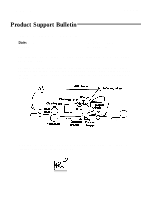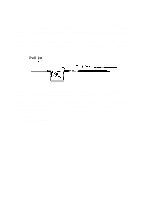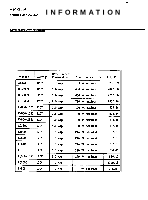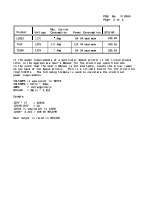Epson EPL-6000 Product Support Bulletin(s) - Page 17
lf the INTERFACE, DATA BUFFER, or OVERLOAD BUFFER settings - downloads
 |
View all Epson EPL-6000 manuals
Add to My Manuals
Save this manual to your list of manuals |
Page 17 highlights
PSB No: P - 0058A Page: 2 of 5 Q5. How do I run a SELF- TEST on the EPL- 6000? A. The EPL- 6000 provides (3) three built - in SELF-TESTS. In order to activate any of the built- in SELF -TESTS the printer must be set to "OFF - LINE". Listed below are the keystrokes necessary to press to initiate the SELF- TESTS. 1. SELF TEST - Press the "SPECIAL" and "MANUAL" buttons at the same time. (Used to print out a test pattern that is helpful when adjusting or checking the print darkness. This test may also be used to provide a basic determination of whether the printer is functional.) 2. FONT PRINT - Press the "SPECIAL" and "RESET/CONTINUE" buttons at the same time. (Used to print out information and print samples on available fonts, including built- in fonts, cartridge fonts and downloaded (soft) fonts.) 3. STATUS PRINT - Press the "UP" and "DOWN" arrow buttons at the same time. (Used to determine the printer's current settings, such as font source and number, symbol set, paper size, orientation and data buffer configuration.) Q6. After I make changes in SelecType what must I do to activate these changes? A. After making the necessary changes in SelecType press the "SELECTYPE" button to exit SelecType, the LCD will display "OFF- LINE". At this point press and hold the "RESET/CONTINUE" button for approximately 3 seconds. When the printer displays "RESET" on the LCD display, the button should be released. The SelecType changes you made have now been saved. NOTE: lf the INTERFACE, DATA BUFFER, or OVERLOAD BUFFER settings are changed the printer must also be powered "OFF" then back "ON" in order for these changes to become active.