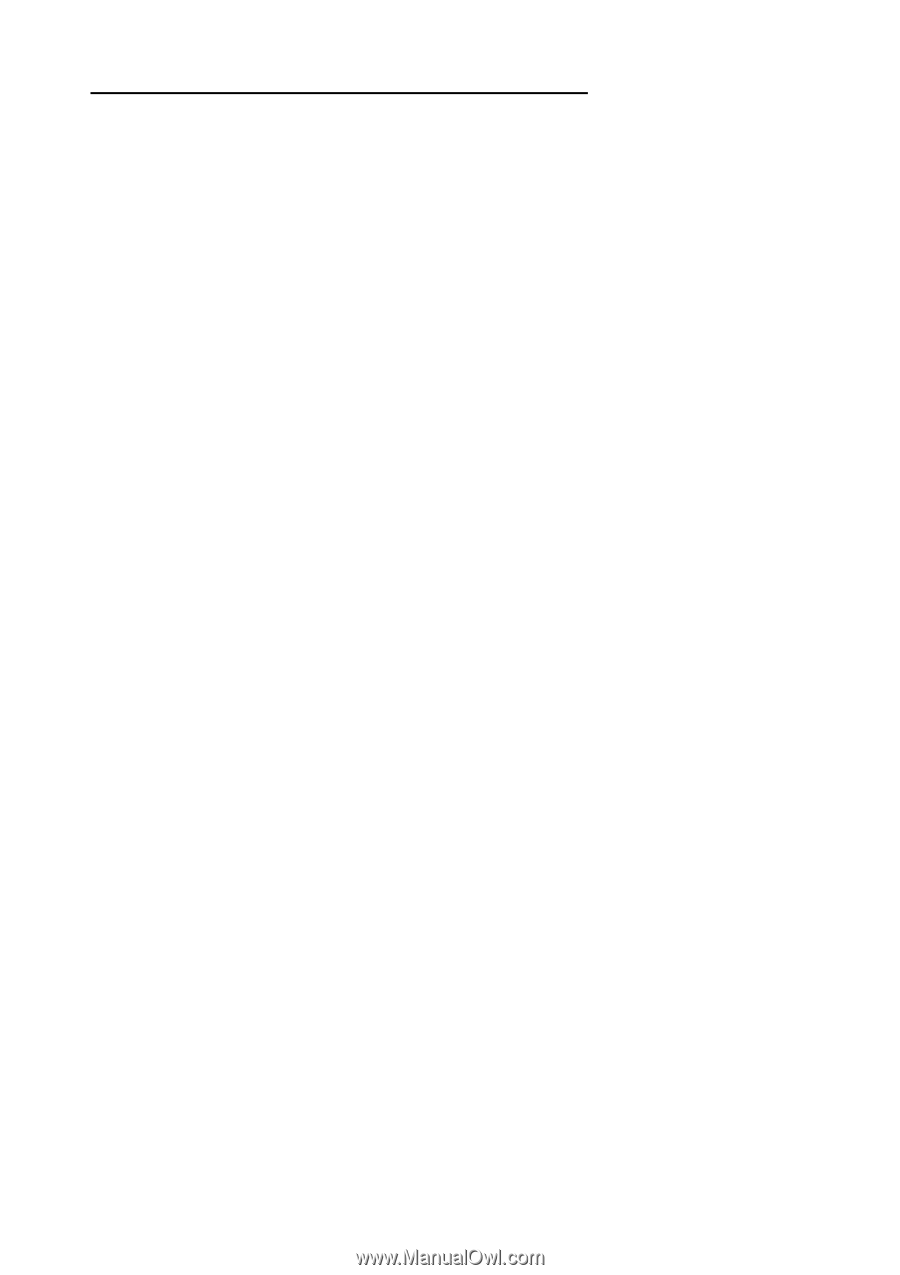Epson ES-1000C User Setup Information - PC - Page 10
Installing The Ez-scsi Software - gt 8500
 |
View all Epson ES-1000C manuals
Add to My Manuals
Save this manual to your list of manuals |
Page 10 highlights
Installing the EZ-SCSI Software If you are running Windows NT, you do not need to install EZ-SCSI or the EPSON Scanning Utilities; skip to "Installing Adobe Photoshop." Follow these steps to install the Adaptec EZ-SCSI software: 1. Start Windows. 2. Insert the Adaptec EZ-SCSI Disk 1 in a diskette drive. 3. From the Program Manager, open the File menu and choose Run. The Run dialog box appears. 4. Type A: SETUP (or B: SETUP if you used drive B) in the Command Line box and choose OK. 5. Choose Install Adaptec EZ-SCSI. A screen appears identifying your SCSI interface card. Choose Continue 6. The next screen identifies the scanner as the GT-8500; this is normal. Choose Continue. 7. The Installation Subdirectory screen appears, prompting you for a directory for the EZ-SCSI program files. Choose Install to accept the default directory. The program copies the files. 8. Follow the instructions that appear on the screen to accept the EZ-SCSI default settings and insert each EZ-SCSI diskette. The program modifies the CONFIG.SYS file and saves a backup copy of the original as CONFIG.BAK. It also creates an Adaptec SCSI program group and its icons in Windows. 9. When the Installation Complete dialog box appears, choose Reboot System to restart the computer.