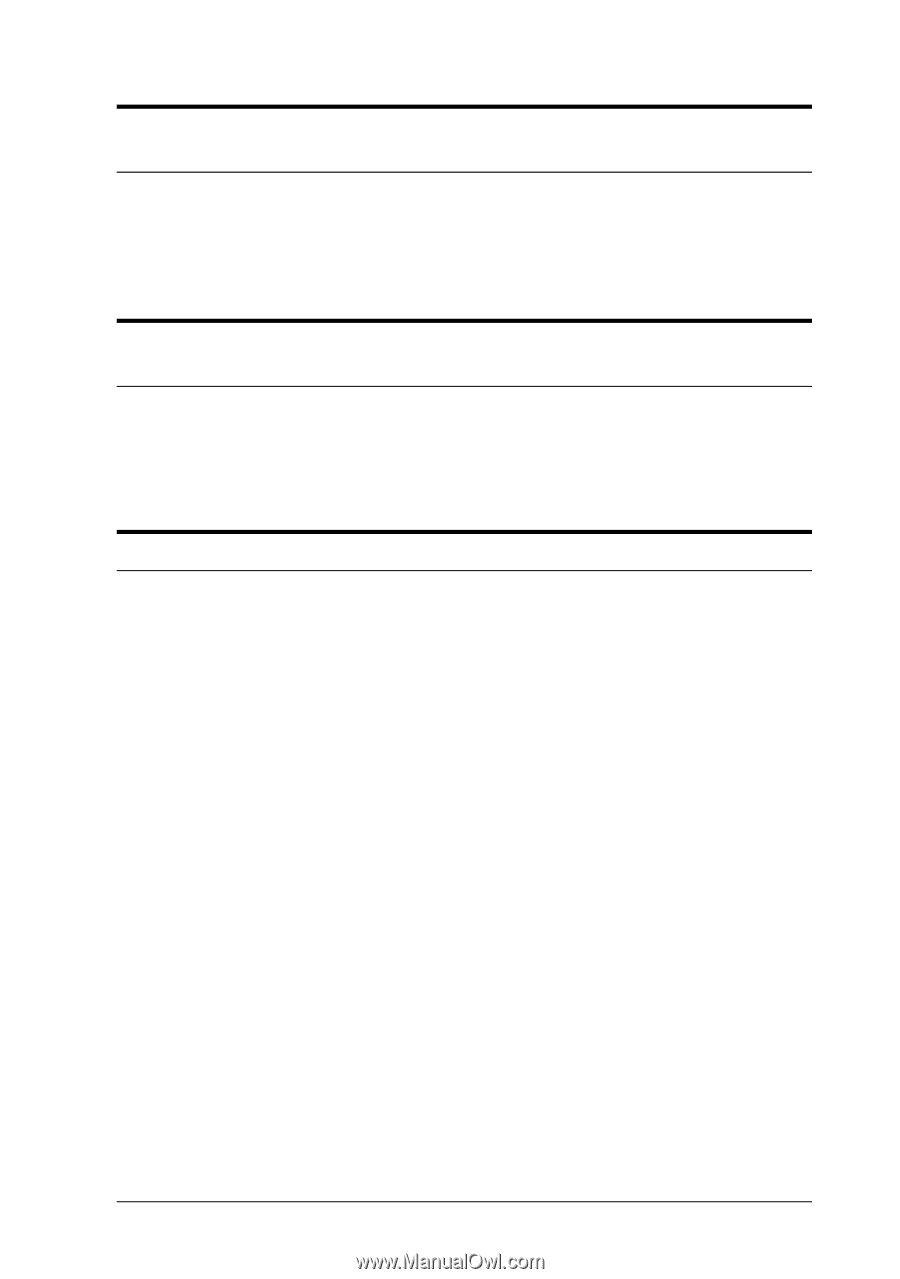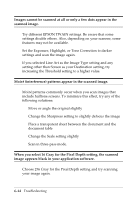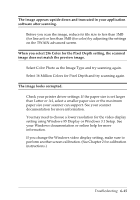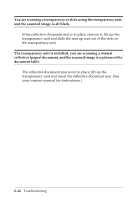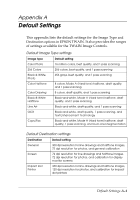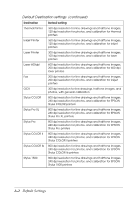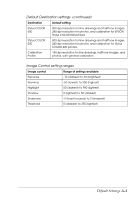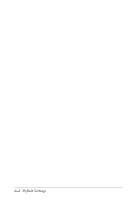Epson ES-600C User Manual - TWAIN 32 - Page 85
setting using Windows 95 Display or Windows 3.1 Setup. See, The image looks corrupted.
 |
View all Epson ES-600C manuals
Add to My Manuals
Save this manual to your list of manuals |
Page 85 highlights
The image appears upside down and truncated in your application software after scanning. Before you scan the image, reduce its file size to less than 1MB (for line art) or less than 5MB (for color) by adjusting the settings on the TWAIN advanced screen. When you select 256 Color for the Pixel Depth setting, the scanned image does not match the preview image. Select Color Photo as the Image Type and try scanning again. Select 16 Million Colors for Pixel Depth and try scanning again. The image looks corrupted. Check your printer driver settings. If the paper size is set larger than Letter or A4, select a smaller paper size or the maximum paper size your scanner can support. See your scanner documentation for more information. You may need to choose a lower resolution for the video display setting using Windows 95 Display or Windows 3.1 Setup. See your Windows documentation or online help for more information. If you change the Windows video display setting, make sure to perform another screen calibration. (See Chapter 2 for calibration instructions.) Troubleshooting 6-15