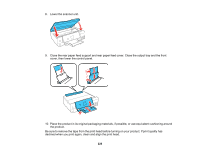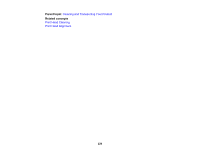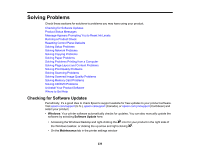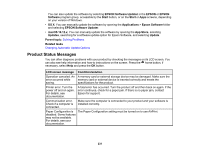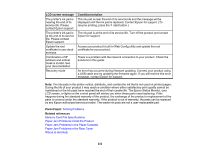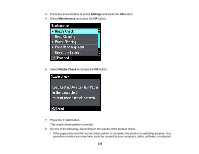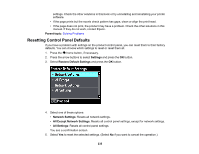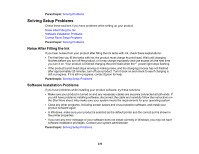Epson ET-7750 Users Guide - Page 231
Product Status Messages, EPSON Software Updater
 |
View all Epson ET-7750 manuals
Add to My Manuals
Save this manual to your list of manuals |
Page 231 highlights
You can also update the software by selecting EPSON Software Updater in the EPSON or EPSON Software program group, accessible by the Start button, or on the Start or Apps screens, depending on your version of Windows. • OS X: You can manually update the software by opening the Applications > Epson Software folder and selecting EPSON Software Updater. • macOS 10.12.x: You can manually update the software by opening the App Store, selecting Updates, searching for a software update option for Epson Software, and selecting Update. Parent topic: Solving Problems Related tasks Changing Automatic Update Options Product Status Messages You can often diagnose problems with your product by checking the messages on its LCD screen. You can also see help information and how-to instructions on the screen. Press the home button, if necessary, select Help and press the OK button. LCD screen message Condition/solution Operation canceled. An A memory card or external storage device may be damaged. Make sure the error occurred while memory card or external device is inserted correctly and meets the saving. specifications for the product. Printer error. Turn the power off and on again. For details, see documentation. A fatal error has occurred. Turn the product off and then back on again. If the error continues, check for a paper jam. If there is no paper jam, contact Epson for support. Communication error. Check if a computer is connected. Make sure the computer is connected to your product and your software is installed correctly. Paper Configuration is The Paper Configuration setting must be turned on to use AirPrint. disabled. Some features may not be available. For details, see your documentation. 231