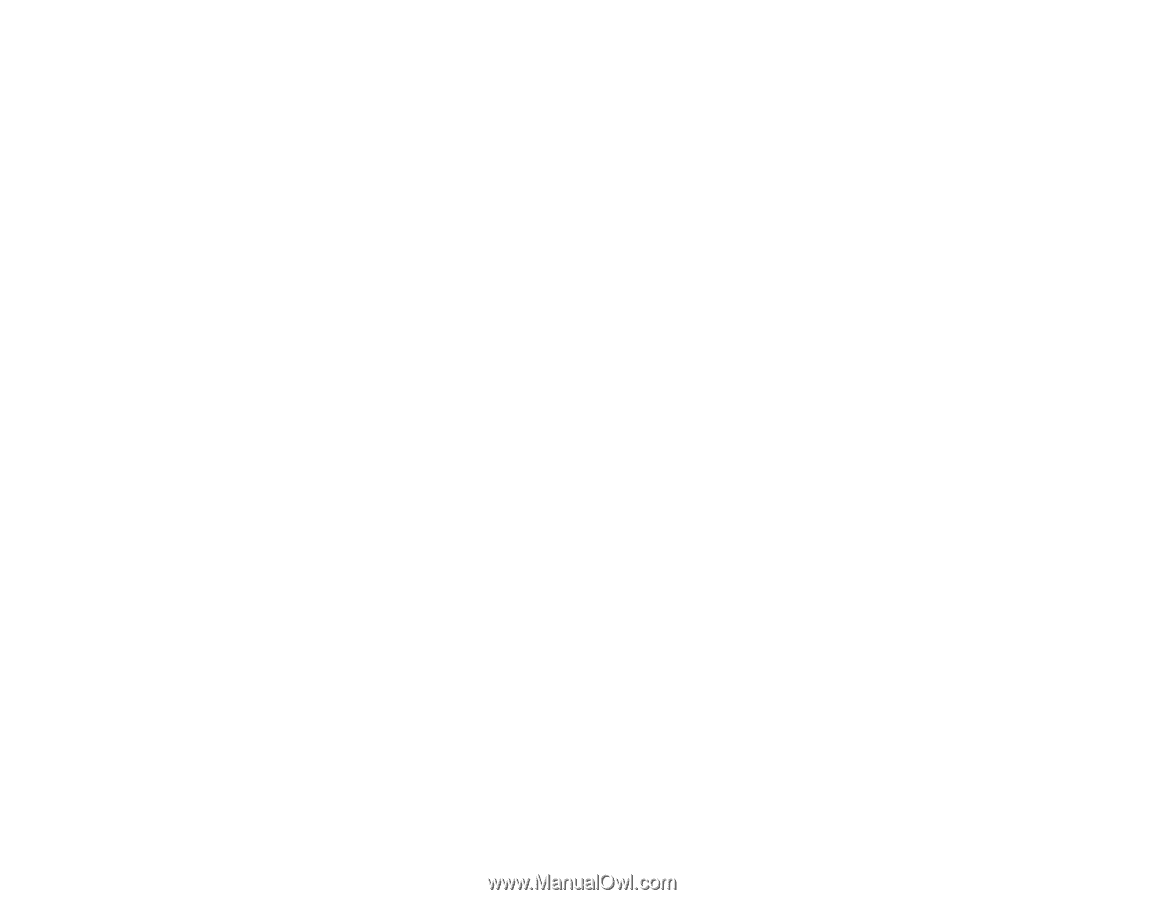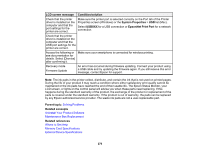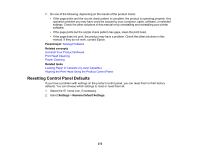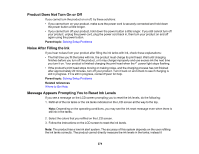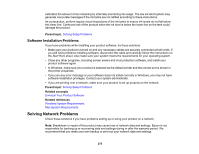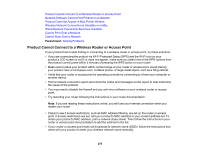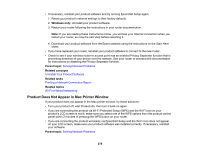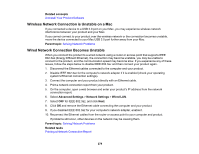Epson ET-8550 Users Guide - Page 275
Software Installation Problems, Solving Network Problems
 |
View all Epson ET-8550 manuals
Add to My Manuals
Save this manual to your list of manuals |
Page 275 highlights
estimates the amount of ink remaining by internally monitoring ink usage. The low ink alert system may generate inaccurate messages if the ink tanks are not refilled according to these instructions. As a precaution, perform regular visual inspections of the ink tanks to ensure ink levels do not fall below the lower line. Continued use of the product when the ink level is below the lower line on the tank could damage the product. Parent topic: Solving Setup Problems Software Installation Problems If you have problems while installing your product software, try these solutions: • Make sure your product is turned on and any necessary cables are securely connected at both ends. If you still have problems installing software, disconnect the cable and carefully follow the instructions on the Start Here sheet. Also make sure your system meets the requirements for your operating system. • Close any other programs, including screen savers and virus protection software, and install your product software again. • In Windows, make sure your product is selected as the default printer and the correct port is shown in the printer properties. • If you see any error message or your software does not install correctly in Windows, you may not have software installation privileges. Contact your system administrator. • If you are printing over a network, make sure your product is set up properly on the network. Parent topic: Solving Setup Problems Related concepts Uninstall Your Product Software Related references Windows System Requirements Mac System Requirements Solving Network Problems Check these solutions if you have problems setting up or using your product on a network. Note: Breakdown or repair of this product may cause loss of network data and settings. Epson is not responsible for backing up or recovering data and settings during or after the warranty period. We recommend that you make your own backup or print out your network data and settings. 275