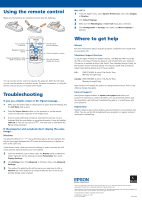Epson EX21 Start Here - Page 1
Epson EX21 Manual
 |
View all Epson EX21 manuals
Add to My Manuals
Save this manual to your list of manuals |
Page 1 highlights
EX21 Quick Setup Before using the projector, make sure you read the safety instructions in the User's Guide on your projector CD. Connect the projector Choose from the following connections: Computer USB Port Connect the square end of a USB cable (not included) to the projector's Type B (square) USB port. Connect the flat end of the cable to any USB port on your computer (Windows® 2000 or later only). You can also connect an audio cable. Turn on your equipment 1 Turn on your computer or video source. 2 Plug in the projector. The power light on the projector turns orange. 3 Open the A/V Mute slide all the way. Follow the on-screen instructions to install the Epson USB Display software. (You need to install the software only the first time you connect.) After the software has been installed, you will see your computer's screen displayed by the projector. Computer Monitor Port Connect a computer using the VGA cable that came with the projector. Connect one end to the projector's Computer (Component Video) port, and the other end to your computer's monitor port. If you are using a notebook, switch it to external display. You can also connect an audio cable. Video Player Connect up to 3 video devices and use the remote control to switch between them. RCA video cable S-Video (composite video) cable Audio cable (optional) (optional) (optional) Component video to VGA cable (optional) 4 Press the power button on the projector or remote control. Power light Power button The projector beeps, the power light flashes green, and the projector warms up. When the power light stays green, the projector is ready to use. NOTE: To shut down the projector, press the power button twice, then unplug it. You don't have to wait for the projector to cool down. Adjust the image 1 If you don't see an image, press the Source Search button on the projector or on the remote control to select the image source. NOTE: If you still see a blank screen or have other display problems, see the troubleshooting tips on the right. 2 To raise the image, press the foot release button and lift the front of the projector. Release the button to lock the foot in position. *411741500* *411741500* 3 Turn the focus ring to sharpen the image. Focus To reduce or enlarge the image, press the Wide (enlarge) or Tele (reduce) button on the projector's control panel. 4 If your image looks like or , you've placed the projector off to one side of the screen at an angle. Place it directly in front of the center of the screen, facing the screen squarely. 5 If your image looks like or , press the or buttons on the projector to correct it.