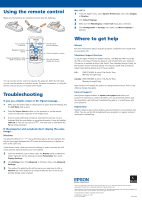Epson EX21 Start Here - Page 2
Using the remote control, Troubleshooting, Where to get help - manual
 |
View all Epson EX21 manuals
Add to My Manuals
Save this manual to your list of manuals |
Page 2 highlights
Using the remote control Make sure the batteries are installed as shown (two AA batteries). Turn projector on and off Navigate projector menus Change presentation slides (USB connection only) Choose which source to display Control projector volume Turn off projector display and sound You can use the remote control to operate the projector. With the USB cable, you can use the remote as a wireless mouse. For more information on using the remote control, see your on-screen User's Guide. Troubleshooting If you see a blank screen or No Signal message... • Make sure the power light on the projector is green and not flashing, and the A/V Mute slide is open. • Press the Source Search button on the projector or on the remote control to select the computer as the image source. • If you're using a Windows notebook, press the function key on your keyboard that lets you display on an external monitor. It may be labelled CRT/LCD or have an icon such as . You may have to hold down the Fn key while pressing it. If the projector and notebook don't display the same image... Windows Try using the CRT/LCD or key as described above. On most systems, this key lets you toggle between the LCD screen and the projector, or display on both at the same time. If that doesn't work, check your monitor settings to make sure both the LCD screen and the external monitor port are enabled. 1 From the Windows Control Panel, open the Display utility. In Windows Vista®, right-click on the desktop and select Personalize, then select Display Settings. 2 Click Settings, then click Advanced. In Windows Vista, click Advanced Settings. 3 The method for adjusting the setting varies; you may have to click a Monitor tab, then make sure the external Monitor port is set as your primary display and/or enabled. Mac OS® X 1 From the Apple® menu, select System Preferences, then select Display or Displays. 2 Click Detect Displays. 3 Make sure the VGA Display or Color LCD dialog box is selected. 4 Click Arrangement or Arrange, then make sure Mirror Displays is selected. Where to get help Manual For more information about using the projector, install the User's Guide from your projector CD. Telephone Support Services To use the Epson PrivateLine® Support service, call (800) 637-7661 and enter the PIN on the Epson PrivateLine Support card included with your projector. This service is available 6 AM to 6 PM, Pacific Time, Monday through Friday, for the duration of your warranty period. You may also speak with a projector support specialist by dialing one of these numbers: U.S.: (562) 276-4394, 6 AM to 6 PM, Pacific Time, Monday through Friday Canada: (905) 709-3839, 6 AM to 6 PM, Pacific Time, Monday through Friday Days and hours of support are subject to change without notice. Toll or long distance charges may apply. Internet Support Visit Epson's support website at epson.com/support and select your product for solutions to common problems. You can download utilities and documentation, get FAQs and troubleshooting advice, or e-mail Epson with your questions. Registration Register today to get product updates, special promotions, and customer-only offers. You can use the CD included with your projector, or register online at www.epson.com/webreg. Epson is a registered trademark and Epson Exceed Your Vision is a registered logomark of Seiko Epson Corporation. PrivateLine is a registered trademark of Epson America, Inc. General Notice: Other product names used herein are for identification purposes only and may be trademarks of their respective owners. Epson disclaims any and all rights in those marks. This information is subject to change without notice. © 2009 Epson America, Inc. 7/09 Printed in XXXXXX CPD-27571