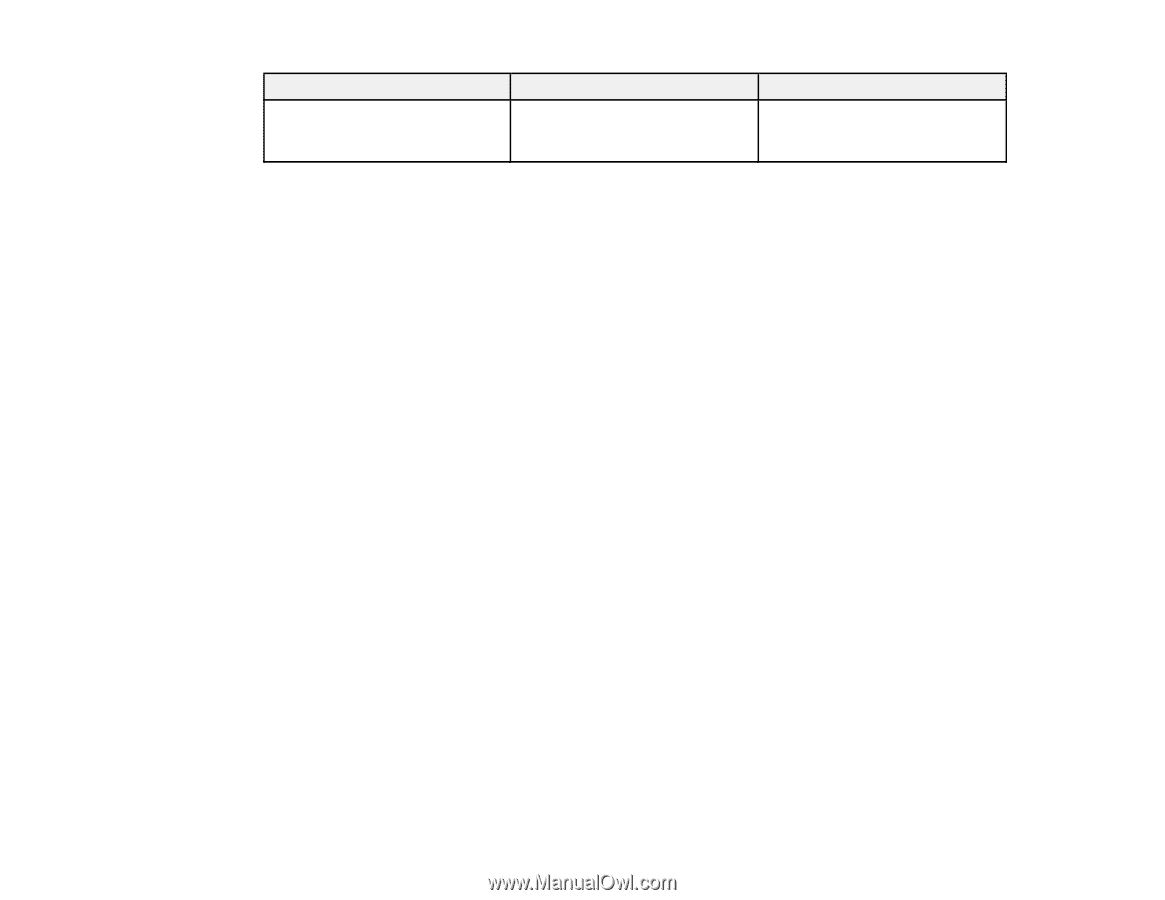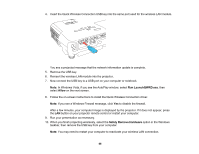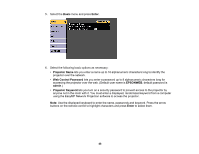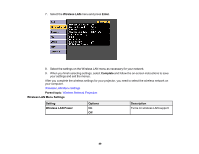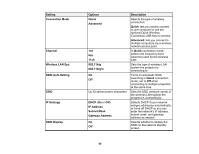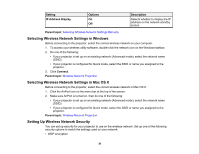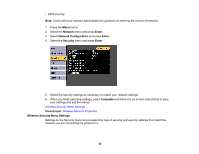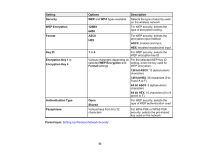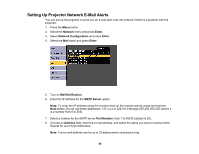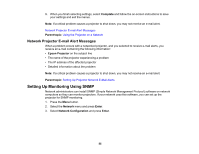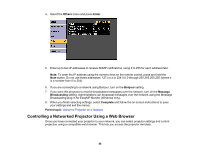Epson EX3220 User Manual - Page 51
Selecting Wireless Network Settings in Windows, Setting Up Wireless Network Security, Setting, Options
 |
View all Epson EX3220 manuals
Add to My Manuals
Save this manual to your list of manuals |
Page 51 highlights
Setting IP Address Display Options On Off Description Selects whether to display the IP address on the network standby screen Parent topic: Selecting Wireless Network Settings Manually Selecting Wireless Network Settings in Windows Before connecting to the projector, select the correct wireless network on your computer. 1. To access your wireless utility software, double-click the network icon on the Windows taskbar. 2. Do one of the following: • If your projector is set up on an existing network (Advanced mode), select the network name (SSID). • If your projector is configured for Quick mode, select the SSID or name you assigned to the projector. 3. Click Connect. Parent topic: Wireless Network Projection Selecting Wireless Network Settings in Mac OS X Before connecting to the projector, select the correct wireless network in Mac OS X. 1. Click the AirPort icon on the menu bar at the top of the screen. 2. Make sure AirPort is turned on, then do one of the following: • If your projector is set up on an existing network (Advanced mode), select the network name (SSID). • If your projector is configured for Quick mode, select the SSID or name you assigned to the projector. Parent topic: Wireless Network Projection Setting Up Wireless Network Security You can set up security for your projector to use on the wireless network. Set up one of the following security options to match the settings used on your network: • WEP encryption 51