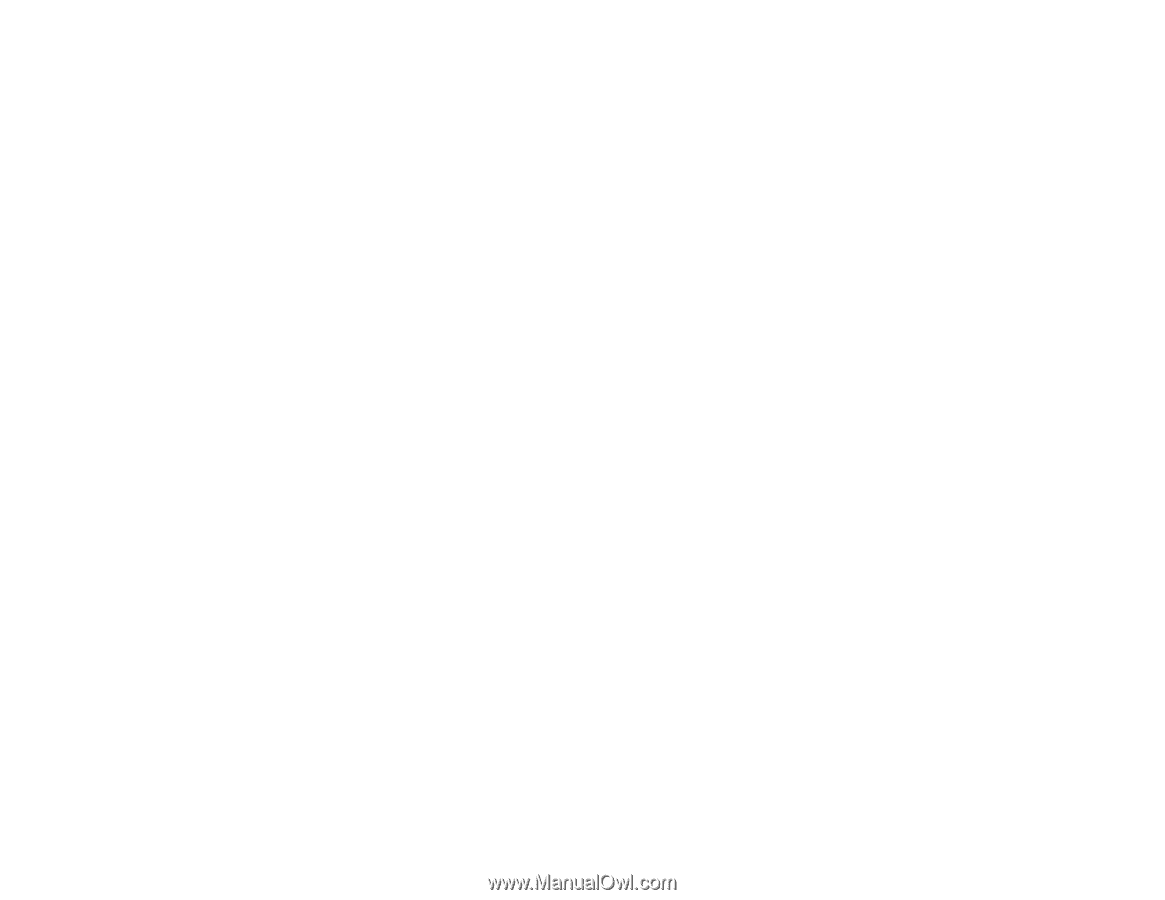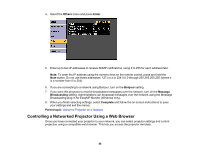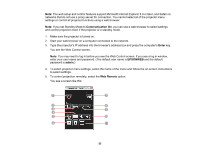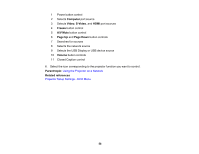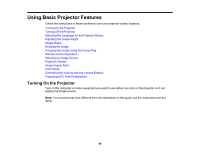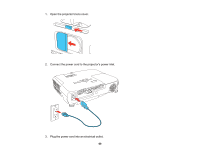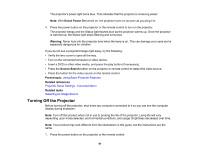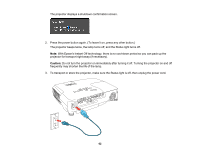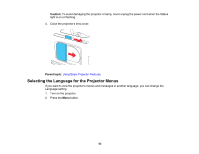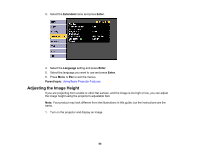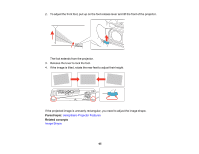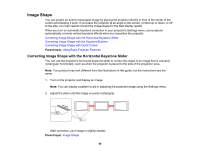Epson EX3220 User Manual - Page 61
Turning Off the Projector, Direct Power On, Warning, Source Search, Parent topic, Related references
 |
View all Epson EX3220 manuals
Add to My Manuals
Save this manual to your list of manuals |
Page 61 highlights
The projector's power light turns blue. This indicates that the projector is receiving power. Note: With Direct Power On turned on, the projector turns on as soon as you plug it in. 4. Press the power button on the projector or the remote control to turn on the projector. The projector beeps and the Status light flashes blue as the projector warms up. Once the projector is warmed up, the Status light stops flashing and turns blue. Warning: Never look into the projector lens when the lamp is on. This can damage your eyes and is especially dangerous for children. If you do not see a projected image right away, try the following: • Verify the lens cover is open all the way. • Turn on the connected computer or video device. • Insert a DVD or other video media, and press the play button (if necessary). • Press the Source Search button on the projector or remote control to detect the video source. • Press the button for the video source on the remote control. Parent topic: Using Basic Projector Features Related references Projector Setup Settings - Extended Menu Related tasks Selecting an Image Source Turning Off the Projector Before turning off the projector, shut down any computer connected to it so you can see the computer display during shutdown. Note: Turn off this product when not in use to prolong the life of the projector. Lamp life will vary depending upon mode selected, environmental conditions, and usage. Brightness decreases over time. Note: Your product may look different from the illustrations in this guide, but the instructions are the same. 1. Press the power button on the projector or the remote control. 61