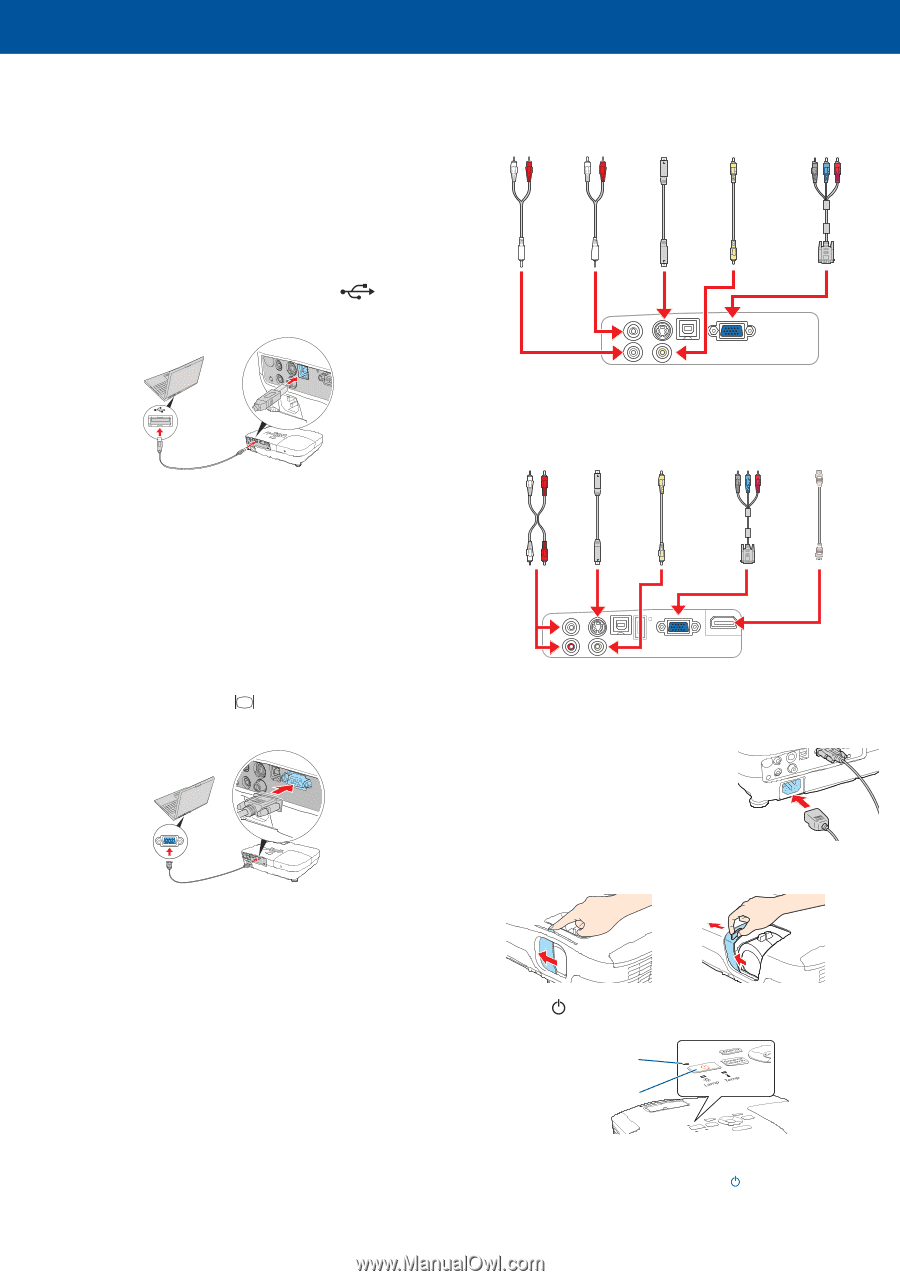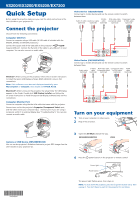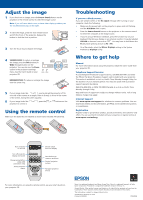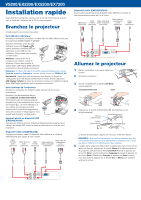Epson EX5200 Start Here - Page 1
Epson EX5200 Manual
 |
View all Epson EX5200 manuals
Add to My Manuals
Save this manual to your list of manuals |
Page 1 highlights
VS200/EX3200/EX5200/EX7200 Quick Setup Before using the projector, make sure you read the safety instructions in the User's Guide on your projector CD. Connect the projector Choose from the following connections: Computer USB Port Connect a computer using a USB cable. (A USB cable is included with the EX3200, EX5200, and EX7200 projectors.) Connect the square end of the USB cable to the projector's TypeB (square) USB port. Connect the flat end of the cable to any USB port on your computer. You can also connect an audio cable. Video Device (VS200/EX3200) Connect up to 3 video devices and use the remote control to switch between them. S-Video RCA video cable Component video Audio in cable Audio out cable cable (composite video) to VGA cable (optional) (optional) (optional) (optional) (optional) Windows®: After turning on the projector, follow the on-screen instructions to install the Epson USB Display software (EMP_UDSE.EXE; only on first connection). Note: If the software screen does not display automatically, open My Computer or Computer, then double-click EPSON_PJ_UD. Macintosh®: After turning on the projector, the setup folder for USB Display appears in the Finder. Double-click USB Display Installer and follow the on-screen instructions to install the Epson USB Display software (only on first connection). Computer Monitor Port Connect a computer using the the VGA cable that came with the projector. Connect one end to the projector's Computer (Component Video) port, and the other end to your computer's monitor port. If you are using a notebook, switch it to external display (see "Troubleshooting"). You can also connect an audio cable. Video Device (EX5200/EX7200) Connect up to 4 video devices and use the remote control to switch between them. S-Video RCA video cable Component video HDMI Audio cable cable (composite video) to VGA cable cable (optional) (optional) (optional) (optional) (optional) Turn on your equipment 1 Turn on your computer or video source. 2 Plug in the projector. Camera or USB Device (EX5200/EX7200) You can use the projector's Slideshow feature to project JPEG images. See the User's Guide on your projector CD. 3 Open the A/V Mute slide all the way. EX3200/EX5200/EX7200 VS200 4 Press the power button on the projector or remote control. Power light Power button *411929900* *411929900* The power light flashes green, then stays on. NOTE: To shut down the projector, press the power button twice, then unplug it. You don't have to wait for the projector to cool down.