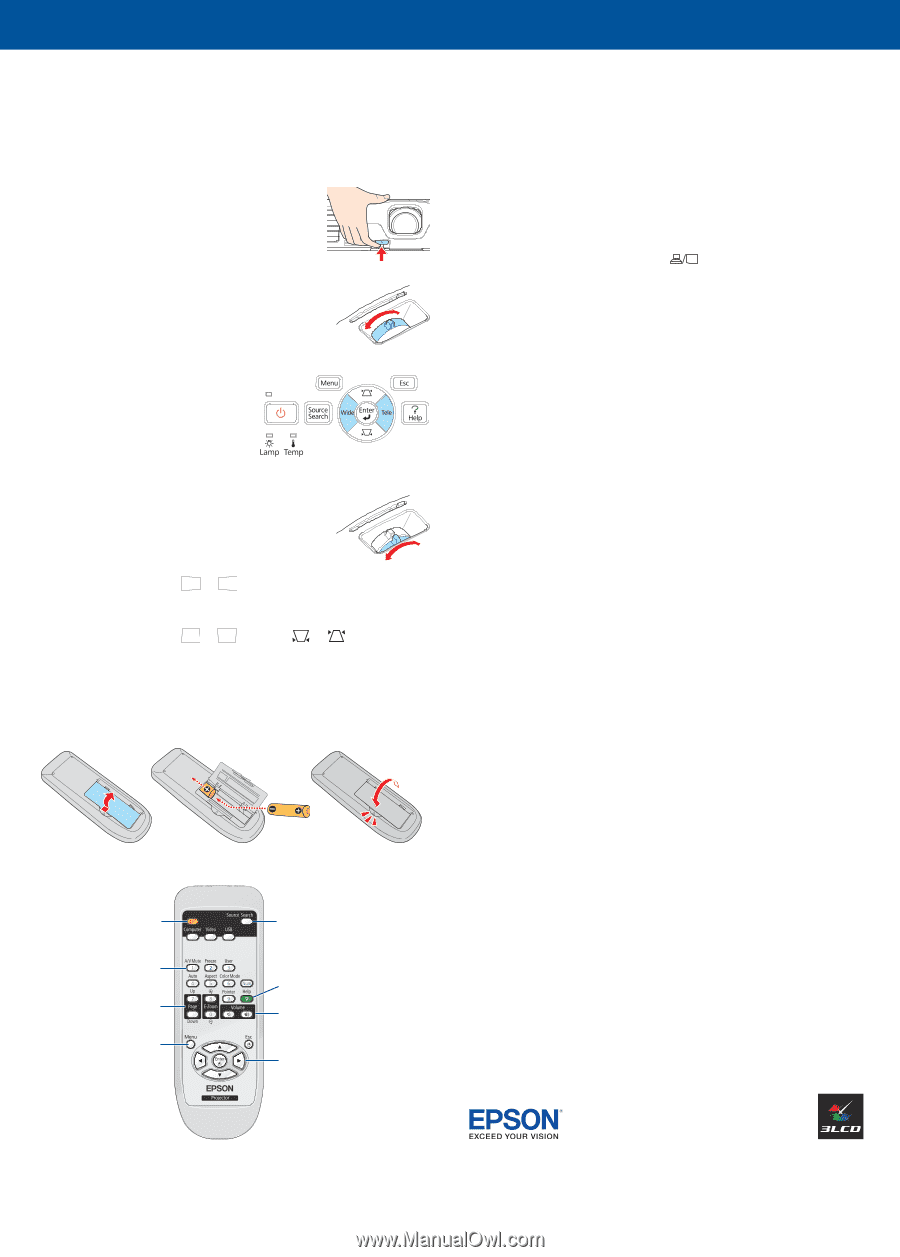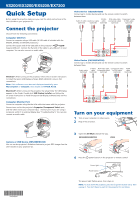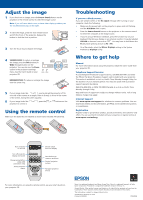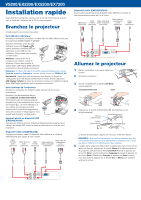Epson EX5200 Start Here - Page 2
Adjust the image, Using the remote control, Troubleshooting, Where to get help - lcd projector
 |
View all Epson EX5200 manuals
Add to My Manuals
Save this manual to your list of manuals |
Page 2 highlights
Adjust the image 1 If you don't see an image, press the Source Search button on the projector or the remote control to select the image source. Note: If you still see a blank screen or have other display problems, see the troubleshooting tips on the right. 2 To raise the image, press the foot release button and lift the front of the projector. Release the button to lock the foot in position. 3 Turn the focus ring to sharpen the image. 4 VS200/EX3200: to reduce or enlarge the image, press the Tele (reduce) or Wide (enlarge) button on the projector. You can also use the Zoom option in the projector's Settings menu. See the User's Guide on your projector CD. EX5200/EX7200: To reduce or enlarge the image, turn the zoom ring. 5 If your image looks like or , you've placed the projector off to one side of the screen at an angle. Place it directly in front of the center of the screen, facing the screen squarely. 6 If your image looks like or , press the or buttons on the projector to correct it. Using the remote control Make sure the batteries are installed as shown (two included AA batteries). Troubleshooting If you see a blank screen... If you see a blank screen or the No signal message after turning on your computer, check the following: • Make sure the power light on the projector is green and not flashing, and the A/V Mute slide is open. • Press the Source Search button on the projector or the remote control to select the computer as the image source. • If you're using a Windows notebook, press the function key on your keyboard that lets you display on an external monitor. It may be labelled CRT/LCD or have an icon such as . You may have to hold down the Fn key while pressing it (such as Fn + F7). • On a Macintosh, select the Mirror Displays setting in the System Preferences Displays utility. Where to get help Manual For more information about using the projector, install the User's Guide from your projector CD. Telephone Support Services To use the Epson PrivateLine® Support service, call (800) 637-7661 and enter the PIN on the Epson PrivateLine Support card included with your projector. This service is available 6 AM to 6 PM, Pacific Time, Monday through Friday, for the duration of your warranty period. You may also speak with a projector support specialist by dialing: (562) 276-4394 (US), or (905) 709-3839 (Canada), 6 AM to 6 PM, Pacific Time, Monday through Friday. Days and hours of support are subject to change without notice. Toll or long distance charges may apply. Internet Support Visit www.epson.com/support for solutions to common problems. You can download utilities and documentation, get FAQs and troubleshooting advice, or e-mail Epson. Registration Register today to get product updates, special promotions, and customer-only offers. You can use the CD included with your projector, or register online at www.epson.com/webreg. Turn projector on and off Turn off projector display and sound Change presentation slides (USB connection only) Access projector menus Choose which source to display Get solutions to common problems Control projector volume Navigate projector menus For more information on using the remote control, see your User's Guide on your projector CD. Epson is a registered trademark and Epson Exceed Your Vision is a registered logomark of Seiko Epson Corporation. PrivateLine is a registered trademark of Epson America, Inc. General Notice: Other product names used herein are for identification purposes only and may be trademarks of their respective owners. Epson disclaims any and all rights in those marks. This information is subject to change without notice. © 2010 Epson America, Inc. 5/10 Printed in XXXXXX CPD-28026