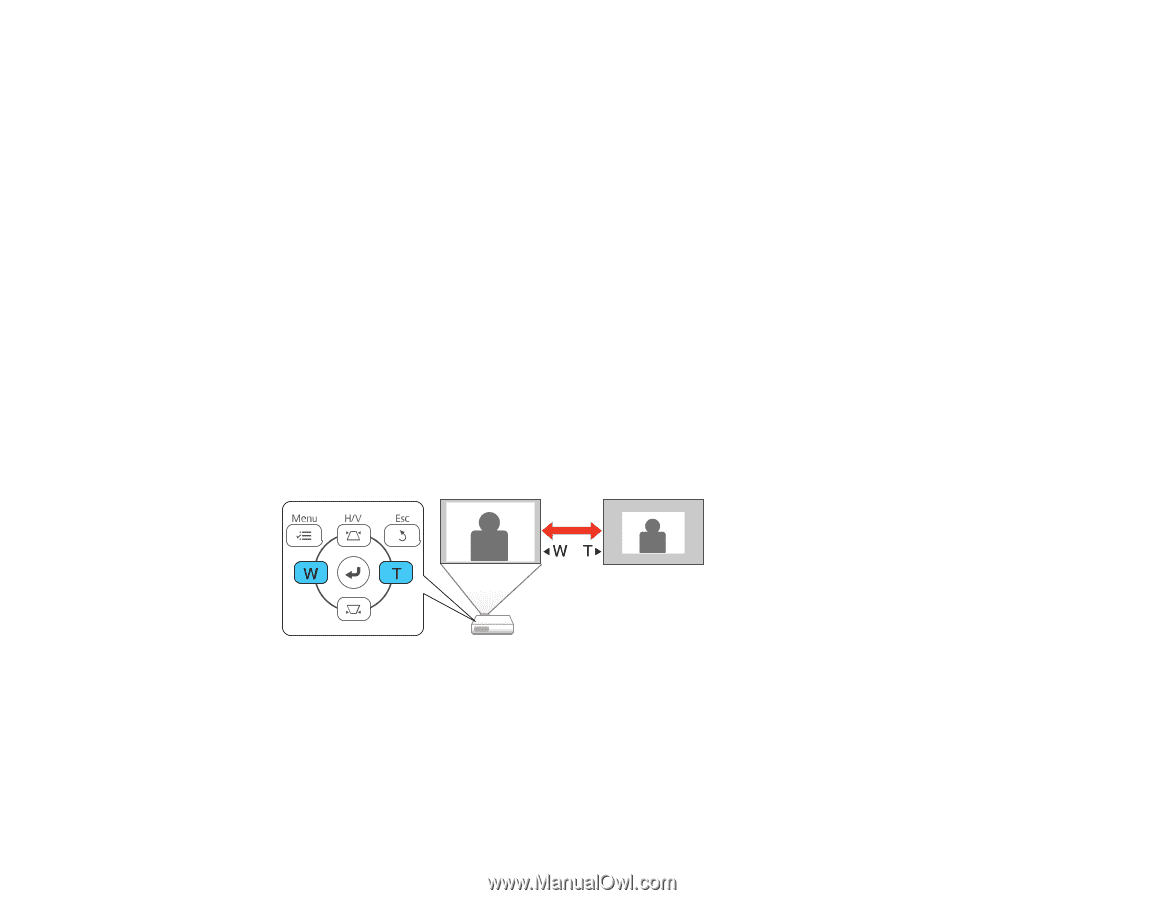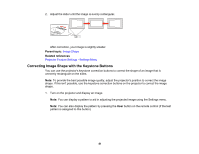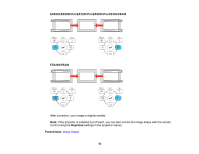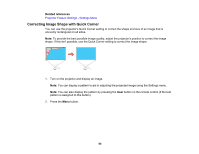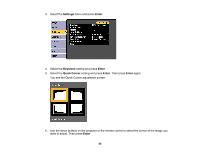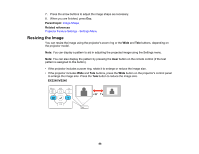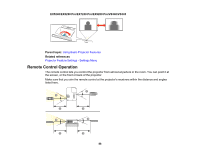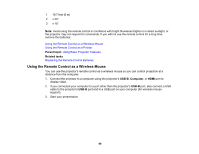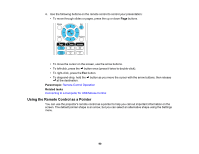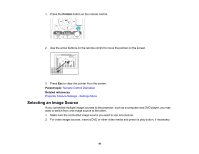Epson EX7240 Pro User Manual - Page 86
Resizing the Image, Parent topic, Related references, EX3240/VS240
 |
View all Epson EX7240 Pro manuals
Add to My Manuals
Save this manual to your list of manuals |
Page 86 highlights
7. Press the arrow buttons to adjust the image shape as necessary. 8. When you are finished, press Esc. Parent topic: Image Shape Related references Projector Feature Settings - Settings Menu Resizing the Image You can resize the image using the projector's zoom ring or the Wide and Tele buttons, depending on the projector model. Note: You can display a pattern to aid in adjusting the projected image using the Settings menu. Note: You can also display the pattern by pressing the User button on the remote control (if the test pattern is assigned to this button). • If the projector includes a zoom ring, rotate it to enlarge or reduce the image size. • If the projector includes Wide and Tele buttons, press the Wide button on the projector's control panel to enlarge the image size. Press the Tele button to reduce the image size. EX3240/VS240 86