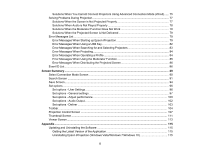3
Contents
Introduction to Epson iProjection
..............................................................................................................
7
Epson iProjection Features
..................................................................................................................
7
Connection to Various Devices
........................................................................................................
7
Four-Panel Display
..........................................................................................................................
8
Change Presenters and Projection Position
....................................................................................
9
Moderator Function
.......................................................................................................................
10
Screen Delivery and Thumbnail Display Function
.........................................................................
11
Easy Network Projection Using a USB Flash Drive (Windows Only)
.............................................
12
Setting Up the Software for the First Time
..............................................................................................
14
Installing the Software
........................................................................................................................
14
Epson iProjection System Requirements
......................................................................................
14
Epson iProjection Editions
.............................................................................................................
16
Installing Epson iProjection (Windows)
..........................................................................................
16
Installing Epson iProjection (Mac)
.................................................................................................
17
Selecting Projector Network Settings
.................................................................................................
17
Connection Methods for Various Network Environments
..............................................................
18
Recommended Wireless Environment for Multi PC Projection
......................................................
20
Setting Up a Projector to Connect in Quick Connection Mode
.......................................................
20
Setting Up a Projector to Connect in Advanced Connection Mode (Wireless)
...............................
21
Setting Up a Projector to Connect in Advanced Connection Mode (Wired)
...................................
23
Connecting to the Projector and Projecting Images
..............................................................................
25
Connection Methods
..........................................................................................................................
25
Connection Methods for Various Meeting Styles
...........................................................................
25
Connecting the Projector and a Computer Directly Using Wireless Communication
.....................
27
Connecting to the Projector from the Software over a Network System
........................................
33
Selecting the Projector Search Method
..............................................................................................
37
Search Methods
............................................................................................................................
38
Searching for Network Projectors Automatically
............................................................................
38
Searching for Network Projectors by Specifying an IP Address or Projector Name
.......................
39
Searching for Network Projectors Using a Profile
..........................................................................
41