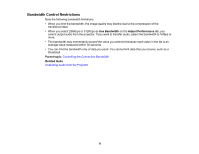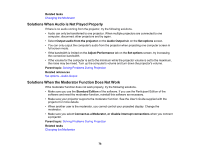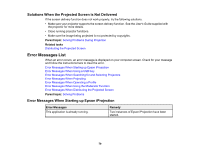Epson EX9210 Operation Guide - Epson iProjection v2.20 Windows/Mac - Page 76
Display Connection Mode Selection window on, Solving Network Connection Problems
 |
View all Epson EX9210 manuals
Add to My Manuals
Save this manual to your list of manuals |
Page 76 highlights
• Close network settings on the projector, and then return to the LAN standby screen. • Check the computer's network settings. • Enable LAN settings on your computer. Windows Vista: Check Control Panel > System and Maintenance > Device Manager. Windows 7, Windows 8, Windows 8.1, and Windows 10: Check Control Panel > Hardware and Sound > Device Manager. • Turn off the firewall. If you do not want to turn it off, register the firewall as an exception. Make the necessary settings to open the ports. The ports used by this software are "3620", "3621", and "3629". • Check the software settings. • Select the network adapter you are using from Switch LAN on the Set options screen. If the computer has multiple LAN environments, a connection cannot be established unless the network adapter is selected correctly. • If you cannot find the projector you want to connect to using Automatic search, select Manual search to specify the IP address. • Make sure you start the software in the connection mode that you set on the projector. If you cannot select or change the connection mode, select Display Connection Mode Selection window on startup on the General settings tab in the Set options screen. The select connection mode screen is displayed after restarting the software. • Make sure the projector supports the Epson iProjection version being used. Install Epson iProjection from the EPSON Projector Software CD-ROM supplied with the projector (if available) or download it from the Epson Web site. • Install the latest version of Epson iProjection on all computers. The maximum number of computer connections and the availability of the moderator function varies depending on the projector model, no matter which version of Epson iProjection you are using. • When another user is already connected, you can only connect to projectors in the same mirroring group as that selected by the other user. Select a projector from the same mirroring group as the user who is already connected, or select a projector that is in standby status. Parent topic: Solving Network Connection Problems Related references Set options - General settings Related tasks Searching for Network Projectors by Specifying an IP Address or Projector Name 76