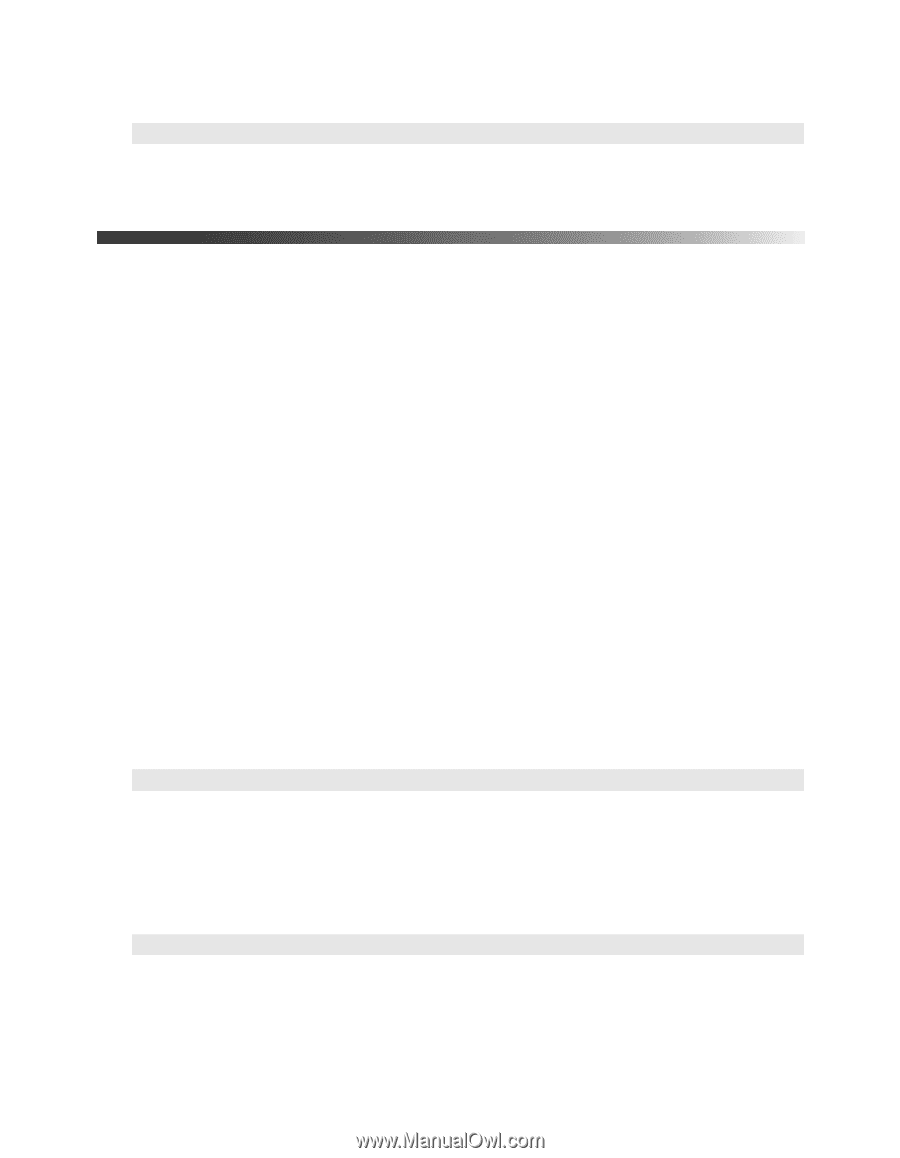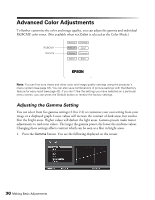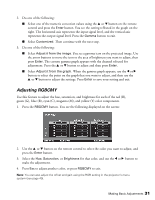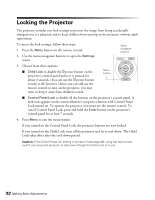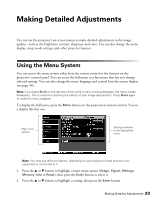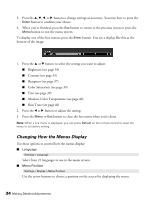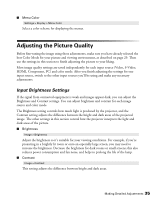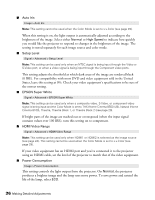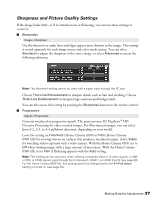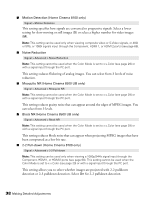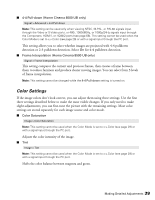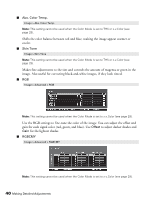Epson Ensemble HD 8100 User's Guide - PowerLite Home Cinema 8100 / 8500 UB - Page 35
Adjusting the Picture Quality, Input Brightness Settings
 |
View all Epson Ensemble HD 8100 manuals
Add to My Manuals
Save this manual to your list of manuals |
Page 35 highlights
■ Menu Color Settings > Display > Menu Color Select a color scheme for displaying the menus. Adjusting the Picture Quality Before fine-tuning the image using these adjustments, make sure you have already selected the best Color Mode for your picture and viewing environment, as described on page 29. Then use the settings in this section to finish adjusting the picture to your liking. Most image quality settings are saved independently for each input source (Video, S-Video, HDMI, Component, PC) and color mode. After you finish adjusting the settings for one input source, switch to the other input sources you'll be using and make any necessary adjustments. Input Brightness Settings If the signal from connected equipment is weak and images appear dark, you can adjust the Brightness and Contrast settings. You can adjust brightness and contrast for each image source and color mode. The Brightness setting controls how much light is produced by the projector, and the Contrast setting adjusts the difference between the bright and dark areas of the projected image. The other settings in this section control how the projector interprets the light and dark areas of the picture. ■ Brightness Image > Brightness Adjust the brightness so it's suitable for your viewing conditions. For example, if you're projecting in a brightly lit room or onto an especially large screen, you may need to increase the brightness. Decrease the brightness for dark rooms or small screens; this also reduces power consumption and fan noise, and helps to prolong the life of the lamp. ■ Contrast Image > Contrast This setting adjusts the difference between bright and dark areas. Making Detailed Adjustments 35