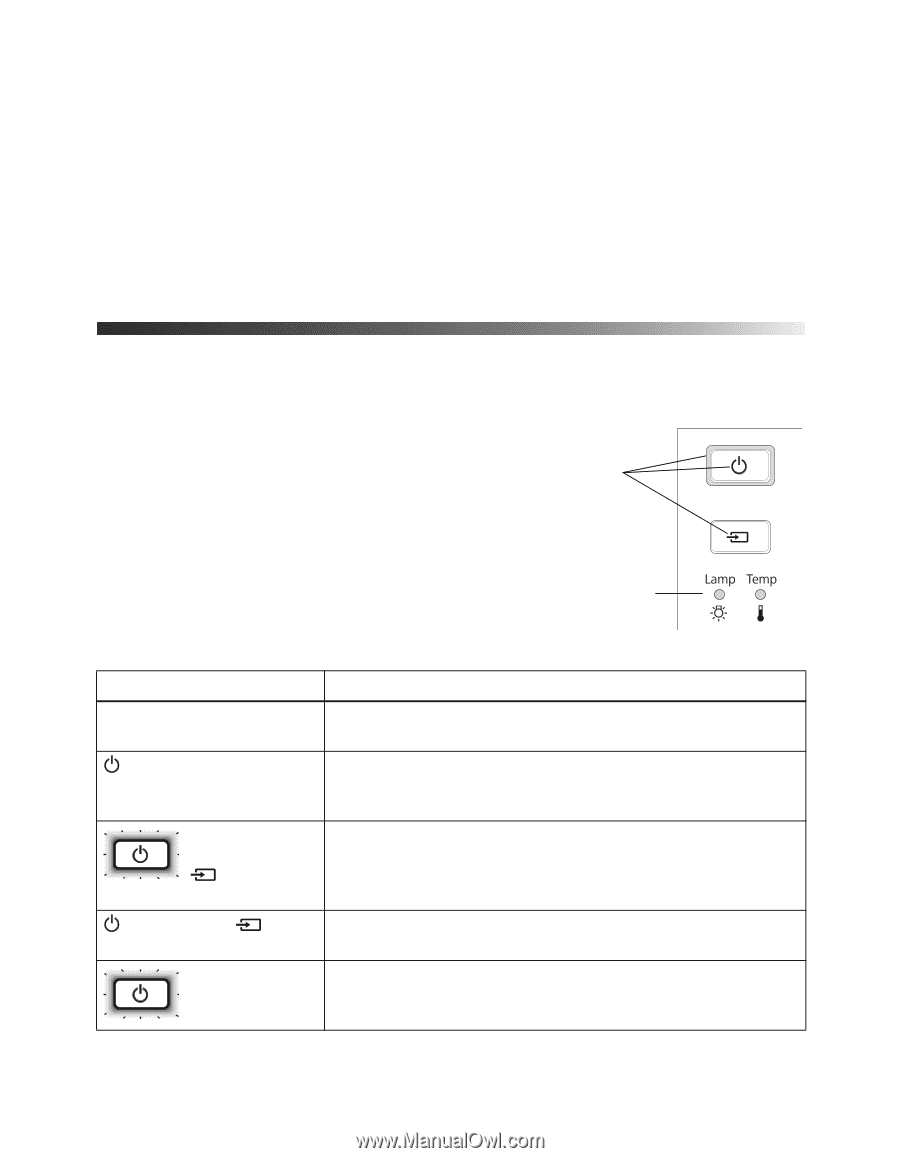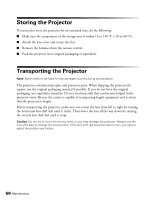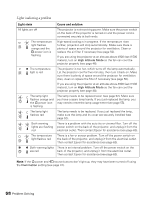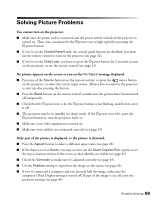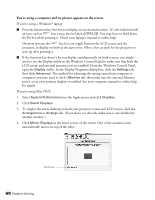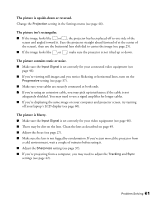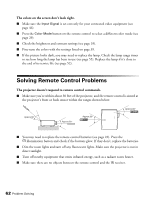Epson Ensemble HD 8100 User's Guide - PowerLite Home Cinema 8100 / 8500 UB - Page 57
Problem Solving, What To Do When the Lights Come On or Flash, or Flash
 |
View all Epson Ensemble HD 8100 manuals
Add to My Manuals
Save this manual to your list of manuals |
Page 57 highlights
Problem Solving This section explains how to interpret the projector's status lights, solve problems with the picture and remote control, and contact technical support. What To Do When the Lights Come On or Flash The lights on top of the projector indicate the projector's status and let you know when a problem occurs. If the projector isn't working correctly, first press the P power button, let the projector cool down, turn off the power switch on the back, and unplug the power cord. Then plug the power cord back in and turn on the projector. If this doesn't solve the problem, check the status lights on top of the projector. Status lights Warning lights Lights indicating normal operation Light state Cause and solution All lights are off The projector is turned off. If necessary, connect the power cord and turn on the power switch on the back of the projector. Power icon is on The projector is in standby mode. Turn off the power switch in back to turn off the projector, or press the P power button to turn it on. Power button flashes and source icon is on The projector is warming up. Wait for the picture to appear. Power icon and icon are on source Projection is in progress. Power button flashes; no other lights are on The projector is cooling down. Wait until the light stops flashing and remains on. Then turn off the power switch in back to turn off the projector, or press the Ppower button to turn it back on. Problem Solving 57