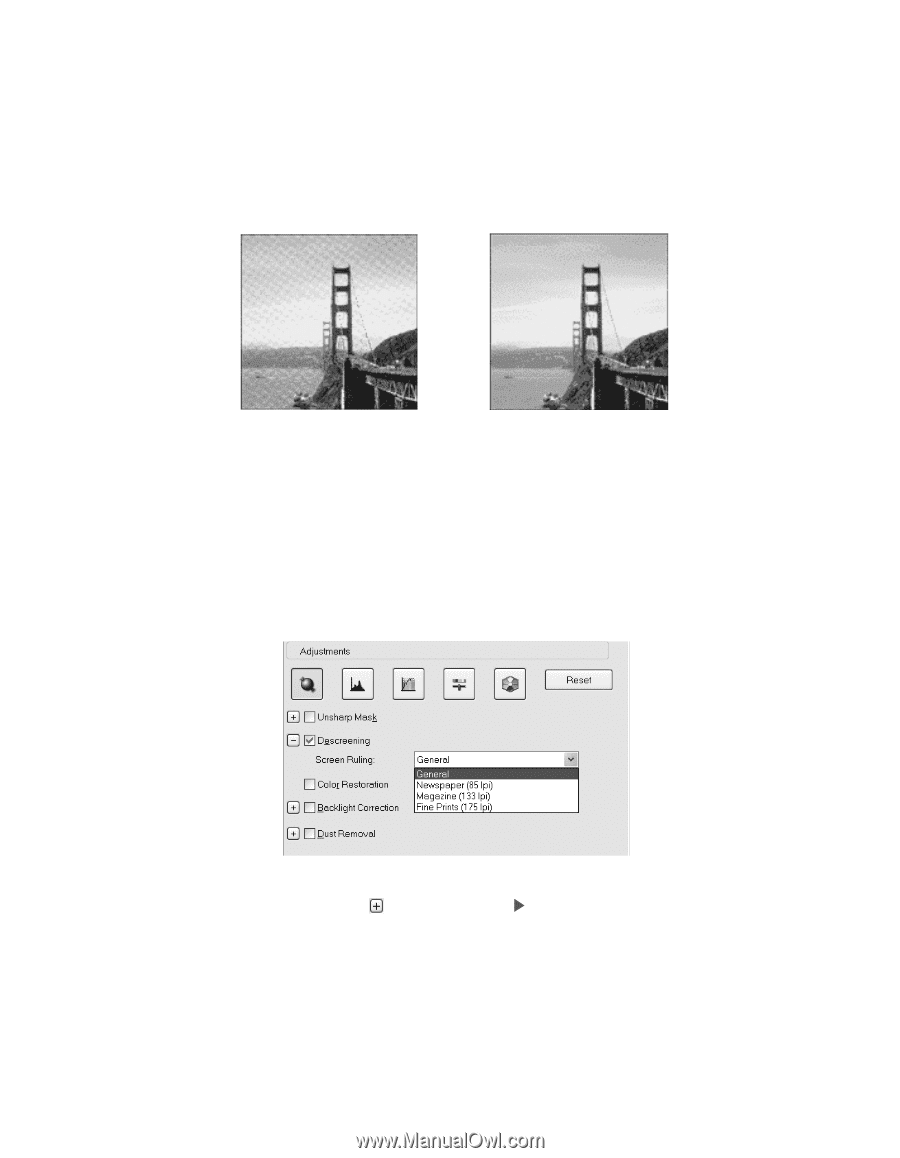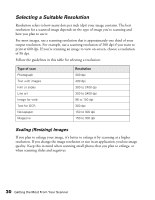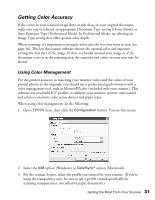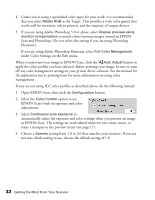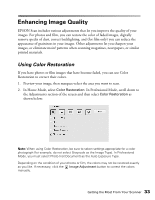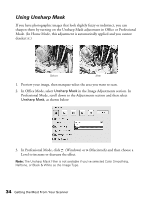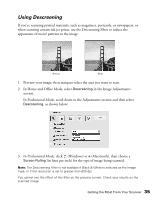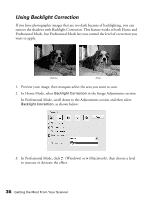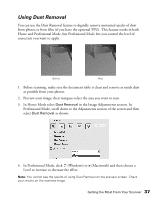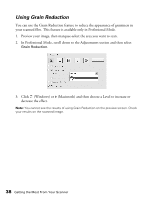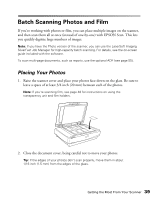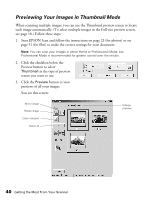Epson Expression 10000XL - Graphic Arts User Manual - Page 35
Using Descreening, In Home and Office Mode, select
 |
View all Epson Expression 10000XL - Graphic Arts manuals
Add to My Manuals
Save this manual to your list of manuals |
Page 35 highlights
Using Descreening If you're scanning printed materials, such as magazines, postcards, or newspapers, or when scanning certain ink jet prints, use the Descreening Filter to reduce the appearance of moiré patterns in the image. Before After 1. Preview your image, then marquee-select the area you want to scan. 2. In Home and Office Mode, select Descreening in the Image Adjustments section. In Professional Mode, scroll down to the Adjustments section and then select Descreening, as shown below: 3. In Professional Mode, click (Windows) or (Macintosh), then choose a Screen Ruling (in lines per inch) for the type of image being scanned. Note: The Descreening Filter is not available if Black & White is selected as the Image Type, or if the resolution is set to greater than 600 dpi. You cannot see the effect of this filter on the preview screen. Check your results on the scanned image. Getting the Most From Your Scanner 35