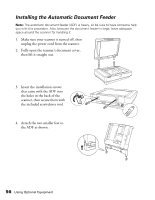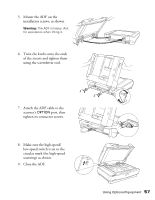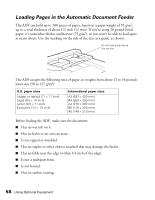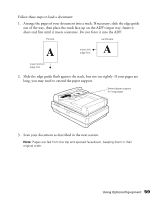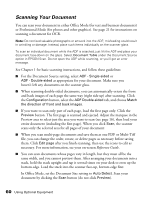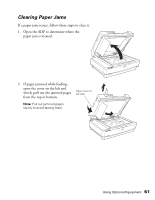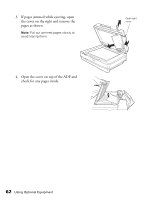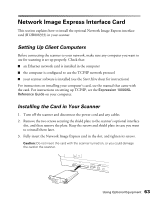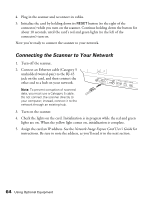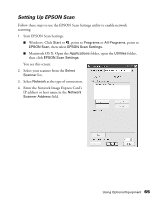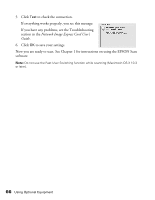Epson Expression 10000XL - Graphic Arts User Manual - Page 61
Clearing Paper Jams, open the cover on the left
 |
View all Epson Expression 10000XL - Graphic Arts manuals
Add to My Manuals
Save this manual to your list of manuals |
Page 61 highlights
Clearing Paper Jams If a paper jam occurs, follow these steps to clear it: 1. Open the ADF to determine where the paper jam is located. 2. If pages jammed while feeding, open the cover on the left and slowly pull out the jammed pages from the top or bottom. Open cover on left side Note: Pull out jammed pages slowly to avoid tearing them. Using Optional Equipment 61
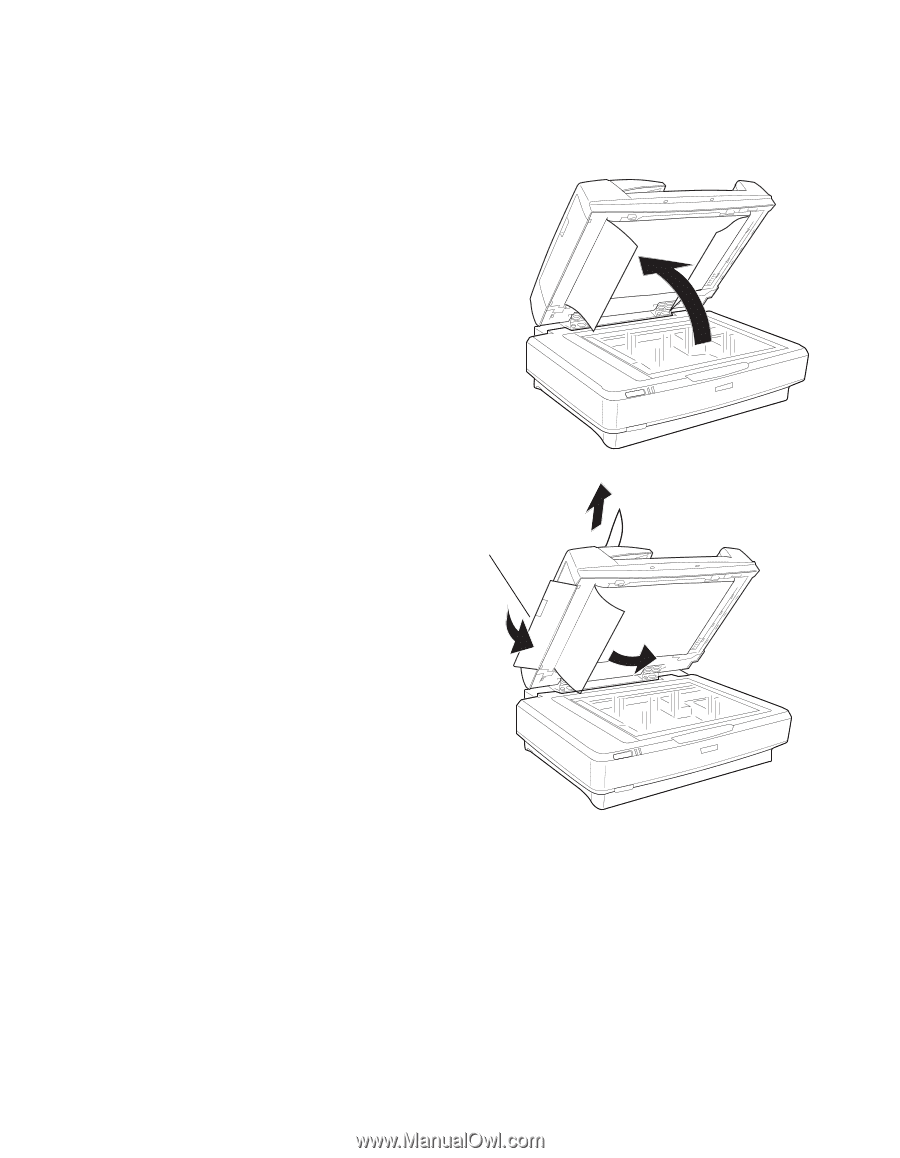
Using Optional Equipment
61
Clearing Paper Jams
If a paper jam occurs, follow these steps to clear it:
1.
Open the ADF to determine where the
paper jam is located.
2.
If pages jammed while feeding,
open the cover on the left and
slowly pull out the jammed pages
from the top or bottom.
Note:
Pull out jammed pages
slowly to avoid tearing them.
Open cover on
left side