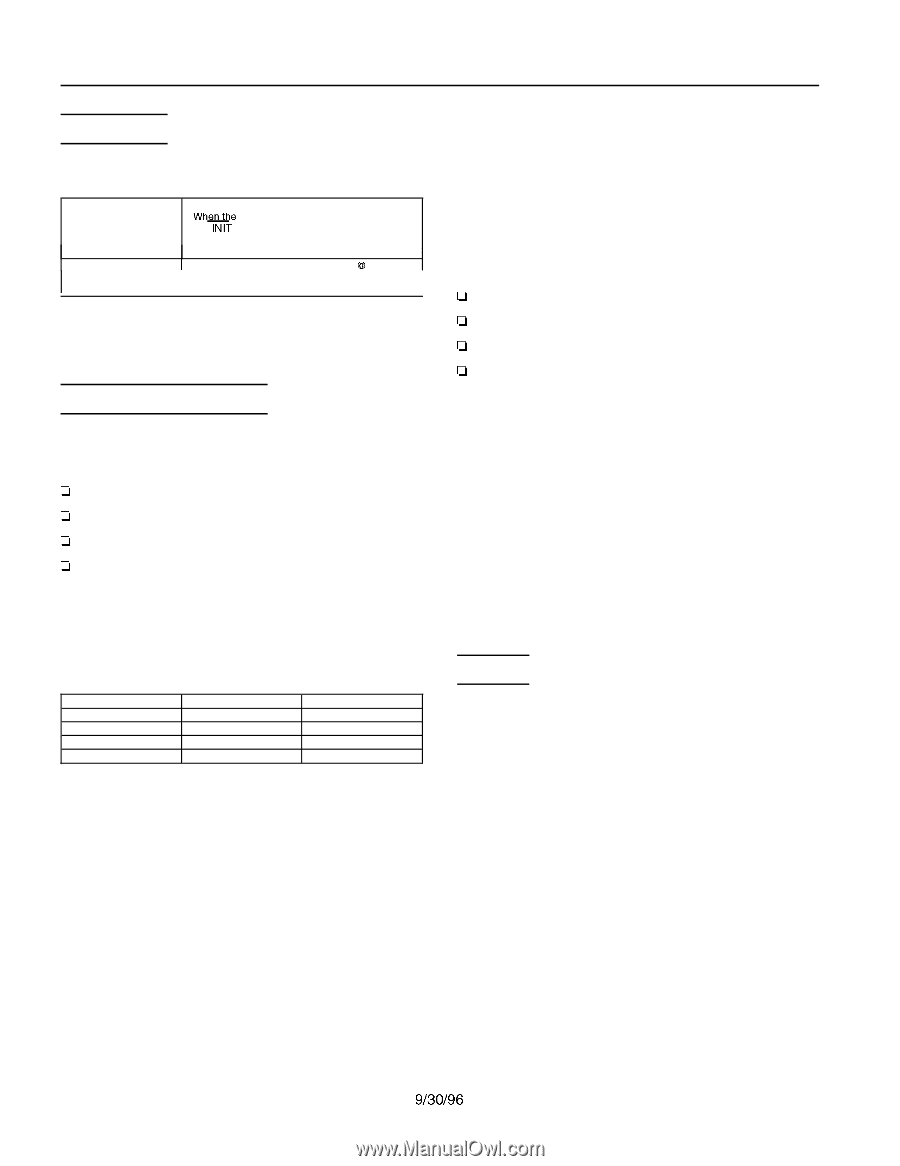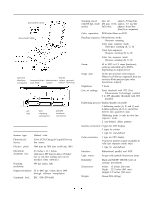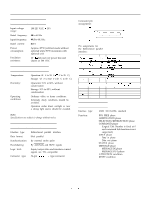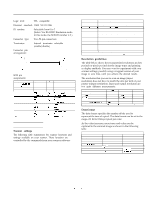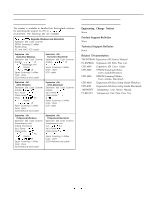Epson Expression 636 Product Information Guide - Page 4
Initialization, Problems and Solutions, Options - interface
 |
View all Epson Expression 636 manuals
Add to My Manuals
Save this manual to your list of manuals |
Page 4 highlights
EPSON Expression 636 Initialization The scanner can be initialized (returned to a fixed set of conditions) from hardware or software. Hardware initialization Software initialization * When the power is turned on * Whme scanner parallel interface receives an INIT signal (pin 31 goes low) * When the scanner receives a SCSI Reset signal at the SCSI interface 1 * When the software command ESC Q (initialize the scanner) is received * When the SCSI Bus Device Message is received When the scanner is initialized, the scanner terminates the scanning operation, and the carriage returns to the home position (rear of the scanner). Problems and Solutions The problems you may have while using the scanner often involve the operation of your software and computer. Problems fall in the following major categories: Ll Incorrect setup of the interface Ll Inappropriate selection of the scanner functions Ll Incorrect setup of your computer or software Ll Incorrect operation of your software. Also see the documentation that came with your software, computer, and printer for possible solutions. Indicator lights If an error occurs, the scanner stops operating and the READY and ERROR lights show the type of error. Error type Command error Interface error Fatal error Option error READY light On Off Flashing Off ERROR light On Flashing Flashing Off Command error The scanner received incorrect commands from your scanning software. When this error occurs, try to rescan the document. The scanner returns to normal when it receives correct commands. Normally you do not need to reset the scanner. Interface error The interface setup is wrong, or the scanner is not properly connected to the computer. When this error occurs, check the interface connection. Then push the RESET button or turn the scanner off and then back on to reset it. Fatal error One of the following problems occurred: Ll The fluorescent lamp needs to be replaced. Ll The transportation lock lever is not released. Ll The scanner is broken. Ll There is a problem, such as an open cover, with the optional transparency unit or the optional automatic document feeder. When this error occurs, check that the transportation lock lever is released and check any options installed; then push the RESET button. If the scanner still does not operate properly, try turning the scanner off and then back on. If the scanner still does not operate properly, or if this error occurs repeatedly, consult your dealer. Option error This indicates a problem such as a paper jam with an installed option unit. When this error occurs, check the option unit and correct the cause of the trouble. Options Automatic Document Feeder (B813001) The automatic document feeder (ADF) option allows you to stack up to 30 sheets and scan them automatically. This is especially helpful for optical character recognition (OCR) scanning. The ADF replaces the scanner cover but still allows scanning of individual items. Note: The ADF (B823011) for the ES-1200C may also be used. Transparency Unit (B813071) The transparency unit option allows you to scan slides, negatives, and transparencies up to 8.5 x 11.7 inches. The transparency unit replaces the scanner cover but still allows scanning of individual items. EPSON Expression 636-4 9130196 Scanners