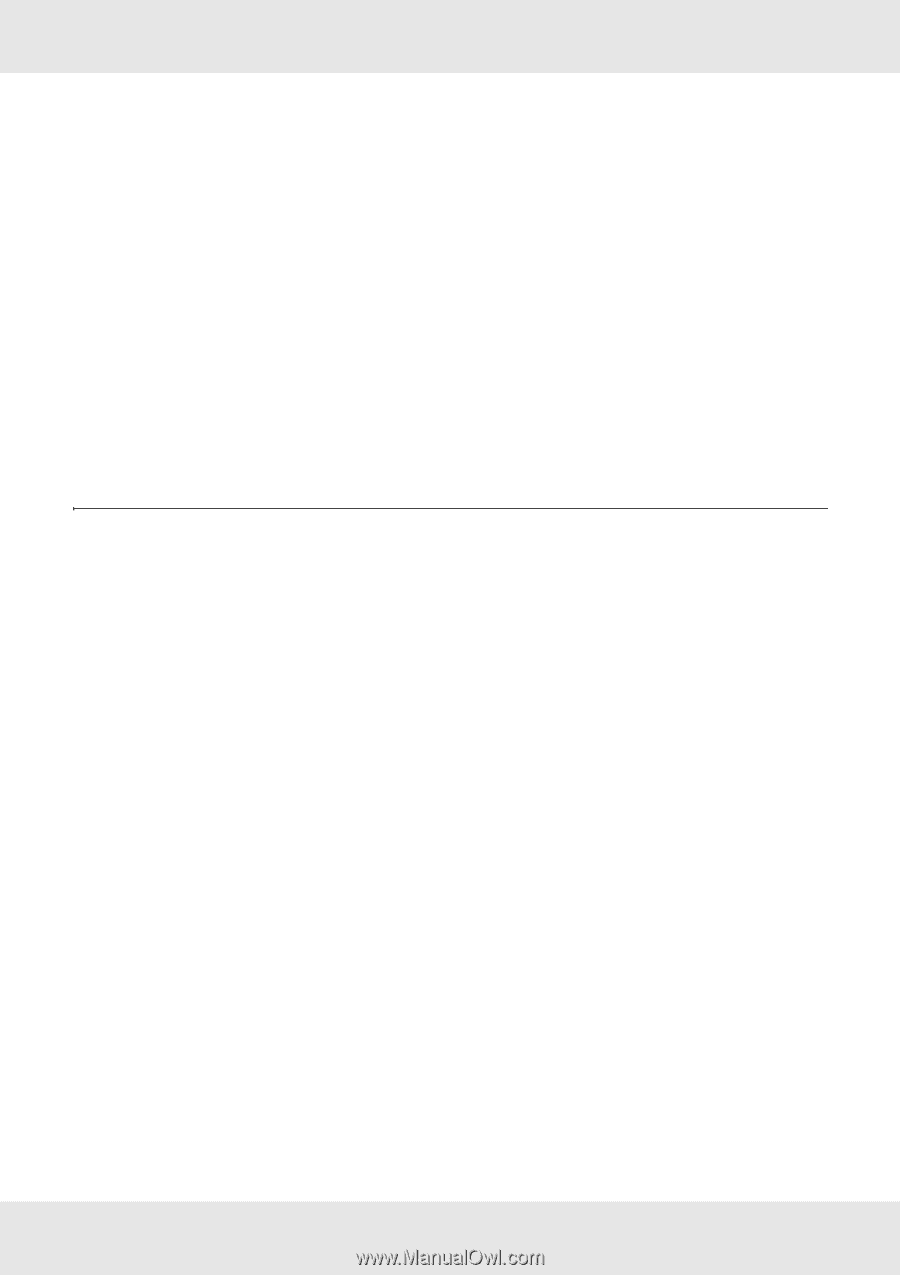Epson F6200 User Manual - Page 21
Installing the Printer Driver, Windows 8.x/7/Vista/Server 2012/Server 2008
 |
View all Epson F6200 manuals
Add to My Manuals
Save this manual to your list of manuals |
Page 21 highlights
2. Open Print & Fax. 3. Click the + button to add a new printer. 4. Select the desired printer model that is connected with Bonjour. Note: If your printer is not displayed with the desired connection, click More Printers, select the desired connection from the drop-down list, and then select the printer model. 5. Click Add. Now you can use the printer on the TCP/IP network. Note: If your printer supports scanning, see the product's User's Guide to configure the settings. Installing the Printer Driver About Installing the Printer Driver To print to the network printer, you need to install the printer driver on the computer. The following section explains how to install the printer driver manually. See the section in this chapter appropriate for your operating system. Windows 8.x/7/Vista/Server 2012/Server 2008 The printer driver installation procedure differs depending on the printing method you prefer. TCP/IP printing Note: If you are using EpsonNet Print, the setup procedure is different. See "EpsonNet Print (for Windows users)" on page 36 for details. EpsonNet Print does not support IPv6. 1. Open the Control Panel, and then click View devices and printers (Windows 8.x/7/Server 2012) or Printers (Windows Vista/Server 2008). 2. Click Add a printer to start the Add Printer wizard. How To 21