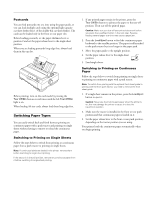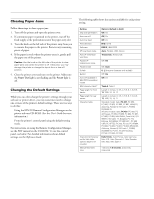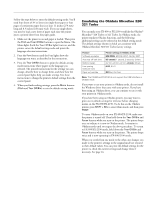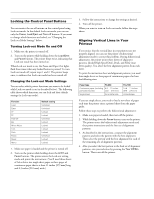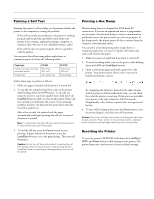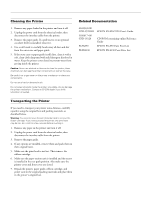Epson FX 890 Product Information Guide - Page 18
Printing a Self Test, Printing a Hex Dump, Resetting the Printer - drivers
 |
UPC - 010343846746
View all Epson FX 890 manuals
Add to My Manuals
Save this manual to your list of manuals |
Page 18 highlights
EPSON FX-890/FX-2190 Printing a Self Test Running the printer's self test helps you determine whether the printer or the computer is causing the problem: ❏ If the self test results are satisfactory, the printer is working properly and the problem probably results from your printer driver settings, application settings, computer, or interface cable. (Be sure to use a shielded interface cable.) ❏ If the self test does not print properly, there is a problem with the printer. You can print the self test using either single sheets or continuous paper of at least the following width: Paper type Continuous paper (including perforated border) Single sheet FX-890 9.5 inches (241 mm) A4 or letter size FX-2190 14.8 inches (376 mm) A3 landscape Follow these steps to perform a self test: 1. Make sure paper is loaded and the printer is turned off. 2. To run the test using the Draft font, turn on the printer while holding down the LF/FF button. To run the test using the printer's near letter-quality fonts, hold down the Load/Eject button while you turn on the printer. Either self test can help you determine the source of your printing problem; however, the draft self test prints faster than the near letter-quality test. After a few seconds, the printer loads the paper automatically and begins printing the self test. A series of characters is printed. Note: To temporarily stop the self test, press the Pause button. To resume the test, press Pause again. 3. To end the self test, press the Pause button to stop printing. If paper remains in the printer, press the Load/Eject button to eject the printed page. Then turn off the printer. Caution: Do not turn off the printer while it is printing the self test. Always press the Pause button to stop printing and the Load/Eject button to eject the printed page before you turn off the printer. Printing a Hex Dump The hex dump feature is designed for DOS-based PC connections. If you are an experienced user or a programmer, you can print a hexadecimal dump to isolate communication problems between the printer and your software program. In hex dump mode, the printer prints all data it receives from the computer as hexadecimal values. You can print a hex dump using either single sheets or continuous paper that is at least 8.3 inches (210 mm) wide, such as A4 or letter size paper. 1. Make sure paper is loaded and the printer is turned off. 2. To enter hex dump mode, turn on the printer while holding down the LF/FF and Load/Eject buttons. 3. Open a software program and send a print job to the printer. Your printer prints all the codes it receives in hexadecimal format, such as: By comparing the characters printed in the right column with the printout of the hexadecimal codes, you can check the codes the printer is receiving. If characters are printable, they appear in the right column as ASCII characters. Nonprintable codes, such as control codes, are represented by dots. 4. To turn off hex dump mode, press the Pause button, eject the printed page(s), and then turn off the printer. Caution: Do not turn off the printer while it is printing the hex dump. Always press the Pause button to stop printing and the Load/Eject button to eject the printed page before you turn off the printer. Resetting the Printer To reset the printer's EEPROM, hold down the Load/Eject, LF/FF, and Pause buttons while turning on the printer. The printer beeps once, and restores its factory default settings. 6/03 EPSON FX-890/FX-2190 - 17