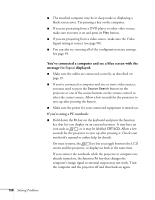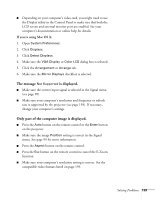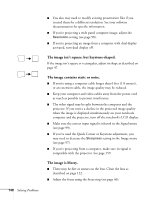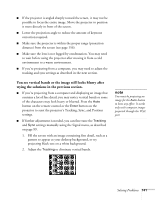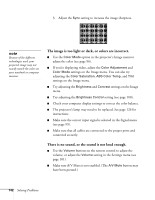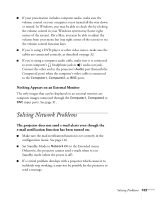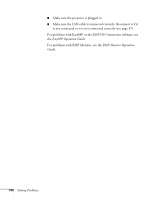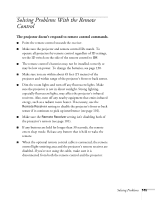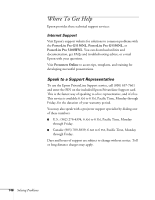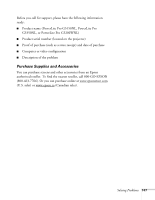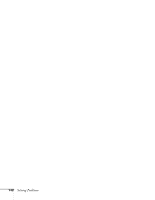Epson G5150 User's Guide - Page 143
Solving Network Problems
 |
UPC - 010343868984
View all Epson G5150 manuals
Add to My Manuals
Save this manual to your list of manuals |
Page 143 highlights
■ If your presentation includes computer audio, make sure the volume control on your computer is not turned all the way down or muted. In Windows, you may be able to check this by clicking the volume control in your Windows system tray (lower right corner of the screen). On a Mac, you may be able to adjust the volume from your menu bar (top right corner of the screen) or via the volume control function keys. ■ If you're using a DVD player or other video source, make sure the cables are connected correctly, as described on page 32. ■ If you're using a computer audio cable, make sure it is connected to your computer's headphone jack or audio out jack. Connect the other end to the projector's Audio port (beneath the Computer2 port) when the computer's video cable is connected to the Computer1, Computer2, or BNC ports. Nothing Appears on an External Monitor The only images that can be displayed on an external monitor are computer images connected through the Computer1, Computer2 or BNC input ports. See page 31. Solving Network Problems The projector does not send e-mail alerts even though the e-mail notification function has been turned on. ■ Make sure the mail notification function is set correctly in the configuration menu. See page 116. ■ Set Standby Mode to Network On in the Extended menu. Otherwise, the projector cannot send e-mails when it is in Standby mode (when the power is off). ■ If a critical problem develops with a projector which causes it to suddenly stop working, it may not be possible for the projector to send a message. Solving Problems 143