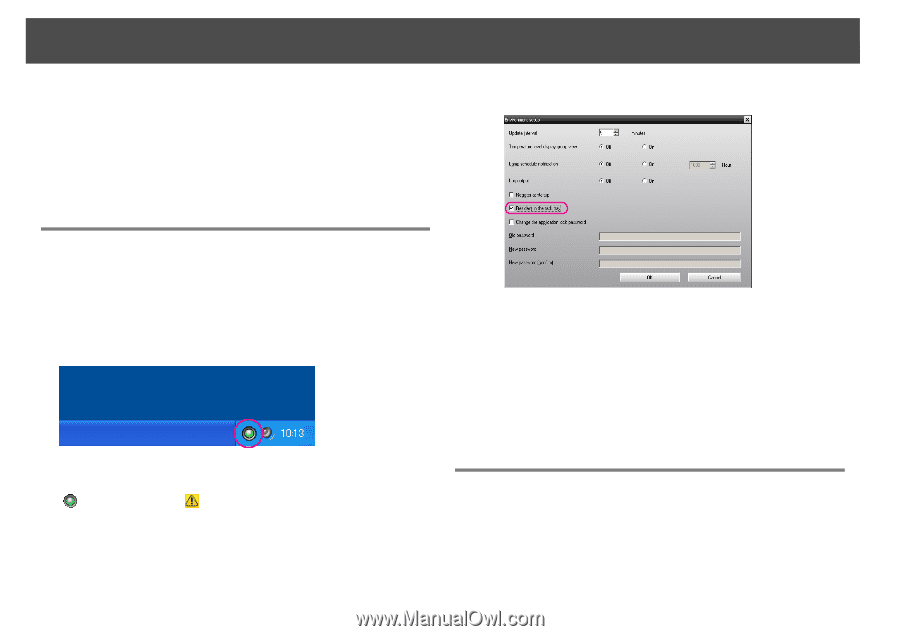Epson G6800 Operation Guide - EasyMP Monitor v4.56 - Page 29
Monitoring using the system tray, Displaying projectors with problem or warning statuses in a list
 |
View all Epson G6800 manuals
Add to My Manuals
Save this manual to your list of manuals |
Page 29 highlights
Monitoring window layout 29 With Projector list, temperature level icons are not displayed regardless of the setting of Temperature level display group view at Environment setup in the Tool menu. The Projector list lets you check the registration details for groups in a hierarchical diagram. When you click on an icon, Grouping view and Detail list view are scrolled so that the selected icon is displayed in the window. B Select "Resident in the task tray". Monitoring using the system tray The projector statuses are always displayed as icons in the system tray, even when Grouping view or Detail list view is not always displayed, and the statuses can be checked by the icon patterns. When the configuration menus are set using the following operations, an icon appears in the system tray and the status can be monitored by means of the icon's pattern. C Click "OK". q • Right-click the icon in the system tray to open a pop-up menu to select the Open the main screen or Exit. • If Register at startup in the Environment setup is selected, EasyMP Monitor starts automatically when the computer's power is turned on. When using EasyMP Monitor under Windows Vista, Windows 7, or Windows 8.x you must have administrator authority in order to use this function. The icon patterns are explained below. No problem Problem Procedure A Select "Environment setup" from the Tool menu. The Environment setup window will be displayed. Displaying projectors with problem or warning statuses in a list You can display a list of only the projectors which have a problem or warning status.